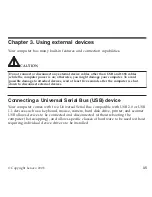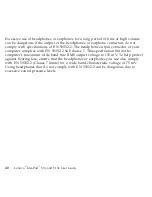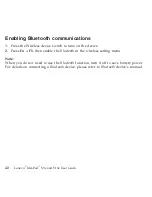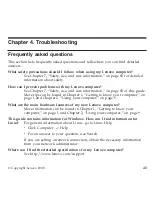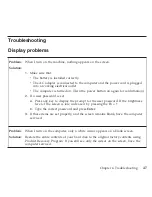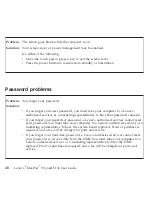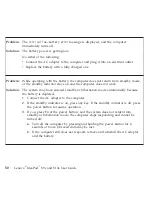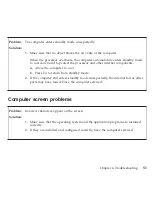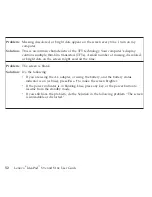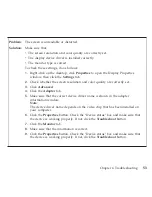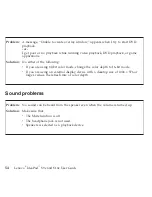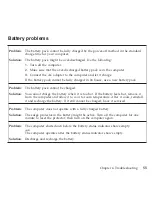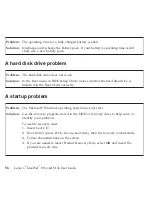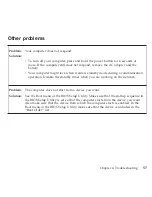Problem:
The
screen
goes
blank
while
the
computer
is
on.
Solution:
Your
screen
saver
or
power
management
may
be
enabled.
Do
either
of
the
following:
v
Move
the
touch
pad
or
press
a
key
to
exit
the
screen
saver.
v
Press
the
power
button
to
resume
from
standby
or
hibernation.
Password
problems
Problem:
You
forgot
your
password.
Solution:
v
If
you
forget
your
user
password,
you
must
take
your
computer
to
a
Lenovo
authorized
servicer
or
a
marketing
representative
to
have
that
password
canceled.
v
If
you
forget
your
supervisor
password,
a
Lenovo
authorized
servicer
cannot
reset
your
password.
You
must
take
your
computer
to
a
Lenovo
authorized
servicer
or
a
marketing
representative
to
have
the
system
board
replaced.
Proof
of
purchase
is
required,
and
a
fee
will
be
charged
for
parts
and
service.
v
If
you
forget
your
hard
disk
password,
a
Lenovo
authorized
servicer
cannot
reset
your
password
or
recover
data
from
the
HDD.
You
must
take
your
computer
to
a
Lenovo
authorized
servicer
or
a
marketing
representative
to
have
the
HDD
replaced.
Proof
of
purchase
is
required,
and
a
fee
will
be
charged
for
parts
and
service.
48
Lenovo
®
IdeaPad
™
S9e
and
S10e
User
Guide
Содержание S10e - IdeaPad 4187 - Atom 1.6 GHz
Страница 1: ...Lenovo IdeaPad S9e and S10e User Guide ...
Страница 8: ...viii Lenovo IdeaPad S9e and S10e User Guide ...
Страница 44: ...36 Lenovo IdeaPad S9e and S10e User Guide ...
Страница 66: ...58 Lenovo IdeaPad S9e and S10e User Guide ...
Страница 68: ...3 Slide the battery latch to the unlocked position 1 1 60 Lenovo IdeaPad S9e and S10e User Guide ...
Страница 69: ...4 Slide and hold the battery latch Then remove the battery 2 Chapter 5 Upgrading and replacing devices 61 ...
Страница 70: ...5 Install a fully charged battery into the computer 62 Lenovo IdeaPad S9e and S10e User Guide ...
Страница 74: ...5 Slide the HDD in the direction of the arrow 66 Lenovo IdeaPad S9e and S10e User Guide ...
Страница 75: ...6 Remove the HDD by pulling out the tab Chapter 5 Upgrading and replacing devices 67 ...
Страница 76: ...7 Align the HDD as shown in the drawing then put it gently in place 68 Lenovo IdeaPad S9e and S10e User Guide ...
Страница 77: ...8 Slide the HDD in the direction of the arrow Chapter 5 Upgrading and replacing devices 69 ...
Страница 82: ...1 2 1 2 74 Lenovo IdeaPad S9e and S10e User Guide ...
Страница 126: ...118 Lenovo IdeaPad S9e and S10e User Guide ...
Страница 144: ...136 Lenovo IdeaPad S9e and S10e User Guide ...
Страница 146: ...138 Lenovo IdeaPad S9e and S10e User Guide ...
Страница 166: ...158 Lenovo IdeaPad S9e and S10e User Guide ...
Страница 174: ...166 Lenovo IdeaPad S9e and S10e User Guide ...
Страница 175: ......
Страница 176: ......