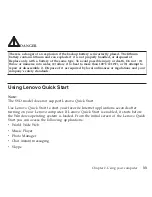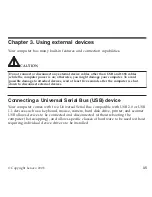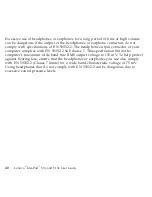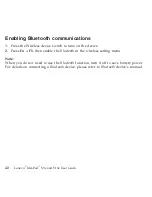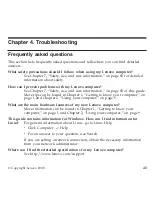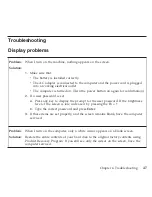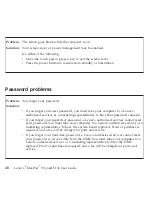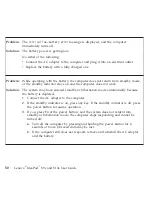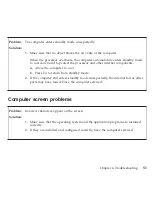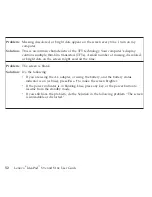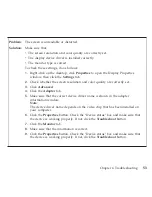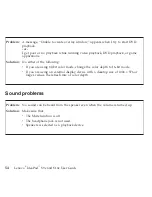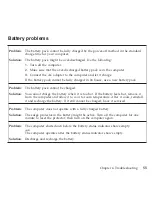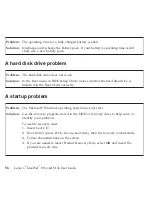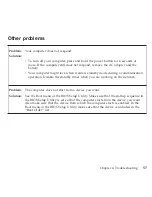Troubleshooting
Display
problems
Problem:
When
I
turn
on
the
machine,
nothing
appears
on
the
screen.
Solution:
1.
Make
sure
that:
v
The
battery
is
installed
correctly.
v
The
AC
adapter
is
connected
to
the
computer
and
the
power
cord
is
plugged
into
a
working
electrical
outlet.
v
The
computer
is
turned
on.
(Turn
the
power
button
on
again
for
confirmation.)
2.
If
a
user
password
is
set:
a.
Press
any
key
to
display
the
prompt
for
the
user
password.
If
the
brightness
level
of
the
screen
is
low,
increase
it
by
pressing
the
Fn
+
↑
.
b.
Type
the
correct
password
and
press
Enter
.
3.
If
these
items
are
set
properly,
and
the
screen
remains
blank,
have
the
computer
serviced.
Problem:
When
I
turn
on
the
computer,
only
a
white
cursor
appears
on
a
blank
screen.
Solution:
Restore
the
entire
contents
of
your
hard
disk
to
the
original
factory
contents
using
Product
Recovery
Program.
If
you
still
see
only
the
cursor
on
the
screen,
have
the
computer
serviced.
Chapter
4.
Troubleshooting
47
Содержание S10e - IdeaPad 4187 - Atom 1.6 GHz
Страница 1: ...Lenovo IdeaPad S9e and S10e User Guide ...
Страница 8: ...viii Lenovo IdeaPad S9e and S10e User Guide ...
Страница 44: ...36 Lenovo IdeaPad S9e and S10e User Guide ...
Страница 66: ...58 Lenovo IdeaPad S9e and S10e User Guide ...
Страница 68: ...3 Slide the battery latch to the unlocked position 1 1 60 Lenovo IdeaPad S9e and S10e User Guide ...
Страница 69: ...4 Slide and hold the battery latch Then remove the battery 2 Chapter 5 Upgrading and replacing devices 61 ...
Страница 70: ...5 Install a fully charged battery into the computer 62 Lenovo IdeaPad S9e and S10e User Guide ...
Страница 74: ...5 Slide the HDD in the direction of the arrow 66 Lenovo IdeaPad S9e and S10e User Guide ...
Страница 75: ...6 Remove the HDD by pulling out the tab Chapter 5 Upgrading and replacing devices 67 ...
Страница 76: ...7 Align the HDD as shown in the drawing then put it gently in place 68 Lenovo IdeaPad S9e and S10e User Guide ...
Страница 77: ...8 Slide the HDD in the direction of the arrow Chapter 5 Upgrading and replacing devices 69 ...
Страница 82: ...1 2 1 2 74 Lenovo IdeaPad S9e and S10e User Guide ...
Страница 126: ...118 Lenovo IdeaPad S9e and S10e User Guide ...
Страница 144: ...136 Lenovo IdeaPad S9e and S10e User Guide ...
Страница 146: ...138 Lenovo IdeaPad S9e and S10e User Guide ...
Страница 166: ...158 Lenovo IdeaPad S9e and S10e User Guide ...
Страница 174: ...166 Lenovo IdeaPad S9e and S10e User Guide ...
Страница 175: ......
Страница 176: ......