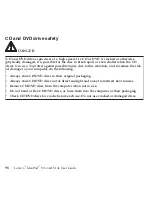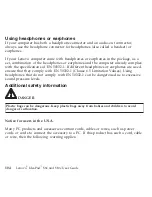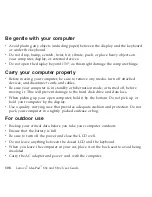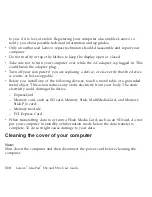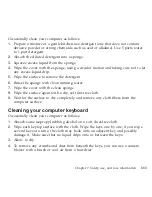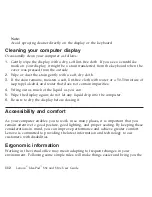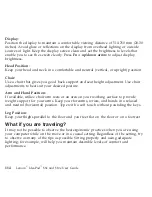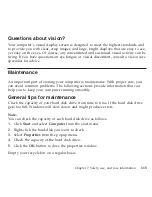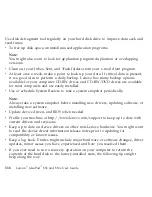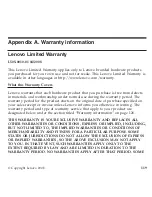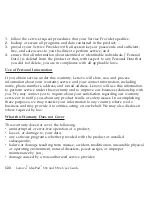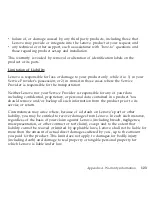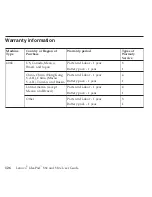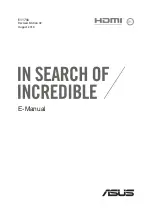Note:
Avoid
spraying
cleaner
directly
on
the
display
or
the
keyboard.
Cleaning
your
computer
display
Occasionally
clean
your
computer
as
follows:
1.
Gently
wipe
the
display
with
a
dry,
soft
lint-free
cloth.
If
you
see
a
scratchlike
mark
on
your
display,
it
might
be
a
stain
transferred
from
the
keyboard
when
the
cover
was
pressed
from
the
outside.
2.
Wipe
or
dust
the
stain
gently
with
a
soft,
dry
cloth.
3.
If
the
stain
remains,
moisten
a
soft,
lint-free
cloth
with
water
or
a
50-50
mixture
of
isopropyl
alcohol
and
water
that
does
not
contain
impurities.
4.
Wring
out
as
much
of
the
liquid
as
you
can.
5.
Wipe
the
display
again;
do
not
let
any
liquid
drip
into
the
computer.
6.
Be
sure
to
dry
the
display
before
closing
it.
Accessibility
and
comfort
As
your
computer
enables
you
to
work
in
so
many
places,
it
is
important
that
you
remain
attentive
to
good
posture,
good
lighting,
and
proper
seating.
By
keeping
these
considerations
in
mind,
you
can
improve
performance
and
achieve
greater
comfort.
Lenovo
is
committed
to
providing
the
latest
information
and
technology
to
our
customers
with
disabilities.
Ergonomic
information
Working
in
the
virtual
office
may
mean
adapting
to
frequent
changes
in
your
environment.
Following
some
simple
rules
will
make
things
easier
and
bring
you
the
112
Lenovo
®
IdeaPad
™
S9e
and
S10e
User
Guide
Содержание S10e - IdeaPad 4187 - Atom 1.6 GHz
Страница 1: ...Lenovo IdeaPad S9e and S10e User Guide ...
Страница 8: ...viii Lenovo IdeaPad S9e and S10e User Guide ...
Страница 44: ...36 Lenovo IdeaPad S9e and S10e User Guide ...
Страница 66: ...58 Lenovo IdeaPad S9e and S10e User Guide ...
Страница 68: ...3 Slide the battery latch to the unlocked position 1 1 60 Lenovo IdeaPad S9e and S10e User Guide ...
Страница 69: ...4 Slide and hold the battery latch Then remove the battery 2 Chapter 5 Upgrading and replacing devices 61 ...
Страница 70: ...5 Install a fully charged battery into the computer 62 Lenovo IdeaPad S9e and S10e User Guide ...
Страница 74: ...5 Slide the HDD in the direction of the arrow 66 Lenovo IdeaPad S9e and S10e User Guide ...
Страница 75: ...6 Remove the HDD by pulling out the tab Chapter 5 Upgrading and replacing devices 67 ...
Страница 76: ...7 Align the HDD as shown in the drawing then put it gently in place 68 Lenovo IdeaPad S9e and S10e User Guide ...
Страница 77: ...8 Slide the HDD in the direction of the arrow Chapter 5 Upgrading and replacing devices 69 ...
Страница 82: ...1 2 1 2 74 Lenovo IdeaPad S9e and S10e User Guide ...
Страница 126: ...118 Lenovo IdeaPad S9e and S10e User Guide ...
Страница 144: ...136 Lenovo IdeaPad S9e and S10e User Guide ...
Страница 146: ...138 Lenovo IdeaPad S9e and S10e User Guide ...
Страница 166: ...158 Lenovo IdeaPad S9e and S10e User Guide ...
Страница 174: ...166 Lenovo IdeaPad S9e and S10e User Guide ...
Страница 175: ......
Страница 176: ......