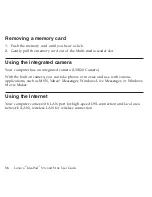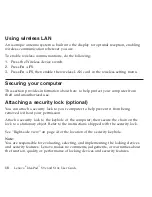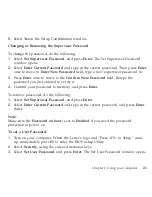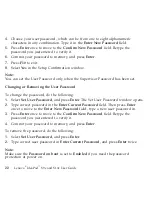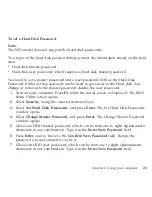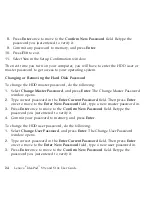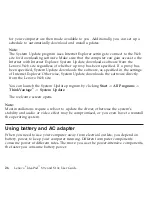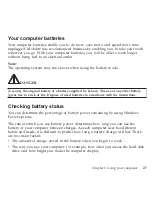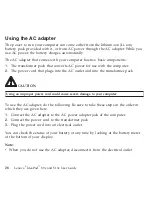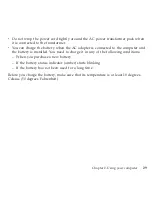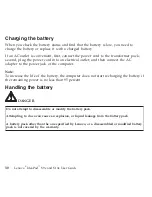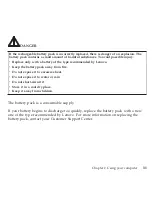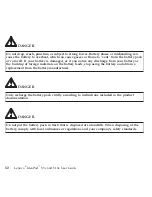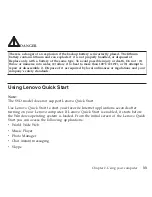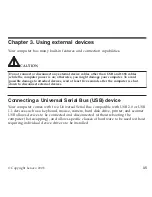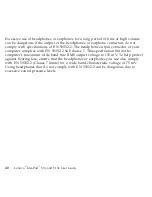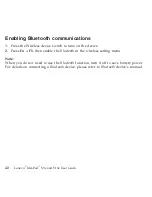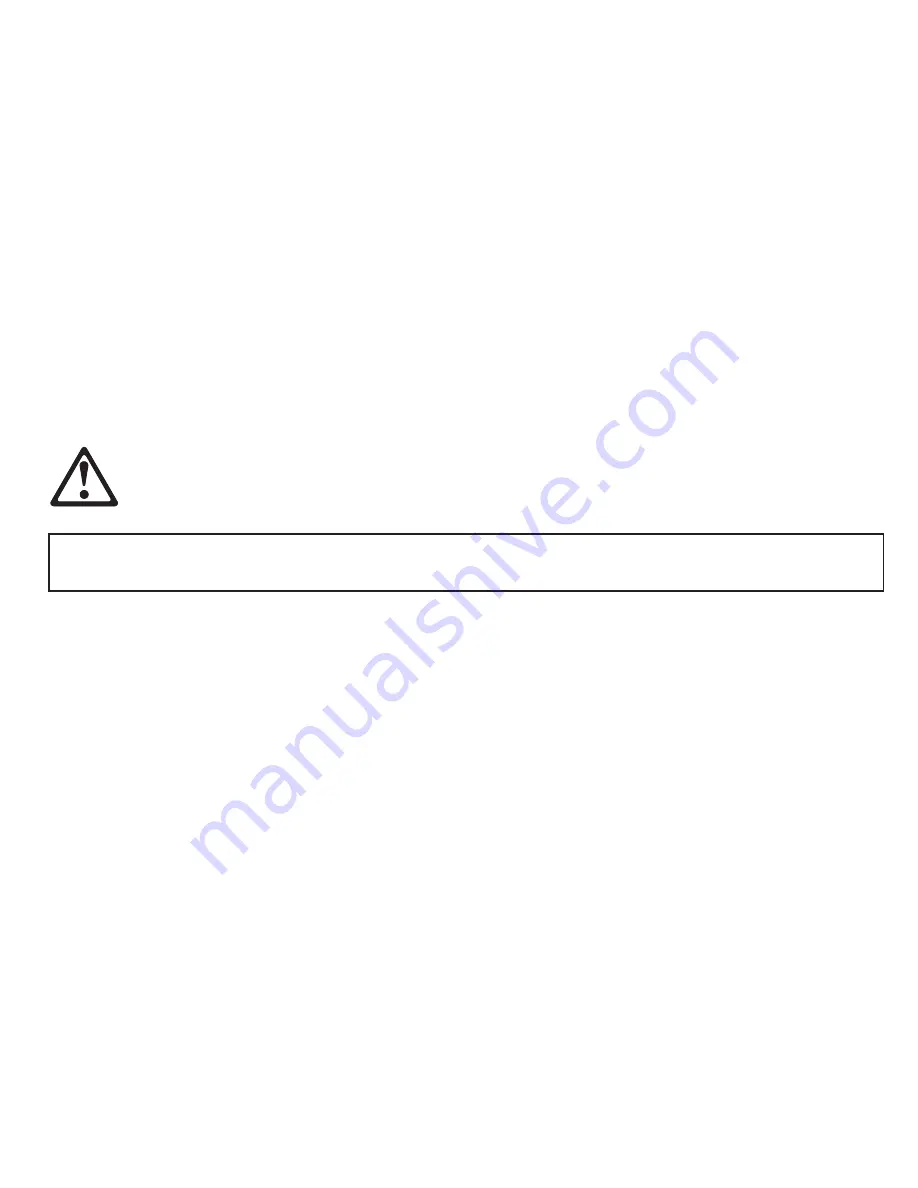
Your
computer
batteries
Your
computer
batteries
enable
you
to
do
more,
save
more,
and
spend
more
time
unplugged.
Mobility
has
revolutionized
business
by
enabling
you
to
take
your
work
wherever
you
go.
With
your
computer
batteries,
you
will
be
able
to
work
longer
without
being
tied
to
an
electrical
outlet.
Note:
The
operating
system
may
run
slower
when
using
the
battery
mode.
DANGER
Use
only
the
original
battery
or
a
battery
supplied
by
Lenovo.
The
use
of
any
other
battery
gives
rise
to
a
risk
of
fire.
Dispose
of
used
batteries
in
accordance
with
the
instructions.
Checking
battery
status
You
can
determine
the
percentage
of
battery
power
remaining
by
using
Windows
Power
options.
The
rate
at
which
you
use
battery
power
determines
how
long
you
can
use
the
battery
of
your
computer
between
charges.
As
each
computer
user
has
different
habits
and
needs,
it
is
difficult
to
predict
how
long
a
battery
charge
will
last.
There
are
two
main
factors:
v
The
amount
of
energy
stored
in
the
battery
when
you
begin
to
work.
v
The
way
you
use
your
computer:
for
example,
how
often
you
access
the
hard
disk
drive
and
how
bright
you
make
the
computer
display.
Chapter
2.
Using
your
computer
27
Содержание S10e - IdeaPad 4187 - Atom 1.6 GHz
Страница 1: ...Lenovo IdeaPad S9e and S10e User Guide ...
Страница 8: ...viii Lenovo IdeaPad S9e and S10e User Guide ...
Страница 44: ...36 Lenovo IdeaPad S9e and S10e User Guide ...
Страница 66: ...58 Lenovo IdeaPad S9e and S10e User Guide ...
Страница 68: ...3 Slide the battery latch to the unlocked position 1 1 60 Lenovo IdeaPad S9e and S10e User Guide ...
Страница 69: ...4 Slide and hold the battery latch Then remove the battery 2 Chapter 5 Upgrading and replacing devices 61 ...
Страница 70: ...5 Install a fully charged battery into the computer 62 Lenovo IdeaPad S9e and S10e User Guide ...
Страница 74: ...5 Slide the HDD in the direction of the arrow 66 Lenovo IdeaPad S9e and S10e User Guide ...
Страница 75: ...6 Remove the HDD by pulling out the tab Chapter 5 Upgrading and replacing devices 67 ...
Страница 76: ...7 Align the HDD as shown in the drawing then put it gently in place 68 Lenovo IdeaPad S9e and S10e User Guide ...
Страница 77: ...8 Slide the HDD in the direction of the arrow Chapter 5 Upgrading and replacing devices 69 ...
Страница 82: ...1 2 1 2 74 Lenovo IdeaPad S9e and S10e User Guide ...
Страница 126: ...118 Lenovo IdeaPad S9e and S10e User Guide ...
Страница 144: ...136 Lenovo IdeaPad S9e and S10e User Guide ...
Страница 146: ...138 Lenovo IdeaPad S9e and S10e User Guide ...
Страница 166: ...158 Lenovo IdeaPad S9e and S10e User Guide ...
Страница 174: ...166 Lenovo IdeaPad S9e and S10e User Guide ...
Страница 175: ......
Страница 176: ......