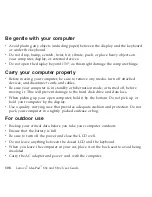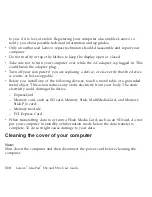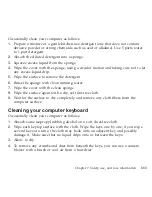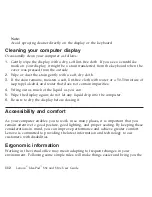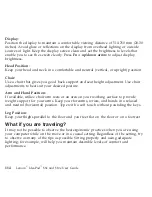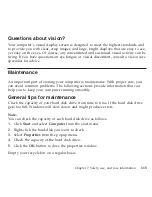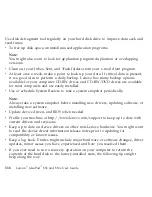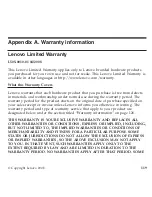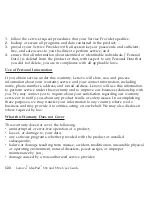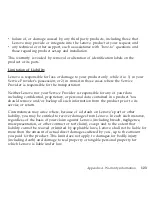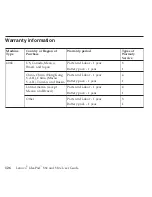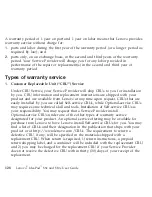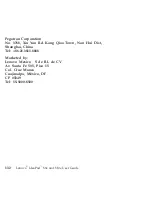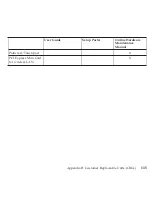Provider
will
arrange
for
service
under
the
type
of
warranty
service
designated
for
the
product
under
the
section
titled
“Warranty
information”
on
page
126.
If
your
Service
Provider
determines
that
it
is
unable
to
repair
your
product,
your
Service
Provider
will
replace
it
with
one
that
is
at
least
functionally
equivalent.
If
your
Service
Provider
determines
that
it
is
unable
to
either
repair
or
replace
your
product,
your
sole
remedy
is
to
return
the
product
to
your
place
of
purchase
or
to
Lenovo
for
a
refund
of
your
purchase
price.
Replacement
of
a
Product
or
Part
When
the
warranty
service
involves
the
replacement
of
a
product
or
part,
the
replaced
product
or
part
becomes
Lenovo’s
property
and
the
replacement
product
or
part
becomes
your
property.
Only
unaltered
Lenovo
products
and
parts
are
eligible
for
replacement.
The
replacement
product
or
part
provided
by
Lenovo
may
not
be
new,
but
it
will
be
in
good
working
order
and
at
least
functionally
equivalent
to
the
original
product
or
part.
The
replacement
product
or
part
shall
be
warranted
for
the
balance
of
the
period
remaining
on
the
original
product.
Before
your
Service
Provider
replaces
a
product
or
part,
you
agree
to:
1.
remove
all
features,
parts,
options,
alterations,
and
attachments
not
under
warranty
service;
2.
ensure
that
the
product
or
part
is
free
of
any
legal
obligations
or
restrictions
that
prevent
its
replacement;
and
3.
obtain
authorization
from
the
owner
to
have
your
Service
Provider
service
a
product
or
part
if
you
do
not
own
it.
Your
Additional
Responsibilities
Where
applicable,
before
service
is
provided,
you
agree
to:
Appendix
A.
Warranty
information
121
Содержание S10e - IdeaPad 4187 - Atom 1.6 GHz
Страница 1: ...Lenovo IdeaPad S9e and S10e User Guide ...
Страница 8: ...viii Lenovo IdeaPad S9e and S10e User Guide ...
Страница 44: ...36 Lenovo IdeaPad S9e and S10e User Guide ...
Страница 66: ...58 Lenovo IdeaPad S9e and S10e User Guide ...
Страница 68: ...3 Slide the battery latch to the unlocked position 1 1 60 Lenovo IdeaPad S9e and S10e User Guide ...
Страница 69: ...4 Slide and hold the battery latch Then remove the battery 2 Chapter 5 Upgrading and replacing devices 61 ...
Страница 70: ...5 Install a fully charged battery into the computer 62 Lenovo IdeaPad S9e and S10e User Guide ...
Страница 74: ...5 Slide the HDD in the direction of the arrow 66 Lenovo IdeaPad S9e and S10e User Guide ...
Страница 75: ...6 Remove the HDD by pulling out the tab Chapter 5 Upgrading and replacing devices 67 ...
Страница 76: ...7 Align the HDD as shown in the drawing then put it gently in place 68 Lenovo IdeaPad S9e and S10e User Guide ...
Страница 77: ...8 Slide the HDD in the direction of the arrow Chapter 5 Upgrading and replacing devices 69 ...
Страница 82: ...1 2 1 2 74 Lenovo IdeaPad S9e and S10e User Guide ...
Страница 126: ...118 Lenovo IdeaPad S9e and S10e User Guide ...
Страница 144: ...136 Lenovo IdeaPad S9e and S10e User Guide ...
Страница 146: ...138 Lenovo IdeaPad S9e and S10e User Guide ...
Страница 166: ...158 Lenovo IdeaPad S9e and S10e User Guide ...
Страница 174: ...166 Lenovo IdeaPad S9e and S10e User Guide ...
Страница 175: ......
Страница 176: ......