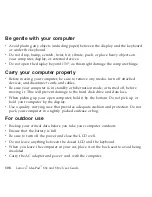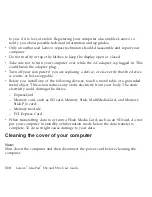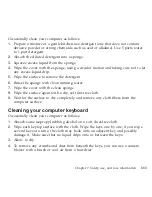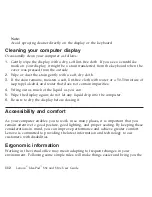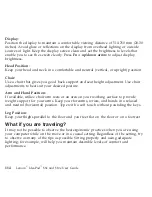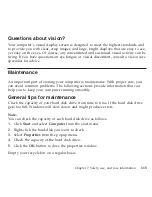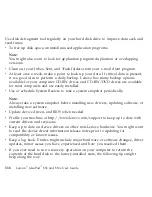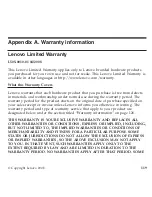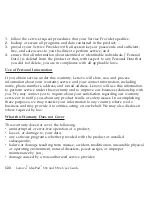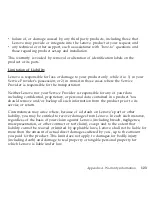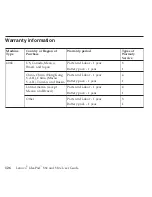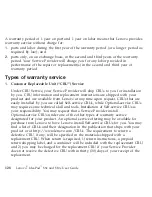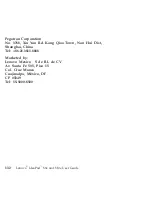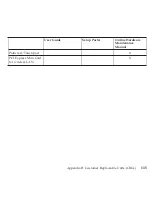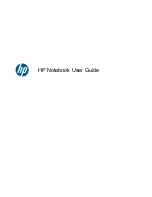1.
follow
the
service
request
procedures
that
your
Service
Provider
specifies;
2.
backup
or
secure
all
programs
and
data
contained
in
the
product;
3.
provide
your
Service
Provider
with
all
system
keys
or
passwords
and
sufficient,
free,
and
safe
access
to
your
facilities
to
perform
service;
and
4.
ensure
that
all
information
about
identified
or
identifiable
individuals
(
″
Personal
Data
″
)
is
deleted
from
the
product
or
that,
with
respect
to
any
Personal
Data
that
you
did
not
delete,
you
are
in
compliance
with
all
applicable
laws.
Use
of
Personal
Information
If
you
obtain
service
under
this
warranty,
Lenovo
will
store,
use,
and
process
information
about
your
warranty
service
and
your
contact
information,
including
name,
phone
numbers,
address,
and
address.
Lenovo
will
use
this
information
to
perform
service
under
this
warranty
and
to
improve
our
business
relationship
with
you.
We
may
contact
you
to
inquire
about
your
satisfaction
regarding
our
warranty
service
or
to
notify
you
about
any
product
recalls
or
safety
issues.
In
accomplishing
these
purposes,
we
may
transfer
your
information
to
any
country
where
we
do
business
and
may
provide
it
to
entities
acting
on
our
behalf.
We
may
also
disclose
it
where
required
by
law.
What
this
Warranty
Does
not
Cover
This
warranty
does
not
cover
the
following:
v
uninterrupted
or
error-free
operation
of
a
product;
v
loss
of,
or
damage
to,
your
data;
v
any
software
programs,
whether
provided
with
the
product
or
installed
subsequently;
v
failure
or
damage
resulting
from
misuse,
accident,
modification,
unsuitable
physical
or
operating
environment,
natural
disasters,
power
surges,
or
improper
maintenance
by
you;
v
damage
caused
by
a
non-authorized
service
provider;
122
Lenovo
®
IdeaPad
™
S9e
and
S10e
User
Guide
Содержание S10e - IdeaPad 4187 - Atom 1.6 GHz
Страница 1: ...Lenovo IdeaPad S9e and S10e User Guide ...
Страница 8: ...viii Lenovo IdeaPad S9e and S10e User Guide ...
Страница 44: ...36 Lenovo IdeaPad S9e and S10e User Guide ...
Страница 66: ...58 Lenovo IdeaPad S9e and S10e User Guide ...
Страница 68: ...3 Slide the battery latch to the unlocked position 1 1 60 Lenovo IdeaPad S9e and S10e User Guide ...
Страница 69: ...4 Slide and hold the battery latch Then remove the battery 2 Chapter 5 Upgrading and replacing devices 61 ...
Страница 70: ...5 Install a fully charged battery into the computer 62 Lenovo IdeaPad S9e and S10e User Guide ...
Страница 74: ...5 Slide the HDD in the direction of the arrow 66 Lenovo IdeaPad S9e and S10e User Guide ...
Страница 75: ...6 Remove the HDD by pulling out the tab Chapter 5 Upgrading and replacing devices 67 ...
Страница 76: ...7 Align the HDD as shown in the drawing then put it gently in place 68 Lenovo IdeaPad S9e and S10e User Guide ...
Страница 77: ...8 Slide the HDD in the direction of the arrow Chapter 5 Upgrading and replacing devices 69 ...
Страница 82: ...1 2 1 2 74 Lenovo IdeaPad S9e and S10e User Guide ...
Страница 126: ...118 Lenovo IdeaPad S9e and S10e User Guide ...
Страница 144: ...136 Lenovo IdeaPad S9e and S10e User Guide ...
Страница 146: ...138 Lenovo IdeaPad S9e and S10e User Guide ...
Страница 166: ...158 Lenovo IdeaPad S9e and S10e User Guide ...
Страница 174: ...166 Lenovo IdeaPad S9e and S10e User Guide ...
Страница 175: ......
Страница 176: ......