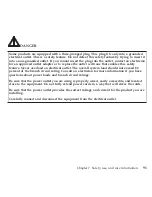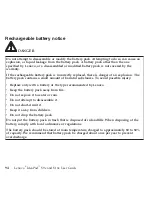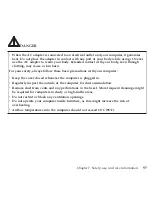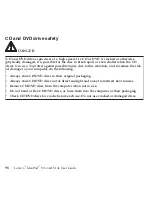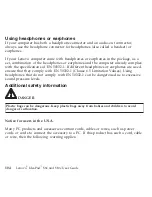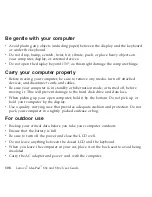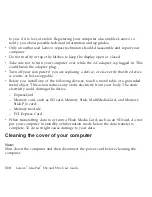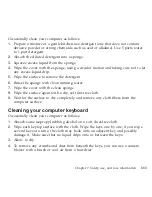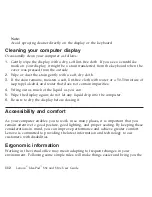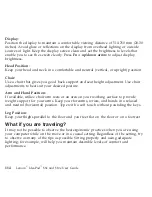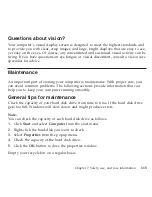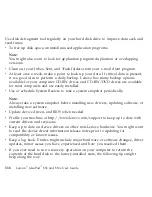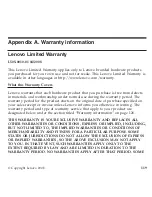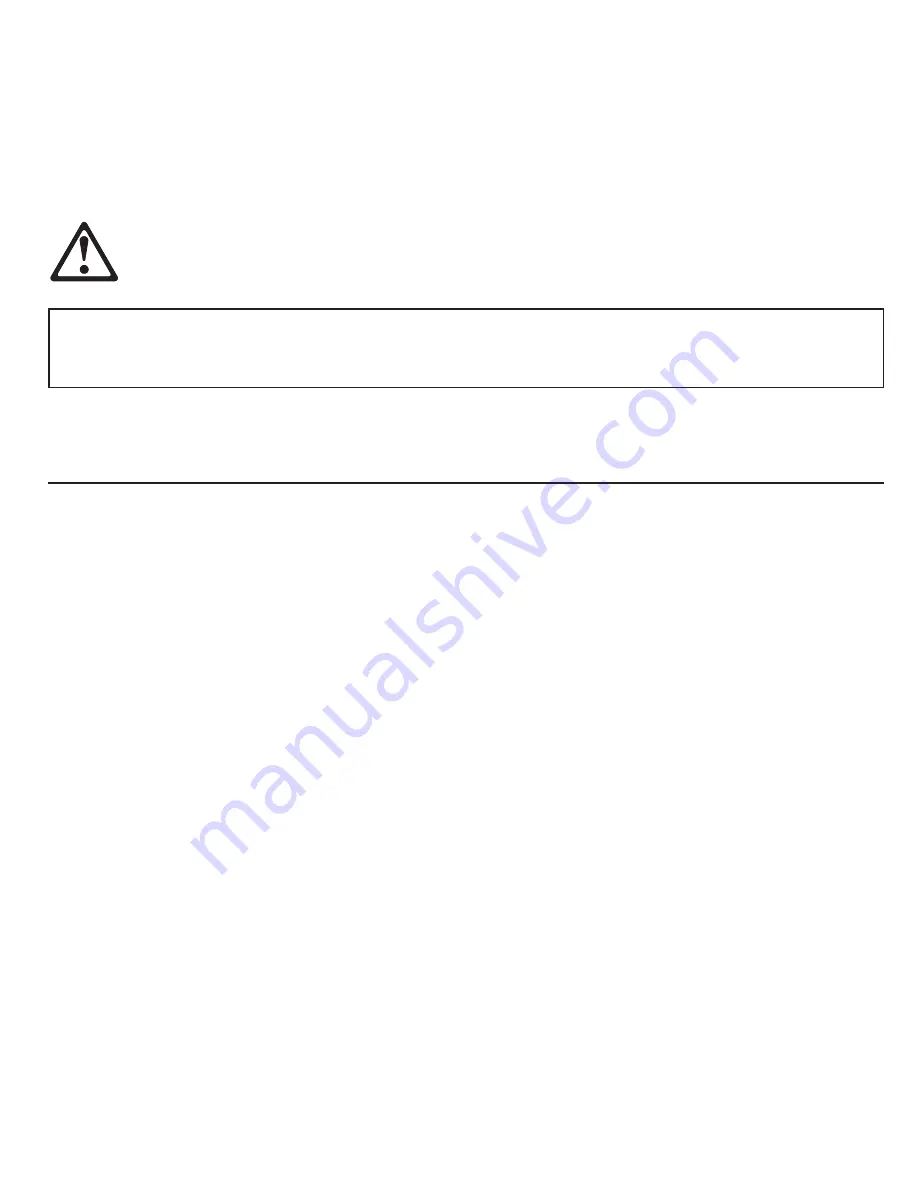
WARNING
Handling
the
cord
on
this
product
or
cords
associated
with
accessories
sold
with
this
product
will
expose
you
to
lead,
a
chemical
known
to
the
State
of
California
to
cause
cancer,
and
birth
defects
or
other
reproductive
harm.
Wash
hands
after
handling
.
Save
these
instructions.
Caring
your
computer
Though
your
computer
is
designed
to
function
reliably
in
normal
work
environments,
you
need
to
use
common
sense
in
handling
it.
By
following
these
important
tips,
you
will
get
the
most
use
and
enjoyment
out
of
your
computer.
Be
careful
about
where
and
how
you
work
v
Do
not
leave
the
base
of
your
computer,
or
any
other
part
that
becomes
hot
during
operation,
in
contact
with
your
lap
or
any
part
of
your
body
for
an
extended
period
when
the
computer
is
functioning
or
when
the
battery
is
charging.
Your
computer
dissipates
some
heat
during
normal
operation.
This
heat
is
a
function
of
the
level
of
system
activity
and
battery
charge
level.
Extended
contact
with
your
body,
even
through
clothing,
could
cause
discomfort
or,
eventually,
a
skin
burn.
v
When
the
AC
adapter
is
connected
to
an
electrical
outlet
and
your
computer,
it
generates
heat.
Do
not
place
the
adapter
in
contact
with
any
part
of
your
body
while
using
it.
Never
use
the
AC
adapter
to
warm
your
body.
Extended
contact
with
your
body,
even
through
clothing,
may
cause
a
skin
burn.
Chapter
7.
Safety,
use,
and
care
information
105
Содержание S10e - IdeaPad 4187 - Atom 1.6 GHz
Страница 1: ...Lenovo IdeaPad S9e and S10e User Guide ...
Страница 8: ...viii Lenovo IdeaPad S9e and S10e User Guide ...
Страница 44: ...36 Lenovo IdeaPad S9e and S10e User Guide ...
Страница 66: ...58 Lenovo IdeaPad S9e and S10e User Guide ...
Страница 68: ...3 Slide the battery latch to the unlocked position 1 1 60 Lenovo IdeaPad S9e and S10e User Guide ...
Страница 69: ...4 Slide and hold the battery latch Then remove the battery 2 Chapter 5 Upgrading and replacing devices 61 ...
Страница 70: ...5 Install a fully charged battery into the computer 62 Lenovo IdeaPad S9e and S10e User Guide ...
Страница 74: ...5 Slide the HDD in the direction of the arrow 66 Lenovo IdeaPad S9e and S10e User Guide ...
Страница 75: ...6 Remove the HDD by pulling out the tab Chapter 5 Upgrading and replacing devices 67 ...
Страница 76: ...7 Align the HDD as shown in the drawing then put it gently in place 68 Lenovo IdeaPad S9e and S10e User Guide ...
Страница 77: ...8 Slide the HDD in the direction of the arrow Chapter 5 Upgrading and replacing devices 69 ...
Страница 82: ...1 2 1 2 74 Lenovo IdeaPad S9e and S10e User Guide ...
Страница 126: ...118 Lenovo IdeaPad S9e and S10e User Guide ...
Страница 144: ...136 Lenovo IdeaPad S9e and S10e User Guide ...
Страница 146: ...138 Lenovo IdeaPad S9e and S10e User Guide ...
Страница 166: ...158 Lenovo IdeaPad S9e and S10e User Guide ...
Страница 174: ...166 Lenovo IdeaPad S9e and S10e User Guide ...
Страница 175: ......
Страница 176: ......