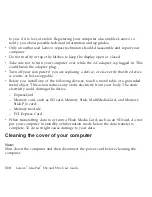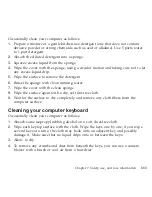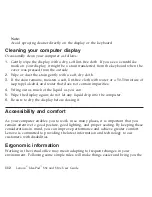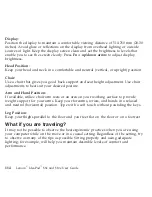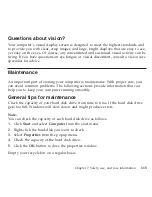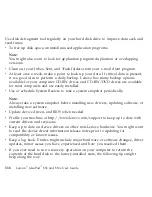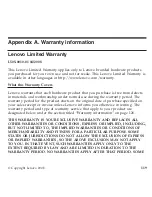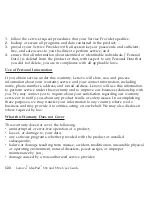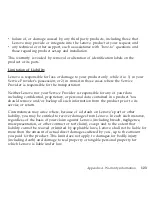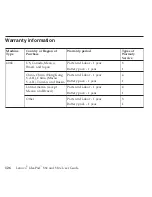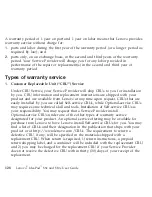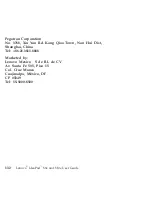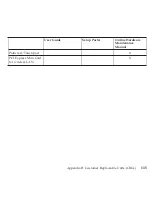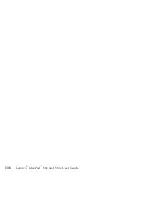v
failure
of,
or
damage
caused
by,
any
third
party
products,
including
those
that
Lenovo
may
provide
or
integrate
into
the
Lenovo
product
at
your
request;
and
v
any
technical
or
other
support,
such
as
assistance
with
″
how-to
″
questions
and
those
regarding
product
set-up
and
installation.
This
warranty
is
voided
by
removal
or
alteration
of
identification
labels
on
the
product
or
its
parts.
Limitation
of
Liability
Lenovo
is
responsible
for
loss
or
damage
to
your
product
only
while
it
is:
1)
in
your
Service
Provider’s
possession;
or
2)
in
transit
in
those
cases
where
the
Service
Provider
is
responsible
for
the
transportation.
Neither
Lenovo
nor
your
Service
Provider
is
responsible
for
any
of
your
data
including
confidential,
proprietary,
or
personal
data
contained
in
a
product.
You
should
remove
and/or
backup
all
such
information
from
the
product
prior
to
its
service
or
return.
Circumstances
may
arise
where,
because
of
a
default
on
Lenovo’s
part
or
other
liability,
you
may
be
entitled
to
recover
damages
from
Lenovo.
In
each
such
instance,
regardless
of
the
basis
of
your
claim
against
Lenovo
(including
breach,
negligence,
misrepresentation,
or
other
contract
or
tort
claim),
except
and
to
the
extent
that
liability
cannot
be
waived
or
limited
by
applicable
laws,
Lenovo
shall
not
be
liable
for
more
than
the
amount
of
actual
direct
damages
suffered
by
you,
up
to
the
amount
you
paid
for
the
product.
This
limit
does
not
apply
to
damages
for
bodily
injury
(including
death)
and
damage
to
real
property
or
tangible
personal
property
for
which
Lenovo
is
liable
under
law.
Appendix
A.
Warranty
information
123
Содержание S10e - IdeaPad 4187 - Atom 1.6 GHz
Страница 1: ...Lenovo IdeaPad S9e and S10e User Guide ...
Страница 8: ...viii Lenovo IdeaPad S9e and S10e User Guide ...
Страница 44: ...36 Lenovo IdeaPad S9e and S10e User Guide ...
Страница 66: ...58 Lenovo IdeaPad S9e and S10e User Guide ...
Страница 68: ...3 Slide the battery latch to the unlocked position 1 1 60 Lenovo IdeaPad S9e and S10e User Guide ...
Страница 69: ...4 Slide and hold the battery latch Then remove the battery 2 Chapter 5 Upgrading and replacing devices 61 ...
Страница 70: ...5 Install a fully charged battery into the computer 62 Lenovo IdeaPad S9e and S10e User Guide ...
Страница 74: ...5 Slide the HDD in the direction of the arrow 66 Lenovo IdeaPad S9e and S10e User Guide ...
Страница 75: ...6 Remove the HDD by pulling out the tab Chapter 5 Upgrading and replacing devices 67 ...
Страница 76: ...7 Align the HDD as shown in the drawing then put it gently in place 68 Lenovo IdeaPad S9e and S10e User Guide ...
Страница 77: ...8 Slide the HDD in the direction of the arrow Chapter 5 Upgrading and replacing devices 69 ...
Страница 82: ...1 2 1 2 74 Lenovo IdeaPad S9e and S10e User Guide ...
Страница 126: ...118 Lenovo IdeaPad S9e and S10e User Guide ...
Страница 144: ...136 Lenovo IdeaPad S9e and S10e User Guide ...
Страница 146: ...138 Lenovo IdeaPad S9e and S10e User Guide ...
Страница 166: ...158 Lenovo IdeaPad S9e and S10e User Guide ...
Страница 174: ...166 Lenovo IdeaPad S9e and S10e User Guide ...
Страница 175: ......
Страница 176: ......