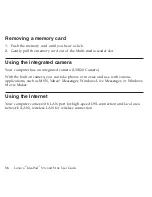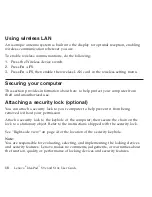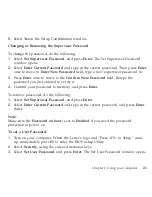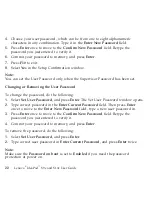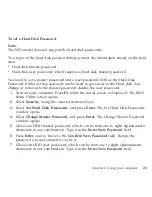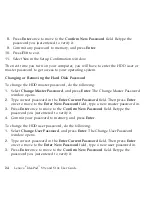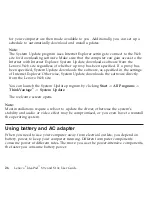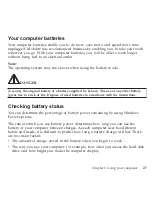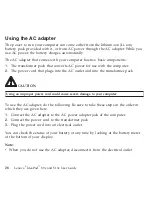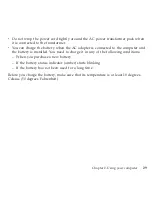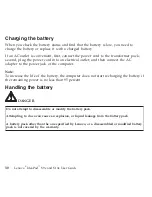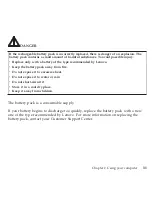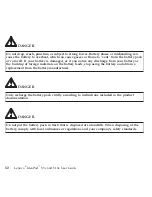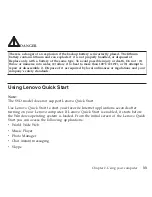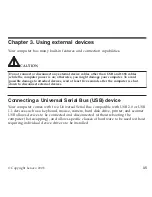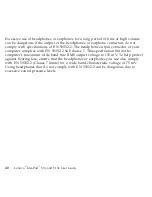for
your
computer
are
then
made
available
to
you.
Additionally,
you
can
set
up
a
schedule
to
automatically
download
and
install
updates.
Note:
The
System
Update
program
uses
Internet
Explorer
settings
to
connect
to
the
Web
site
for
downloading
software.
Make
sure
that
the
computer
can
gain
access
to
the
Internet
with
Internet
Explorer.
System
Update
downloads
software
from
the
Lenovo
Web
site
regardless
of
whether
a
proxy
has
been
specified.
If
a
proxy
has
been
specified,
System
Update
downloads
the
software,
as
specified
in
the
settings
of
Internet
Explorer.
Otherwise,
System
Update
downloads
the
software
directly
from
the
Lenovo
Web
site.
You
can
launch
the
System
Update
program
by
clicking
Start
->
All
Programs
->
ThinkVantage
®
->
System
Update
.
The
welcome
screen
opens.
Note:
Most
installations
require
a
reboot
to
update
the
driver,
otherwise
the
system’s
stability
and
audio
or
video
effect
may
be
compromised,
or
you
even
have
to
reinstall
the
operating
system.
Using
battery
and
AC
adapter
When
you
need
to
use
your
computer
away
from
electrical
outlets,
you
depend
on
battery
power
to
keep
your
computer
running.
Different
computer
components
consume
power
at
different
rates.
The
more
you
use
the
power-intensive
components,
the
faster
you
consume
battery
power.
26
Lenovo
®
IdeaPad
™
S9e
and
S10e
User
Guide
Содержание S10e - IdeaPad 4187 - Atom 1.6 GHz
Страница 1: ...Lenovo IdeaPad S9e and S10e User Guide ...
Страница 8: ...viii Lenovo IdeaPad S9e and S10e User Guide ...
Страница 44: ...36 Lenovo IdeaPad S9e and S10e User Guide ...
Страница 66: ...58 Lenovo IdeaPad S9e and S10e User Guide ...
Страница 68: ...3 Slide the battery latch to the unlocked position 1 1 60 Lenovo IdeaPad S9e and S10e User Guide ...
Страница 69: ...4 Slide and hold the battery latch Then remove the battery 2 Chapter 5 Upgrading and replacing devices 61 ...
Страница 70: ...5 Install a fully charged battery into the computer 62 Lenovo IdeaPad S9e and S10e User Guide ...
Страница 74: ...5 Slide the HDD in the direction of the arrow 66 Lenovo IdeaPad S9e and S10e User Guide ...
Страница 75: ...6 Remove the HDD by pulling out the tab Chapter 5 Upgrading and replacing devices 67 ...
Страница 76: ...7 Align the HDD as shown in the drawing then put it gently in place 68 Lenovo IdeaPad S9e and S10e User Guide ...
Страница 77: ...8 Slide the HDD in the direction of the arrow Chapter 5 Upgrading and replacing devices 69 ...
Страница 82: ...1 2 1 2 74 Lenovo IdeaPad S9e and S10e User Guide ...
Страница 126: ...118 Lenovo IdeaPad S9e and S10e User Guide ...
Страница 144: ...136 Lenovo IdeaPad S9e and S10e User Guide ...
Страница 146: ...138 Lenovo IdeaPad S9e and S10e User Guide ...
Страница 166: ...158 Lenovo IdeaPad S9e and S10e User Guide ...
Страница 174: ...166 Lenovo IdeaPad S9e and S10e User Guide ...
Страница 175: ......
Страница 176: ......