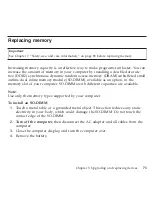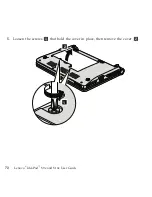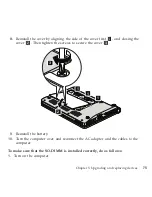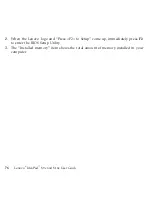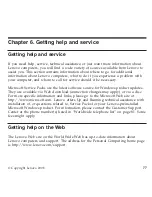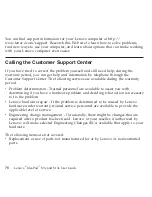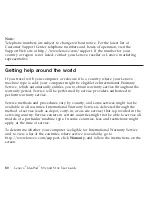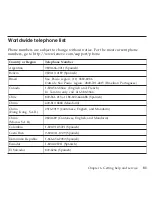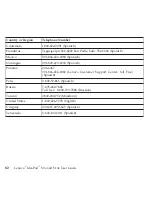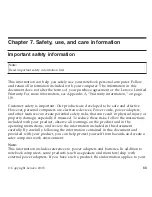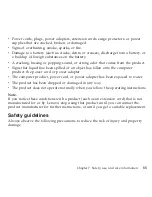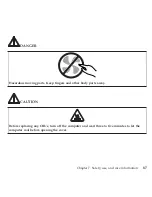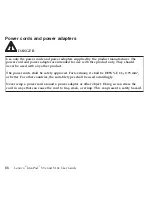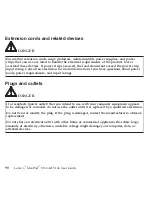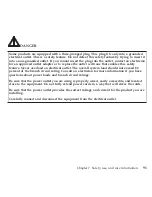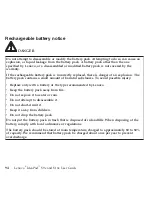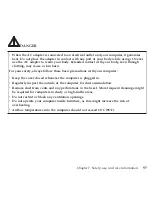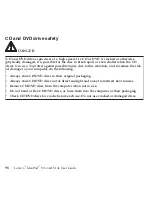v
Power
cords,
plugs,
power
adapters,
extension
cords,
surge
protectors,
or
power
supplies
that
are
cracked,
broken,
or
damaged.
v
Signs
of
overheating,
smoke,
sparks,
or
fire.
v
Damage
to
a
battery
(such
as
cracks,
dents,
or
creases),
discharge
from
a
battery,
or
a
buildup
of
foreign
substances
on
the
battery.
v
A
cracking,
hissing
or
popping
sound,
or
strong
odor
that
comes
from
the
product.
v
Signs
that
liquid
has
been
spilled
or
an
object
has
fallen
onto
the
computer
product,
the
power
cord
or
power
adapter.
v
The
computer
product,
power
cord,
or
power
adapter
has
been
exposed
to
water.
v
The
product
has
been
dropped
or
damaged
in
any
way.
v
The
product
does
not
operate
normally
when
you
follow
the
operating
instructions.
Note:
If
you
notice
these
conditions
with
a
product
(such
as
an
extension
cord)
that
is
not
manufactured
for
or
by
Lenovo,
stop
using
that
product
until
you
can
contact
the
product
manufacturer
for
further
instructions,
or
until
you
get
a
suitable
replacement.
Safety
guidelines
Always
observe
the
following
precautions
to
reduce
the
risk
of
injury
and
property
damage.
Chapter
7.
Safety,
use,
and
care
information
85
Содержание S10e - IdeaPad 4187 - Atom 1.6 GHz
Страница 1: ...Lenovo IdeaPad S9e and S10e User Guide ...
Страница 8: ...viii Lenovo IdeaPad S9e and S10e User Guide ...
Страница 44: ...36 Lenovo IdeaPad S9e and S10e User Guide ...
Страница 66: ...58 Lenovo IdeaPad S9e and S10e User Guide ...
Страница 68: ...3 Slide the battery latch to the unlocked position 1 1 60 Lenovo IdeaPad S9e and S10e User Guide ...
Страница 69: ...4 Slide and hold the battery latch Then remove the battery 2 Chapter 5 Upgrading and replacing devices 61 ...
Страница 70: ...5 Install a fully charged battery into the computer 62 Lenovo IdeaPad S9e and S10e User Guide ...
Страница 74: ...5 Slide the HDD in the direction of the arrow 66 Lenovo IdeaPad S9e and S10e User Guide ...
Страница 75: ...6 Remove the HDD by pulling out the tab Chapter 5 Upgrading and replacing devices 67 ...
Страница 76: ...7 Align the HDD as shown in the drawing then put it gently in place 68 Lenovo IdeaPad S9e and S10e User Guide ...
Страница 77: ...8 Slide the HDD in the direction of the arrow Chapter 5 Upgrading and replacing devices 69 ...
Страница 82: ...1 2 1 2 74 Lenovo IdeaPad S9e and S10e User Guide ...
Страница 126: ...118 Lenovo IdeaPad S9e and S10e User Guide ...
Страница 144: ...136 Lenovo IdeaPad S9e and S10e User Guide ...
Страница 146: ...138 Lenovo IdeaPad S9e and S10e User Guide ...
Страница 166: ...158 Lenovo IdeaPad S9e and S10e User Guide ...
Страница 174: ...166 Lenovo IdeaPad S9e and S10e User Guide ...
Страница 175: ......
Страница 176: ......