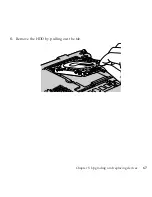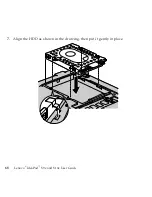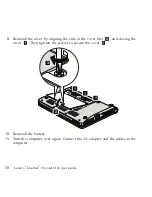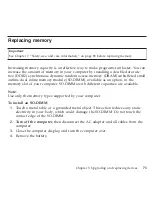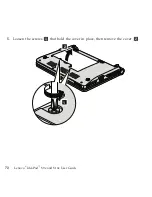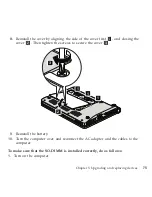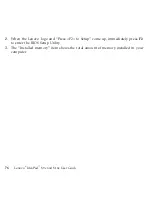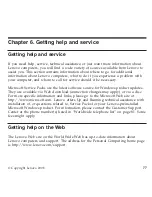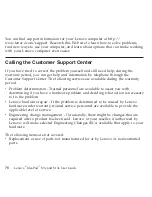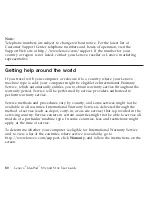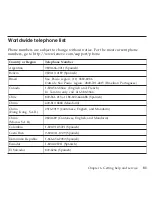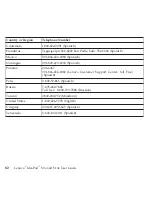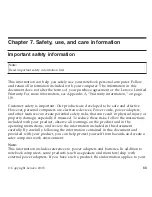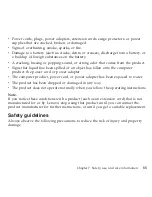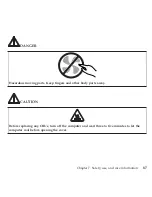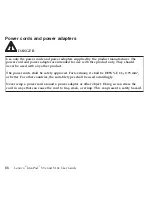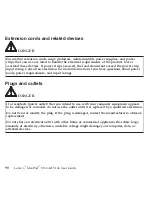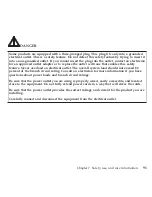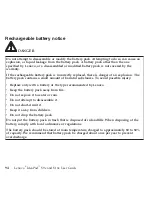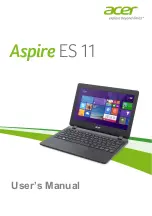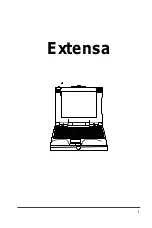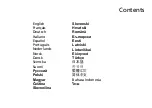Note:
Telephone
numbers
are
subject
to
change
without
notice.
For
the
latest
list
of
Customer
Support
Center
telephone
numbers
and
hours
of
operation,
visit
the
Support
Web
site
at
http://www.lenovo.com/support.
If
the
number
for
your
country
or
region
is
not
listed,
contact
your
Lenovo
reseller
or
Lenovo
marketing
representative.
Getting
help
around
the
world
If
you
travel
with
your
computer
or
relocate
it
to
a
country
where
your
Lenovo
machine
type
is
sold,
your
computer
might
be
eligible
for
International
Warranty
Service,
which
automatically
entitles
you
to
obtain
warranty
service
throughout
the
warranty
period.
Service
will
be
performed
by
service
providers
authorized
to
perform
warranty
service.
Service
methods
and
procedures
vary
by
country,
and
some
services
might
not
be
available
in
all
countries.
International
Warranty
Service
is
delivered
through
the
method
of
service
(such
as
depot,
carry-in,
or
on-site
service)
that
is
provided
in
the
servicing
country.
Service
centers
in
certain
countries
might
not
be
able
to
service
all
models
of
a
particular
machine
type.
In
some
countries,
fees
and
restrictions
might
apply
at
the
time
of
service.
To
determine
whether
your
computer
is
eligible
for
International
Warranty
Service
and
to
view
a
list
of
the
countries
where
service
is
available,
go
to
http://www.lenovo.com/support,
click
Warranty
,
and
follow
the
instructions
on
the
screen.
80
Lenovo
®
IdeaPad
™
S9e
and
S10e
User
Guide
Содержание S10e - IdeaPad 4187 - Atom 1.6 GHz
Страница 1: ...Lenovo IdeaPad S9e and S10e User Guide ...
Страница 8: ...viii Lenovo IdeaPad S9e and S10e User Guide ...
Страница 44: ...36 Lenovo IdeaPad S9e and S10e User Guide ...
Страница 66: ...58 Lenovo IdeaPad S9e and S10e User Guide ...
Страница 68: ...3 Slide the battery latch to the unlocked position 1 1 60 Lenovo IdeaPad S9e and S10e User Guide ...
Страница 69: ...4 Slide and hold the battery latch Then remove the battery 2 Chapter 5 Upgrading and replacing devices 61 ...
Страница 70: ...5 Install a fully charged battery into the computer 62 Lenovo IdeaPad S9e and S10e User Guide ...
Страница 74: ...5 Slide the HDD in the direction of the arrow 66 Lenovo IdeaPad S9e and S10e User Guide ...
Страница 75: ...6 Remove the HDD by pulling out the tab Chapter 5 Upgrading and replacing devices 67 ...
Страница 76: ...7 Align the HDD as shown in the drawing then put it gently in place 68 Lenovo IdeaPad S9e and S10e User Guide ...
Страница 77: ...8 Slide the HDD in the direction of the arrow Chapter 5 Upgrading and replacing devices 69 ...
Страница 82: ...1 2 1 2 74 Lenovo IdeaPad S9e and S10e User Guide ...
Страница 126: ...118 Lenovo IdeaPad S9e and S10e User Guide ...
Страница 144: ...136 Lenovo IdeaPad S9e and S10e User Guide ...
Страница 146: ...138 Lenovo IdeaPad S9e and S10e User Guide ...
Страница 166: ...158 Lenovo IdeaPad S9e and S10e User Guide ...
Страница 174: ...166 Lenovo IdeaPad S9e and S10e User Guide ...
Страница 175: ......
Страница 176: ......