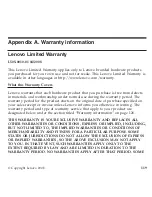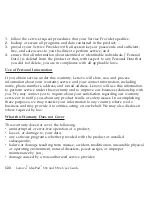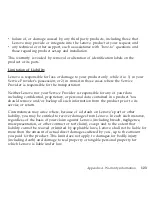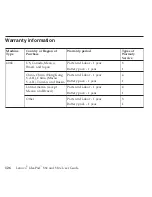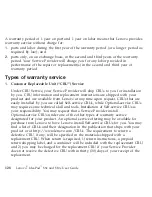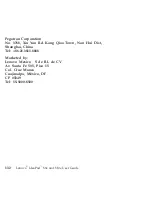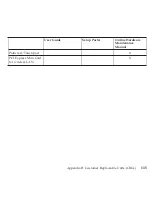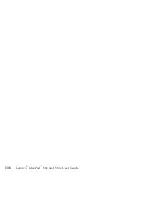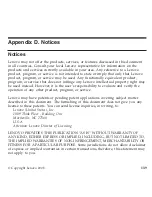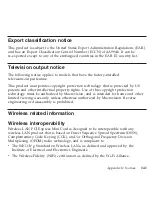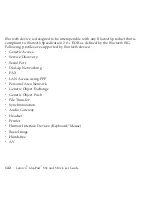Appendix
B.
Customer
Replaceable
Units
(CRUs)
Customer
Replaceable
Units
(CRUs)
are
computer
parts
that
the
customer
can
upgrade
or
replace.
There
are
two
types
of
CRU:
self-service
and
optional-service.
Self-service
CRUs
are
easy
to
install.
They
may
be
standalone
or
latched,
or
require
a
screwdriver
to
remove
a
maximum
of
two
screws,
whereas
optional-service
CRUs
require
some
technical
skill,
as
well
as
tools
such
as
a
screwdriver.
However,
both
self-service
and
optional-service
CRUs
are
safe
for
the
customer
to
remove
and
replace.
Customers
are
responsible
for
replacing
all
self-service
CRUs.
Optional-service
CRUs
can
be
removed
and
installed
by
customers
or,
during
the
warranty
period,
by
a
Lenovo
service
technician.
Lenovo
notebook
computers
contain
both
self-service
and
optional-service
CRUs:
v
Self-service
CRUs:
these
CRUs
can
be
unplugged,
or
are
secured
by
no
more
than
two
screws.
Examples
of
this
type
of
CRU
are
the
AC
adapter,
the
power
cord,
the
battery,
and
the
hard
drive.
In
some
products,
such
components
as
memory,
wireless
cards,
notebook
keyboards,
and
palm
rests
with
fingerprint
reader
and
touch
pad
may
also
be
CRUs.
v
Optional-service
CRUs:
these
CRUs
are
isolated
parts
within
the
computer
that
are
concealed
by
an
access
panel,
which
is
typically
secured
by
more
than
two
screws.
Once
the
access
panel
is
removed,
the
CRU
is
visible.
Both
types
of
CRU
are
listed
in
the
table
on
the
following
page.
The
Lenovo
Limited
Warranty-01
(LLW)
warranty
URL
“http://www.lenovo.com/
CRUs”
provides
instructions
for
replacing
self-service
and
optional-service
CRUs.
CRU
URL
offers
three
options:
auto
detect,
“key
in
the
machine
type,”
and
a
“drop
©
Copyright
Lenovo
2008
133
Содержание S10e - IdeaPad 4187 - Atom 1.6 GHz
Страница 1: ...Lenovo IdeaPad S9e and S10e User Guide ...
Страница 8: ...viii Lenovo IdeaPad S9e and S10e User Guide ...
Страница 44: ...36 Lenovo IdeaPad S9e and S10e User Guide ...
Страница 66: ...58 Lenovo IdeaPad S9e and S10e User Guide ...
Страница 68: ...3 Slide the battery latch to the unlocked position 1 1 60 Lenovo IdeaPad S9e and S10e User Guide ...
Страница 69: ...4 Slide and hold the battery latch Then remove the battery 2 Chapter 5 Upgrading and replacing devices 61 ...
Страница 70: ...5 Install a fully charged battery into the computer 62 Lenovo IdeaPad S9e and S10e User Guide ...
Страница 74: ...5 Slide the HDD in the direction of the arrow 66 Lenovo IdeaPad S9e and S10e User Guide ...
Страница 75: ...6 Remove the HDD by pulling out the tab Chapter 5 Upgrading and replacing devices 67 ...
Страница 76: ...7 Align the HDD as shown in the drawing then put it gently in place 68 Lenovo IdeaPad S9e and S10e User Guide ...
Страница 77: ...8 Slide the HDD in the direction of the arrow Chapter 5 Upgrading and replacing devices 69 ...
Страница 82: ...1 2 1 2 74 Lenovo IdeaPad S9e and S10e User Guide ...
Страница 126: ...118 Lenovo IdeaPad S9e and S10e User Guide ...
Страница 144: ...136 Lenovo IdeaPad S9e and S10e User Guide ...
Страница 146: ...138 Lenovo IdeaPad S9e and S10e User Guide ...
Страница 166: ...158 Lenovo IdeaPad S9e and S10e User Guide ...
Страница 174: ...166 Lenovo IdeaPad S9e and S10e User Guide ...
Страница 175: ......
Страница 176: ......