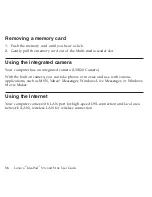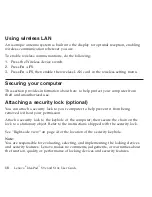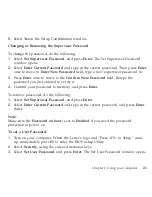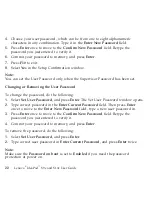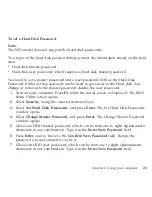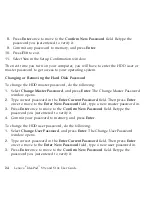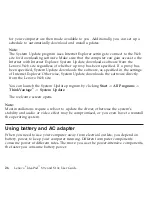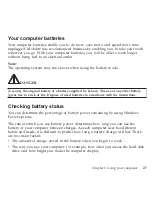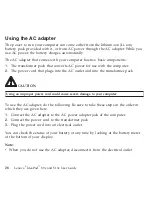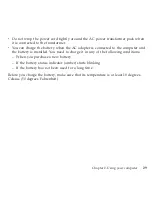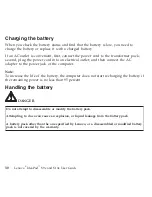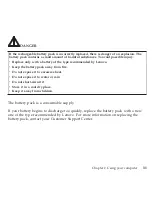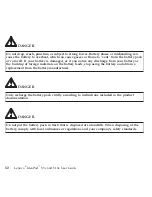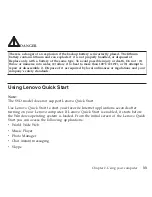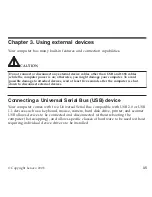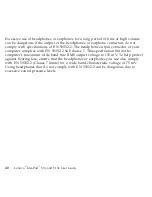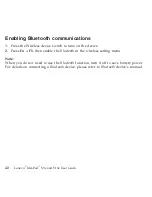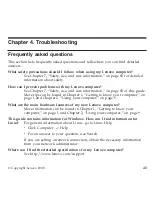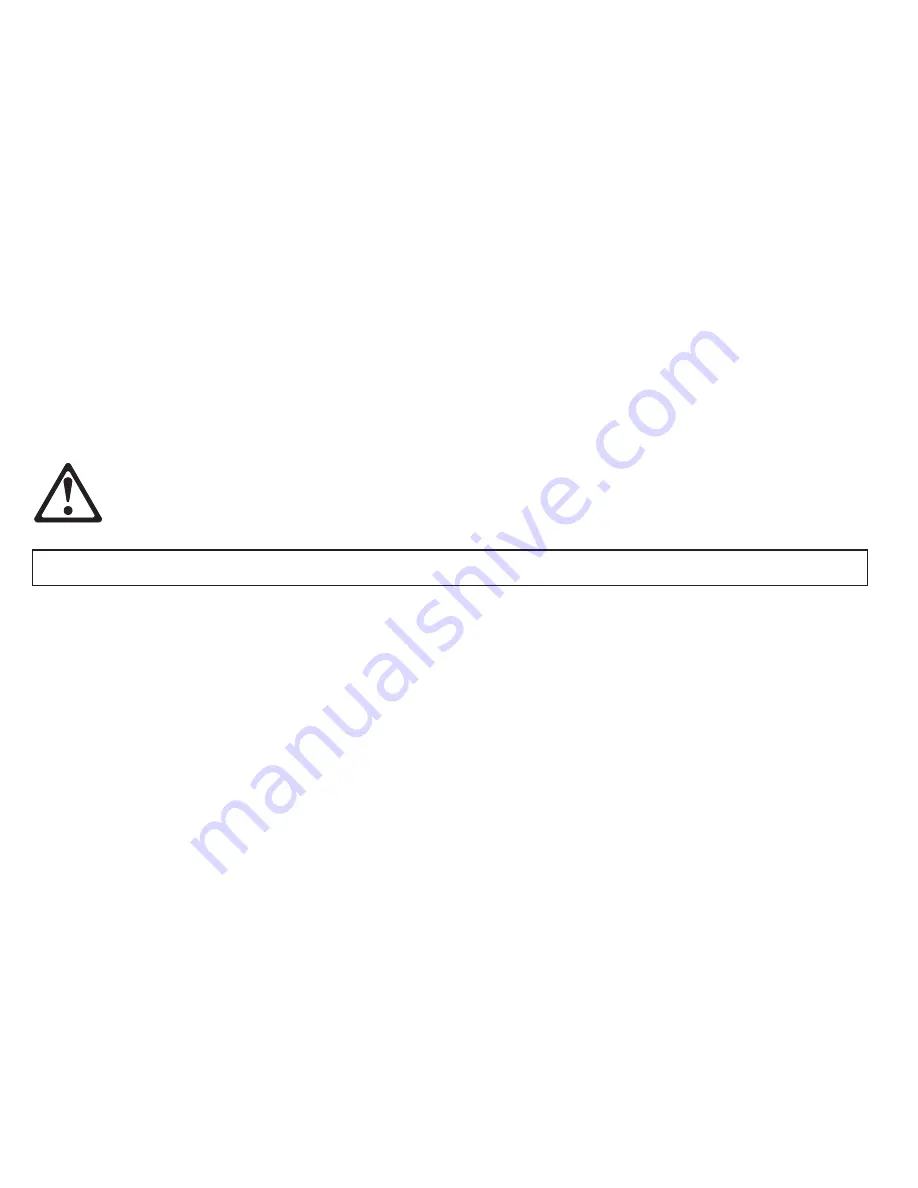
Using
the
AC
adapter
The
power
to
run
your
computer
can
come
either
from
the
lithium-ion
(Li-ion)
battery
pack
provided
with
it,
or
from
AC
power
through
the
AC
adapter.
While
you
use
AC
power,
the
battery
charges
automatically.
The
AC
adapter
that
comes
with
your
computer
has
two
basic
components:
1.
The
transformer
pack
that
converts
AC
power
for
use
with
the
computer.
2.
The
power
cord
that
plugs
into
the
AC
outlet
and
into
the
transformer
pack.
CAUTION
Using
an
improper
power
cord
could
cause
severe
damage
to
your
computer.
To
use
the
AC
adapter,
do
the
following.
Be
sure
to
take
these
steps
in
the
order
in
which
they
are
given
here.
1.
Connect
the
AC
adapter
to
the
AC
power
adapter
jack
of
the
computer.
2.
Connect
the
power
cord
to
the
transformer
pack.
3.
Plug
the
power
cord
into
an
electrical
outlet.
You
can
check
the
status
of
your
battery
at
any
time
by
looking
at
the
battery
meter
at
the
bottom
of
your
display.
Note:
v
When
you
do
not
use
the
AC
adapter,
disconnect
it
from
the
electrical
outlet.
28
Lenovo
®
IdeaPad
™
S9e
and
S10e
User
Guide
Содержание S10e - IdeaPad 4187 - Atom 1.6 GHz
Страница 1: ...Lenovo IdeaPad S9e and S10e User Guide ...
Страница 8: ...viii Lenovo IdeaPad S9e and S10e User Guide ...
Страница 44: ...36 Lenovo IdeaPad S9e and S10e User Guide ...
Страница 66: ...58 Lenovo IdeaPad S9e and S10e User Guide ...
Страница 68: ...3 Slide the battery latch to the unlocked position 1 1 60 Lenovo IdeaPad S9e and S10e User Guide ...
Страница 69: ...4 Slide and hold the battery latch Then remove the battery 2 Chapter 5 Upgrading and replacing devices 61 ...
Страница 70: ...5 Install a fully charged battery into the computer 62 Lenovo IdeaPad S9e and S10e User Guide ...
Страница 74: ...5 Slide the HDD in the direction of the arrow 66 Lenovo IdeaPad S9e and S10e User Guide ...
Страница 75: ...6 Remove the HDD by pulling out the tab Chapter 5 Upgrading and replacing devices 67 ...
Страница 76: ...7 Align the HDD as shown in the drawing then put it gently in place 68 Lenovo IdeaPad S9e and S10e User Guide ...
Страница 77: ...8 Slide the HDD in the direction of the arrow Chapter 5 Upgrading and replacing devices 69 ...
Страница 82: ...1 2 1 2 74 Lenovo IdeaPad S9e and S10e User Guide ...
Страница 126: ...118 Lenovo IdeaPad S9e and S10e User Guide ...
Страница 144: ...136 Lenovo IdeaPad S9e and S10e User Guide ...
Страница 146: ...138 Lenovo IdeaPad S9e and S10e User Guide ...
Страница 166: ...158 Lenovo IdeaPad S9e and S10e User Guide ...
Страница 174: ...166 Lenovo IdeaPad S9e and S10e User Guide ...
Страница 175: ......
Страница 176: ......