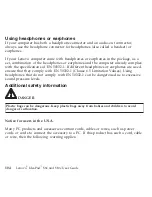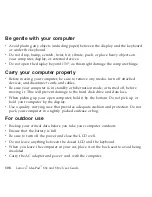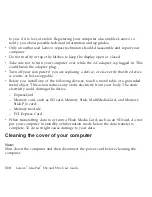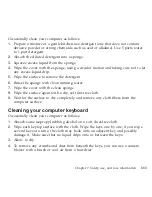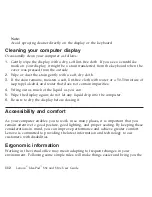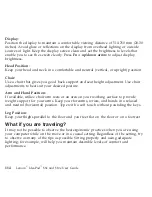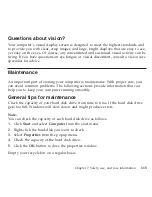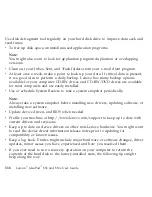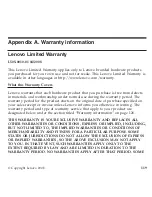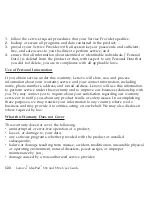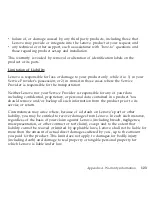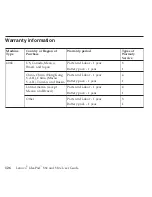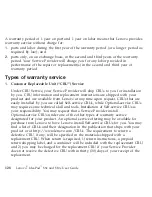Questions
about
vision?
Your
computer’s
visual
display
screen
is
designed
to
meet
the
highest
standards
and
to
provide
you
with
clear,
crisp
images
and
large,
bright
displays
that
are
easy
to
see,
yet
easy
on
the
eyes.
Of
course,
any
concentrated
and
sustained
visual
activity
can
be
tiring.
If
you
have
questions
on
eye
fatigue
or
visual
discomfort,
consult
a
vision
care
specialist
for
advice.
Maintenance
An
important
part
of
owning
your
computer
is
maintenance.
With
proper
care,
you
can
avoid
common
problems.
The
following
sections
provide
information
that
can
help
you
to
keep
your
computer
running
smoothly.
General
tips
for
maintenance
Check
the
capacity
of
your
hard
disk
drive
from
time
to
time.
If
the
hard
disk
drive
gets
too
full,
Windows
will
slow
down
and
might
produce
errors.
Note:
You
can
check
the
capacity
of
each
hard
disk
drive
as
follows.
1.
Click
Start
and
select
Computer
from
the
start
menu.
2.
Right-click
the
hard-disk
you
want
to
check.
3.
Select
Properties
from
the
popup
menu.
4.
Check
the
capacity
of
the
hard
disk
drive.
5.
Click
the
OK
button
to
close
the
properties
window.
Empty
your
recycle
bin
on
a
regular
basis.
Chapter
7.
Safety,
use,
and
care
information
115
Содержание S10e - IdeaPad 4187 - Atom 1.6 GHz
Страница 1: ...Lenovo IdeaPad S9e and S10e User Guide ...
Страница 8: ...viii Lenovo IdeaPad S9e and S10e User Guide ...
Страница 44: ...36 Lenovo IdeaPad S9e and S10e User Guide ...
Страница 66: ...58 Lenovo IdeaPad S9e and S10e User Guide ...
Страница 68: ...3 Slide the battery latch to the unlocked position 1 1 60 Lenovo IdeaPad S9e and S10e User Guide ...
Страница 69: ...4 Slide and hold the battery latch Then remove the battery 2 Chapter 5 Upgrading and replacing devices 61 ...
Страница 70: ...5 Install a fully charged battery into the computer 62 Lenovo IdeaPad S9e and S10e User Guide ...
Страница 74: ...5 Slide the HDD in the direction of the arrow 66 Lenovo IdeaPad S9e and S10e User Guide ...
Страница 75: ...6 Remove the HDD by pulling out the tab Chapter 5 Upgrading and replacing devices 67 ...
Страница 76: ...7 Align the HDD as shown in the drawing then put it gently in place 68 Lenovo IdeaPad S9e and S10e User Guide ...
Страница 77: ...8 Slide the HDD in the direction of the arrow Chapter 5 Upgrading and replacing devices 69 ...
Страница 82: ...1 2 1 2 74 Lenovo IdeaPad S9e and S10e User Guide ...
Страница 126: ...118 Lenovo IdeaPad S9e and S10e User Guide ...
Страница 144: ...136 Lenovo IdeaPad S9e and S10e User Guide ...
Страница 146: ...138 Lenovo IdeaPad S9e and S10e User Guide ...
Страница 166: ...158 Lenovo IdeaPad S9e and S10e User Guide ...
Страница 174: ...166 Lenovo IdeaPad S9e and S10e User Guide ...
Страница 175: ......
Страница 176: ......