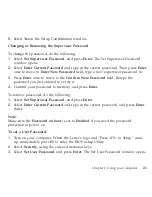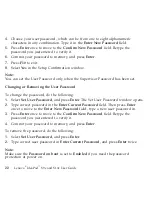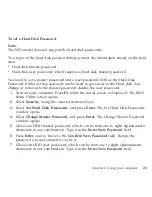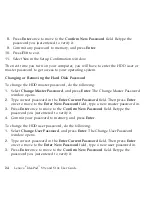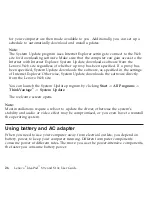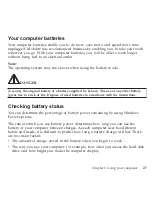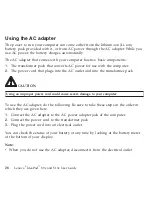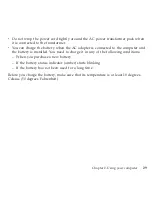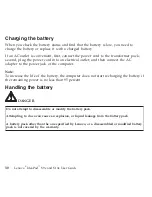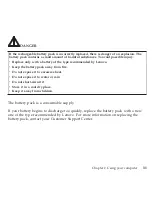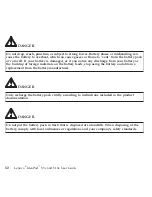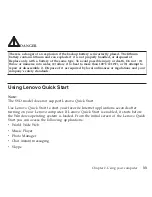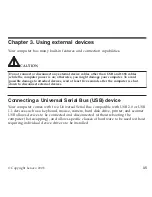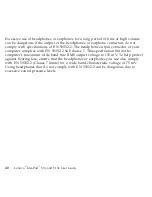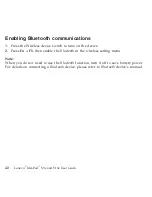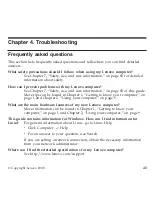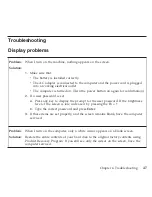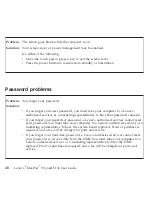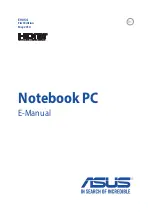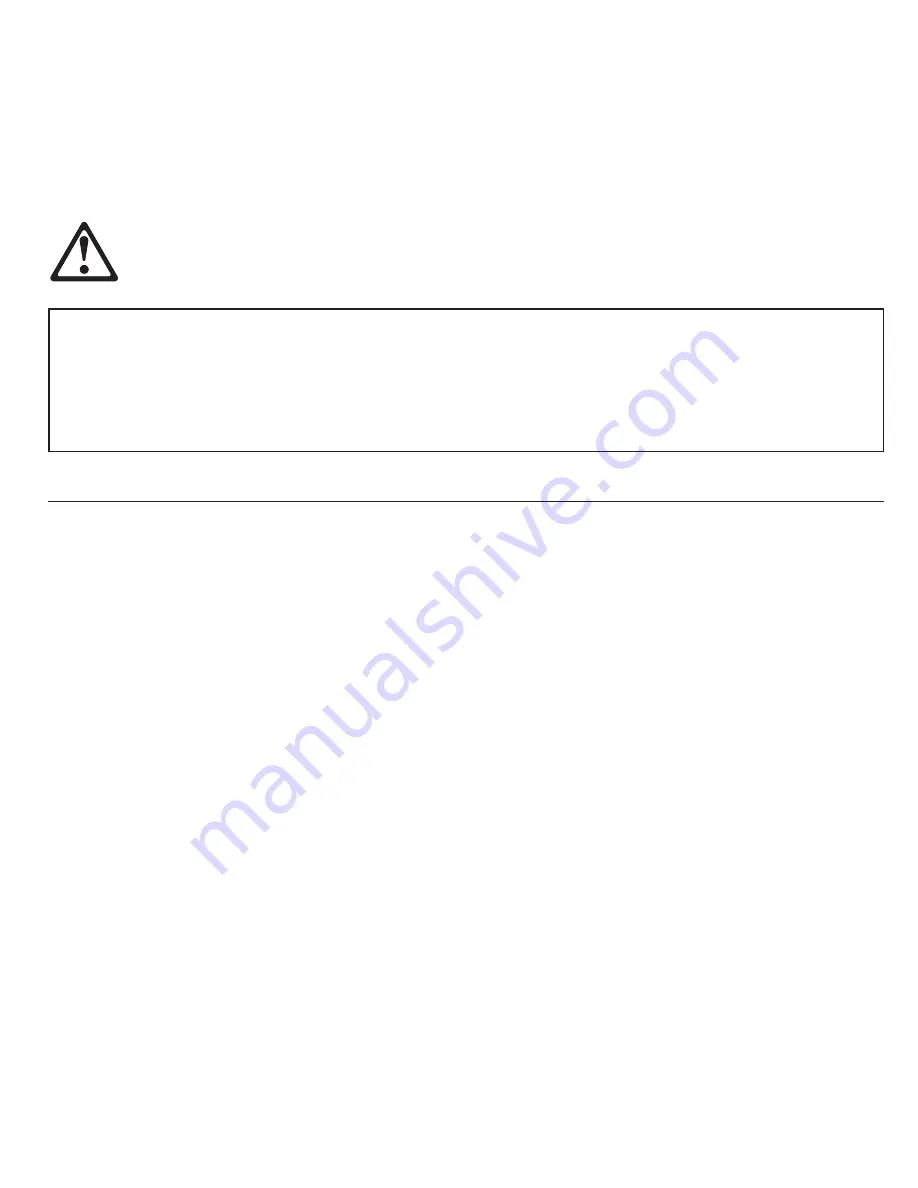
DANGER
There
is
a
danger
of
an
explosion
if
the
backup
battery
is
incorrectly
placed.
The
lithium
battery
contains
lithium
and
can
explode
if
it
is
not
properly
handled,
or
disposed
of.
Replace
only
with
a
battery
of
the
same
type.
To
avoid
possible
injury
or
death,
Do
not
:
(1)
throw
or
immerse
into
water,
(2)
allow
it
to
heat
to
more
than
100°C
(212°F),
or
(3)
attempt
to
repair
or
disassemble
it.
Dispose
of
it
as
required
by
local
ordinances
or
regulations
and
your
company’s
safety
standards.
Using
Lenovo
Quick
Start
Note:
The
SSD
model
does
not
support
Lenovo
Quick
Start.
Use
Lenovo
Quick
Start
to
start
your
favorite
Internet
applications
seconds
after
turning
on
your
Lenovo
computer.
If
Lenovo
Quick
Start
is
enabled,
it
starts
before
the
Windows
operating
system
is
loaded.
From
the
initial
screen
of
the
Lenovo
Quick
Start
you
can
access
the
following
applications:
v
World
Wide
Web
v
Music
Player
v
Photo
Manager
v
Chat
instant
messaging
v
Skype
Chapter
2.
Using
your
computer
33
Содержание S10e - IdeaPad 4187 - Atom 1.6 GHz
Страница 1: ...Lenovo IdeaPad S9e and S10e User Guide ...
Страница 8: ...viii Lenovo IdeaPad S9e and S10e User Guide ...
Страница 44: ...36 Lenovo IdeaPad S9e and S10e User Guide ...
Страница 66: ...58 Lenovo IdeaPad S9e and S10e User Guide ...
Страница 68: ...3 Slide the battery latch to the unlocked position 1 1 60 Lenovo IdeaPad S9e and S10e User Guide ...
Страница 69: ...4 Slide and hold the battery latch Then remove the battery 2 Chapter 5 Upgrading and replacing devices 61 ...
Страница 70: ...5 Install a fully charged battery into the computer 62 Lenovo IdeaPad S9e and S10e User Guide ...
Страница 74: ...5 Slide the HDD in the direction of the arrow 66 Lenovo IdeaPad S9e and S10e User Guide ...
Страница 75: ...6 Remove the HDD by pulling out the tab Chapter 5 Upgrading and replacing devices 67 ...
Страница 76: ...7 Align the HDD as shown in the drawing then put it gently in place 68 Lenovo IdeaPad S9e and S10e User Guide ...
Страница 77: ...8 Slide the HDD in the direction of the arrow Chapter 5 Upgrading and replacing devices 69 ...
Страница 82: ...1 2 1 2 74 Lenovo IdeaPad S9e and S10e User Guide ...
Страница 126: ...118 Lenovo IdeaPad S9e and S10e User Guide ...
Страница 144: ...136 Lenovo IdeaPad S9e and S10e User Guide ...
Страница 146: ...138 Lenovo IdeaPad S9e and S10e User Guide ...
Страница 166: ...158 Lenovo IdeaPad S9e and S10e User Guide ...
Страница 174: ...166 Lenovo IdeaPad S9e and S10e User Guide ...
Страница 175: ......
Страница 176: ......