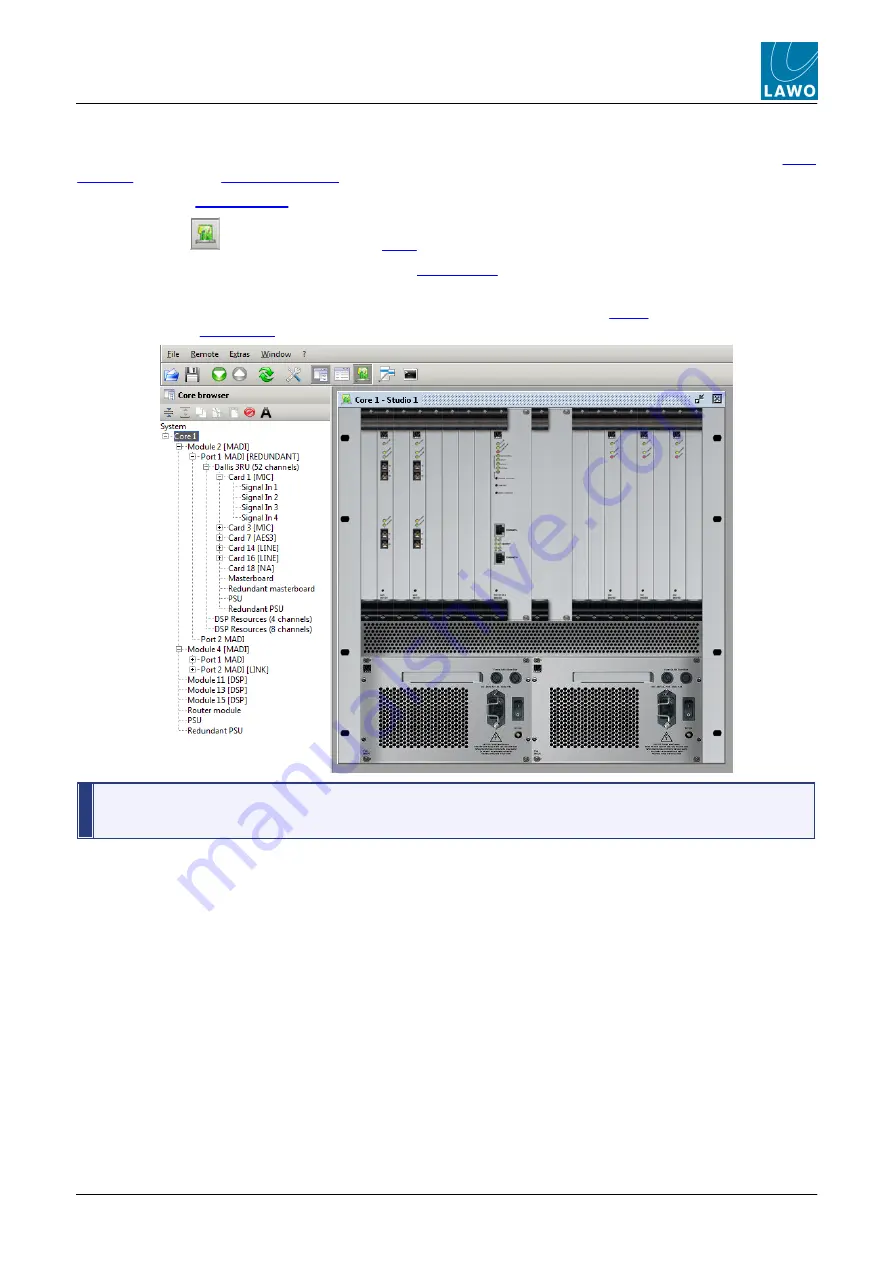
mc²56 MKII Technical Manual
V5.10.2/1
113
Chapter 3: AdminHD
Operating Principles
‘Hardware Panel’
The ‘Hardware Panel’ provides a graphical representation of the system. It works in conjunction with the
and monitor system status (when online).
1.
Open the
and select a component other than the
System
- e.g.
Core 1
.
2.
Click on
from the main toolbar to
Or select
Window -> Hardware Panel
(from the
) or press
CTRL + SHIFT + F
(on your computer
keyboard).
A pictorial representation of the selected component appears. (When running
, components are colour-
coded to provide
.)
The ‘Hardware Panel’ cannot be opened if
System
is selected (as there is no valid hardware component to
display!) In addition, the ‘Hardware Panel’ will close automatically if you select
System
in the 'Core Browser'.
3.
Click on a module in the 'Hardware Panel', and the system tree selection (in the ‘Core Browser') follows.
4.
Similarly, select a different component in the ‘Core Browser', and the 'Hardware Panel' updates.
Содержание mc256 MKII
Страница 1: ...Technical Manual mc 56 MKII Version 5 10 2 1 Edition 12 September 2017...
Страница 146: ...mc 56 MKII Technical Manual V5 10 2 1 146 Chapter 3 AdminHD Core Configuration Defining the System...
Страница 228: ...mc 56 MKII Technical Manual V5 10 2 1 228 Chapter 3 AdminHD The Main Menus Window Shows or hides the sub windows...
Страница 350: ...mc 56 MKII Technical Manual V5 10 2 1 350 Chapter 7 Appendices Local I O Wiring...
Страница 351: ...mc 56 MKII Technical Manual V5 10 2 1 351 Chapter 7 Appendices Local I O Wiring...
Страница 352: ...mc 56 MKII Technical Manual V5 10 2 1 352 Chapter 7 Appendices Local I O Wiring...






























