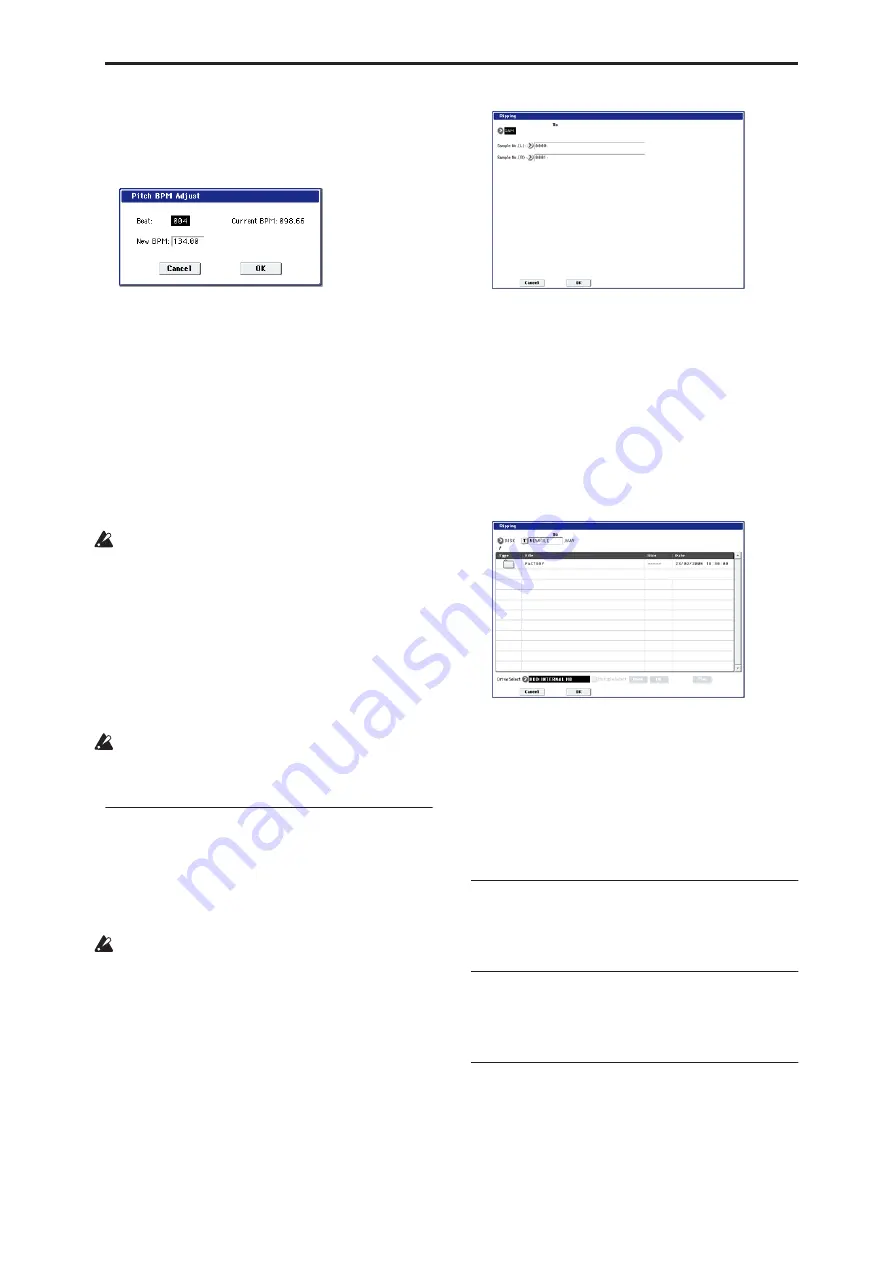
Sampling: Page Menu Commands Destination (Audio CD Ripping)
639
Lowering the pitch will slow down the playback
speed. This can be used to match the loop length etc. of
the sample to a tempo of the desired BPM value.
1. Select “Pitch BPM Adjust” to open the dialog box.
2. Specify Beat. This is speci
fi
ed in quarter-note
beats.
3. “Current BPM” will show the BPM value at the
base key (displayed in blue). This BPM value is
calculated automatically from the start address to
the end address of the sample (if looping is off) or
from the loop start address to the end address (if
looping is on).
For example if the start and end address of the
sample are two seconds apart, the original key is
specified as the base key, and
Beat
is set to 4,
“Current BPM” would be 120.00. If
Beat
is set to 2,
the display would indicate “Current BPM” as 60.00.
It is not possible for this display to exceed the range
of 40.00–480.00.
4. In New BPM specify the BPM value that will
result from the conversion of the “Current BPM”
value.
5. To execute the Pitch BPM Adjust command, press
the OK button. To cancel, press the Cancel button.
When you execute this command, the “Pitch” (3–1b)
value will be set automatically. For example if you
modify a quarter-note 120 BPM sample to 240 BPM,
the “Pitch” will be set to +12.00.
This calculation is performed within the OASYS’s
limits of precision. Minor discrepancies may occur
in the final BPM calculation.
Destination (Audio CD Ripping)
Specifies the writing data of the ripped data, and
executes ripping.
Ripping will create a stereo 44,100 Hz sample. You can
rip to RAM memory, or disk. If you select DISK, a
WAVE file will be created.
Be aware that if you play the keyboard or
controllers while ripping, the vibration may cause
data skips or read errors, making it impossible to rip
successfully.
Ripping to RAM memory
1. Select “Destination” to open the dialog box.
2. In the “To”
fi
eld, select RAM.
3. In “Sample No.(L)” and “Sample No.(R),” specify
the destination to which the stereo sample data
created by ripping will be written.
By default, the lowest-numbered vacant sample will
be displayed. Normally you will leave this default
setting unchanged.
4. Press the OK button to execute ripping, or press
the Cancel button to cancel without executing.
Ripping to the disk
1. Select “Destination” to open the dialog box.
2. In the “To”
fi
eld, select DISK.
3. Specify a name for the WAVE
fi
le that will be
saved.
4. In “Drive Select,” select the disk to which the data
will be saved.
5. Use the Open button and Up button to select the
save-destination directory.
6. Press the OK button to execute ripping, or press
the Cancel button to cancel without executing.
Copy Insert Effect
For more information, please see “Copy Insert Effect”
on page 149.
Swap Insert Effect
For more information, please see “Swap Insert Effect”
on page 150.
Insert IFX Slot
For more information, please see “Insert IFX Slot” on
page 150.
Содержание Electronic Keyboard
Страница 1: ...Parameter Guide Parameter Guide ...
Страница 2: ......
Страница 180: ...Program mode EXi 170 ...
Страница 290: ...EXi STR 1 Plucked String 280 ...
Страница 572: ...Sequencer mode 562 ...
Страница 700: ...Global mode 690 ...
Страница 751: ...Insert Effects IFX1 IFX12 Routing 741 Fig 2 3a Fig 2 3b ...
Страница 902: ...Effect Guide 892 ...






























