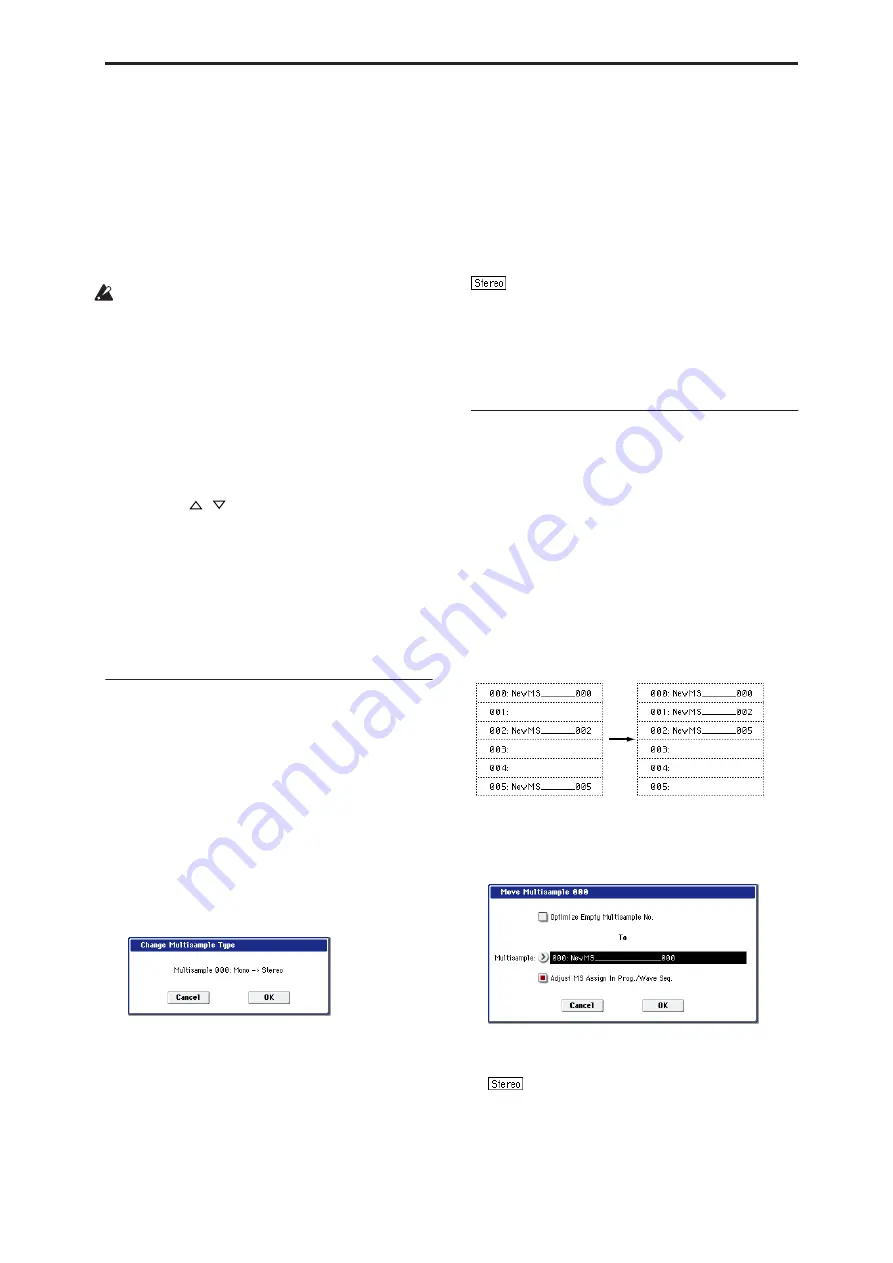
Sampling: Page Menu Commands MS Mono To Stereo/MS Stereo To Mono (Change Multisample Type)
619
The multisample will be converted into a program
whose
Oscillator Mode
(Program 1–1b) is Single.
If “Use Destination Program Parameters” is
checked:
Executing this command will replace the
multisample of the convert destination program
with the multisample selected here, and will not
initialize the remaining program parameters. Use
this setting if you wish to use the parameter settings
of an existing preset program, etc.
If you check “Use Destination Program
Parameters,” be aware of the following points.
The
Oscillator Mode
of the convert-destination
program must be Single. If you attempt to execute
this command when these conditions are not
satisfied, a message will indicate “Oscillator Mode
conflicts.” You will need to change the
Oscillator
Mode
setting of the convert destination program.
5. In To “Program,” select the convert destination
program.
When the edit cell is selected, you can use the
numeric keys 0–9, the VALUE dial, the VALUE
slider, and
/
switches to make a selection.
When you press the popup button, the Program
Select menu will appear. Here you can select a
program by bank.
It is recommended that you use USER-B as the
program bank for Sampling mode.
6. To execute the Convert Multisample To Program
command, press the OK button. To cancel, press
the Cancel button.
MS Mono To Stereo/MS Stereo To Mono
(Change Multisample Type)
This command converts a mono multisample to stereo,
or a stereo multisample to mono. If the selected
multisample is mono, the dialog box will allow you to
execute “MS Mono To Stereo.” If the selected
multisample is stereo, the dialog box will allow you to
execute “MS Stereo To Mono.”
1. Use “Multisample Select (MS)” (0–1a) to select the
multisample that you want to change to stereo or
mono.
2. Choose either “MS Mono To Stereo” or “MS
Stereo To Mono” to open the dialog box.
3. To execute the Change Multisample Type
command, press the OK button. To cancel, press
the Cancel button.
When you execute this command, the multisample
type and sample assignment will change as follows.
MS Mono To Stereo
• The selected multisample will be converted to
stereo. The last two characters of the multisample
name will be overwritten as -L.
• An identical multisample will be newly created, but
with the last two characters of the multisample
name overwritten as -R.
• Mono samples assigned to the original multisample
will be assigned to both -L and -R multisamples.
• If samples assigned to the original multisample are
part of a stereo pair of samples, the -L and -R
samples will be assigned to the -L and -R
multisamples.
: MS Stereo To Mono
• The selected multisample will be converted to
mono. The -L or -R at the end of the multisample
name will be deleted.
• Multisamples that are stereo pairs of the selected
multisample will be deleted.
Move MS (Move Multisample)
This command lets you move the currently selected
multisample to the specified number (i.e., to change
the multisample number), or to rearrange the
multisample numbers so that they start from 000 after
multisamples have become discontinuous as a result of
creating or editing. (See diagram below)
When you reassign the multisample numbers, the
multisample numbers within the programs that use
these multisamples will also be automatically
reassigned (according to the setting of step 4). (This
means that you do not need to reselect the
multisamples in Program mode following this
operation.)
1. Use “Multisample Select (MS)” (0–1a) to select the
multisample that you wish to move.
2. Select “Move MS” to open the dialog box.
3. In To “Multisample,” specify the move destination
multisample number.
When moving a stereo multisample, you will
need to move each part separately.
If you wish to rearrange all multisamples
consecutively, check “Optimize Empty Multisample
No.”
4. If “Adjust Multisample Assign in Program” is
checked and if the multisamples being moved are
Содержание Electronic Keyboard
Страница 1: ...Parameter Guide Parameter Guide ...
Страница 2: ......
Страница 180: ...Program mode EXi 170 ...
Страница 290: ...EXi STR 1 Plucked String 280 ...
Страница 572: ...Sequencer mode 562 ...
Страница 700: ...Global mode 690 ...
Страница 751: ...Insert Effects IFX1 IFX12 Routing 741 Fig 2 3a Fig 2 3b ...
Страница 902: ...Effect Guide 892 ...






























