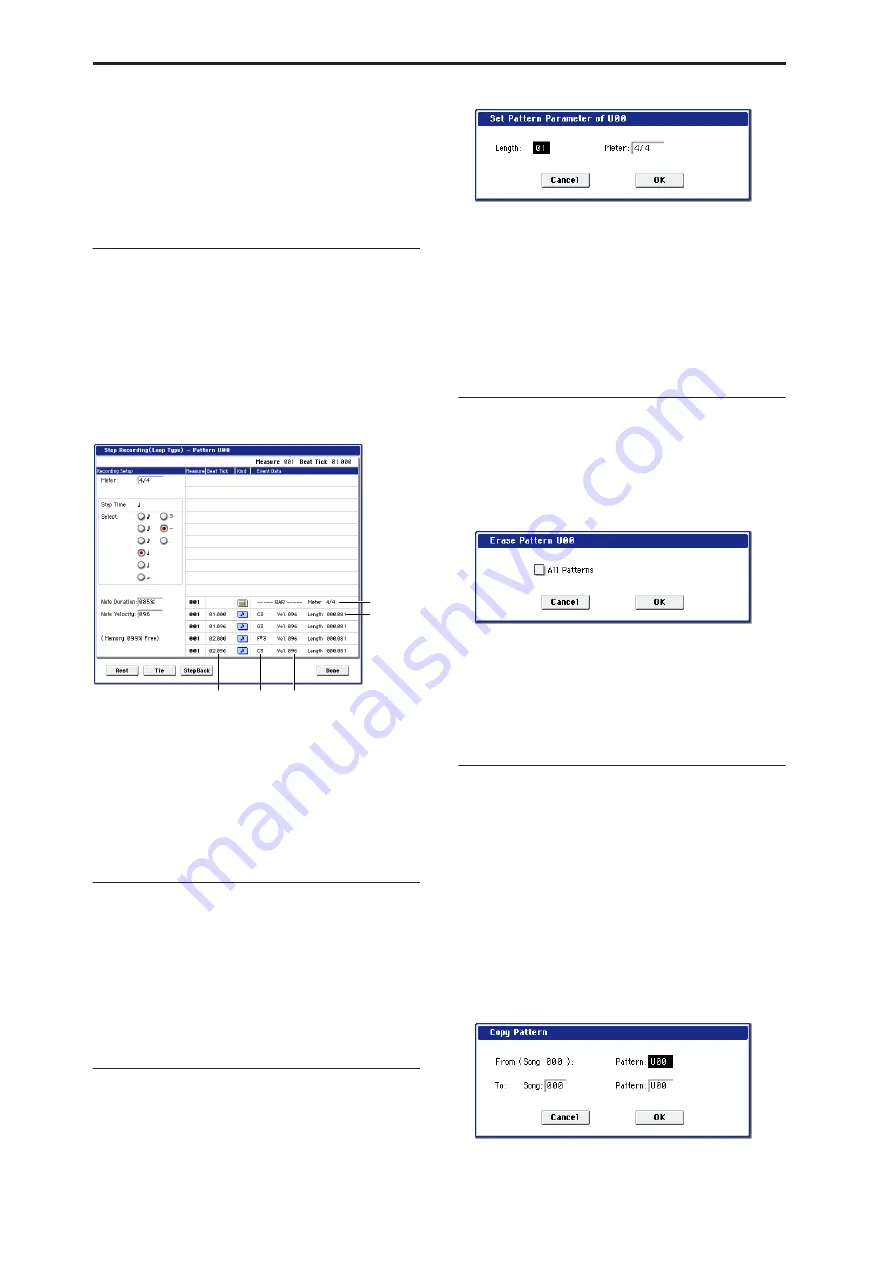
Sequencer mode
554
6. Press the OK button to execute the Time Stretch
command, or press the Cancel button to cancel.
Note:
When you execute this command, new regions
and WAVE files will be created, and file names and
region names will be assigned automatically. The
audio events will also be modified. Automation data
will not be affected.
Step Recording (Loop Type)
Here you can perform step recording into a pattern.
This is available when a user pattern is selected.
1. In Pattern and Pattern Select, specify the pattern.
By default, the pattern length is one measure. If you
wish to change the number of measures in the
pattern, set the “Pattern Parameter.”
2. Select “Step Recording (Loop Type)” to open the
dialog box.
3. The remaining steps are the same as when step
recording on a track.
Refer to steps 3 and following in the “MIDI Step
Recording” menu command. However, step
recording a pattern differs from step recording a
track in that when you reach the end of the pattern,
you will return to the beginning and continue
recording, in this way continuing to add more data.
Event Edit
Here you can edit individual events of the musical
data in a pattern.
Use
Pattern
and
Pattern Select
to specify the pattern,
and then select this command.
The remaining steps are the same as when editing a
MIDI track using track event editing. See “MIDI Event
Edit.”
Pattern Parameter
This command specifies the number of measures and
the time signature of the selected pattern.
1. Use Pattern and Pattern Select to specify the
pattern.
2. Select “Pattern Parameter” to open the dialog box.
3. In Length, specify the number of measures in the
pattern.
4. In Meter, specify the time signature of the pattern.
However, this time signature is only temporary, and
when you “put” or “copy” the pattern in a track of a
song, the pattern will play according to the time
signature of that measure.
5. To execute the Pattern Parameter settings, press
the OK button. To cancel, press the Cancel button.
Erase Pattern
This command erases the data from the selected
pattern.
1. Use Pattern and Pattern Select to specify the
pattern.
2. Select “Erase Pattern” to open the dialog box.
3. If you check “All Patterns,” all user patterns in the
song will be erased.
If “All Patterns” is not checked, only the pattern
specified in step 1 will be erased.
4. To execute the Erase Pattern command, press the
OK button. To cancel, press the Cancel button.
Copy Pattern
This command copies the settings and musical data of
the selected pattern to another pattern.
User patterns belong to a particular song, but you can
use the Copy Pattern command to use the same pattern
in another song.
Also, while preset patterns cannot be edited, you can
copy a preset pattern to a user pattern and then edit
and save it as a user pattern. Be aware that when you
execute the Copy Pattern operation, the pattern
settings and musical data of the copy destination will
be erased.
1. Select “Copy Pattern” to open the dialog box.
2. In From (Song***): Pattern
,
specify the copy source
pattern.
Note number
Location within the
measure (beat, clock)
Length
(beats, clocks)
Time signature
Velocity
Содержание Electronic Keyboard
Страница 1: ...Parameter Guide Parameter Guide ...
Страница 2: ......
Страница 180: ...Program mode EXi 170 ...
Страница 290: ...EXi STR 1 Plucked String 280 ...
Страница 572: ...Sequencer mode 562 ...
Страница 700: ...Global mode 690 ...
Страница 751: ...Insert Effects IFX1 IFX12 Routing 741 Fig 2 3a Fig 2 3b ...
Страница 902: ...Effect Guide 892 ...






























