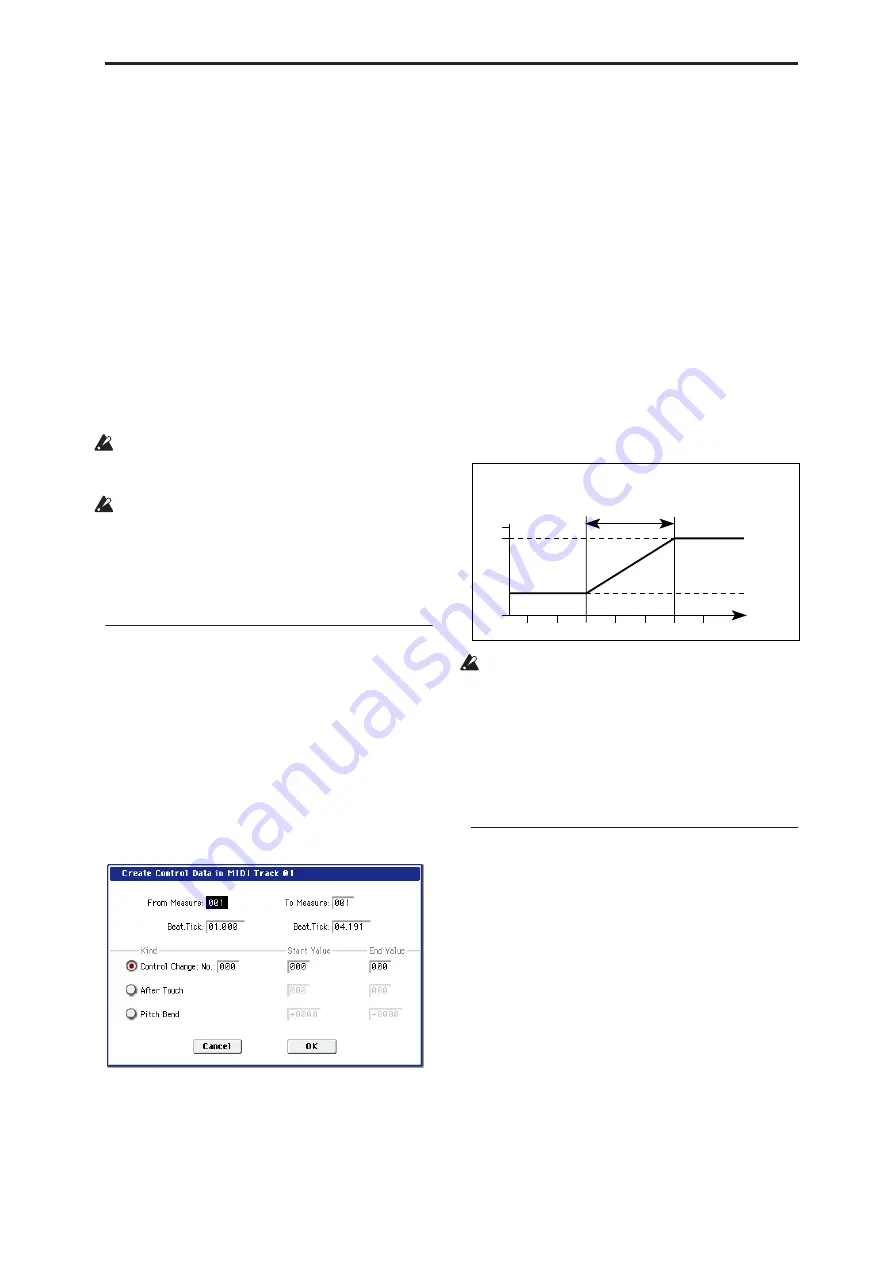
Sequencer: Page Menu Commands Create Control Data
547
If
All Tracks
,
All MIDI Tracks
, and
All Audio
Tracks
are unchecked, only data from the selected
track will be moved.
If you check
All Tracks
, the playback data of all
tracks including the Master Track will be moved.
If you check
All MIDI Tracks
(when a MIDI Track is
selected), all MIDI tracks will be moved.
If you check
All Audio Tracks
(when an Audio
Track is selected), all Audio tracks will be moved.
3. Use From Measure and To End of Measure to
specify the region of measures that will be moved.
By default, the range of measures will be set as
specified on the Track Edit page.
4. Use To: Track or “Audio Track” (if you haven’t
checked All Tracks
,
All MIDI Tracks
,
or All Audio
Tracks) to select the destination track, and use
Measure to select the starting measure at which
the data will be inserted.
You can’t move between MIDI and audio.
5. To execute the Move Measure command, press the
OK button. To cancel, press the Cancel button.
If you move a portion of an audio event that spans
several measures, or if you move to a portion of an
audio event that spans several measures, a new
region will automatically be created and named
when you execute the Move Measure command.
Note:
The WAVE file itself will not be modified.
Create Control Data
This command creates control change, aftertouch,
pitch bend, or tempo data in the specified region of a
MIDI track or the master track.
1. In Track Select
,
select the MIDI track on which
you wish to perform the Create Control Data
command.
If you wish to modify tempo data, select Master
Track as the track. In this case, the step 4 item
“Kind” will be set to “Tempo.”
2. Select “Create Control Data” to open the dialog
box.
3. Specify the range into which the control data will
be inserted.
In
From Measure
and
To End of Measure
specify
the measures, and in
Beat.Tick
specify the beat and
clock. (By default, the range of measures will be set
as specified on the Track Edit page.)
4. Set “Kind” to the type of musical data (event) that
you wish to create.
Control change:
Control change data will be
inserted. Use “#” to specify the CC number.
After Touch:
Aftertouch data will be inserted.
Pitch Bend:
Pitch bend data will be inserted.
Tempo:
Tempo data will be inserted (if you’ve
selected the master track).
5. In “Start Value,” select the starting value of the
control data.In “End Value,” select the ending
value of the control data.
By default, the “Start Value” will be set to the value
of the existing data at the start location. If you wish
to create control data that changes smoothly from
the starting location, you can leave the “Start Value”
unchanged, and set only the “End Value.”
6. To execute the Create Control Data command,
press the OK button. To cancel, press the Cancel
button.
When you execute Create Control Data, a large
amount of sequencer memory will be consumed.
For this reason it may not be possible to execute this
command if there is a limited amount of memory
remaining. In such cases, first use the “Quantize”
menu command to quantize the data and remove
unnecessary control data. Alternatively, you could
quantize the data inserted by the Create Control
Data command.
Erase Control Data
This command erases data such as control changes,
after touch, pitch bend, or tempo in the specified
range.
1. In Track Select
,
select the MIDI track from which
you wish to erase control data.
If you wish to erase tempo data, select Master Track.
In this case, the “Kind” item in step 4 will be Tempo.
2. Select “Erase Ctrl Data” to open the dialog box.
3. Specify the range from which you wish to erase
control data.
In
From Measure
to
To End of Measure
specify the
measures, and in
Beat.Tick
specify the beat and
clock. (By default,
From Measure
and
To End of
Measure
will be the range that was specified in the
Track Edit page.)
4. Set “Kind” to the type of musical data (event) that
you wish to erase.
0
3:00
3:24
3:48
3:72
4:00
4:24
4:48
127
100
Location
After touch
Previous data
Start location
End location
End Value
Start Value
default value
Example: The controller is aftertouch. Starting location is 3:48, ending location is 4:24,
and end value is set to 100. This will cause the aftertouch value to begin
changing from 3:48, and reach a value of 100 at 4:24.
Содержание Electronic Keyboard
Страница 1: ...Parameter Guide Parameter Guide ...
Страница 2: ......
Страница 180: ...Program mode EXi 170 ...
Страница 290: ...EXi STR 1 Plucked String 280 ...
Страница 572: ...Sequencer mode 562 ...
Страница 700: ...Global mode 690 ...
Страница 751: ...Insert Effects IFX1 IFX12 Routing 741 Fig 2 3a Fig 2 3b ...
Страница 902: ...Effect Guide 892 ...






























