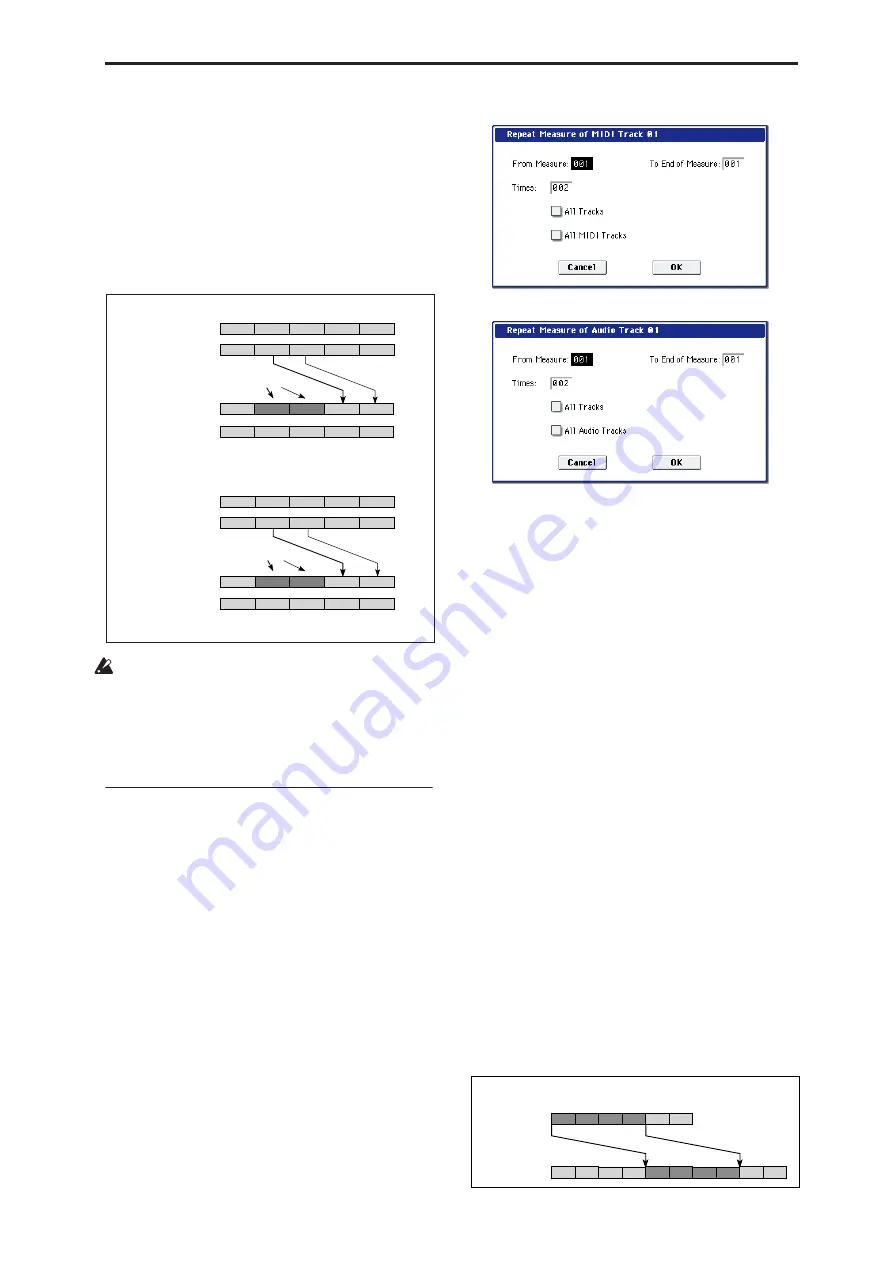
Sequencer: Page Menu Commands Repeat Measure
545
The playback data in subsequent measures will play
just as it did before this command was executed.
If you check
All MIDI Tracks
(when a MIDI track is
selected), the measures will be inserted into all
MIDI tracks.
If you check
All Audio Tracks
(when an Audio
track is selected), the measures will be inserted into
all audio tracks.
7. To execute the Insert Measure command, press the
OK button. To cancel, press the Cancel button.
If you execute Insert Measure at a location in the
middle of an audio event that spans several
measures, two new regions that play the regions
divided at the “At Measure” will be automatically
created and named.
Note:
The WAVE file itself will not be modified.
Repeat Measure
This command repeatedly inserts the specified
measures for the specified number of times. When you
execute the Repeat Measure command, the measures
will be inserted following the measure specified by
To
End of Measure
, and musical data following the
inserted data will be moved backward. It is convenient
to use this command when you have a song that you
playback with “Track Play Loop” (0–3a) turned on, and
wish to expand it into musical data.
1. Use Track Select to select the MIDI track (MIDI
Track 01–16) or audio track (Audio Track 01–16)
that you want to insert data into.
2. Select “Repeat Measure” to open the dialog box.
MIDI tracks
Audio tracks
3. In From Measure and To End of Measure
,
specify
the range of measures that will be repeated.
By default, the range of measures will be set as
specified on the Track Edit page.
4. In Times, specify the number of repetitions.
For example if you set
From Measure
to 001,
To End
of Measure
to 004, and
Times
to 2, the musical data
of measures 1–4 will be inserted into measures 5–8.
The result will be that measures 1–4 will be played
twice.
5. Specify the track(s) for which you want to execute
the command.
If you execute with
All Tracks
,
All MIDI Tracks
,
and
All Audio Tracks
unchecked, the playback data
will be inserted into the track that’s selected in
Track Select
. Be aware that at this time, the
playback data that follows the inserted location will
move toward the end of the song according to the
number of inserted measures, but the time signature
and tempo will not move.
If you check
All Tracks
, the playback data will be
inserted into all tracks including the Master Track.
The playback data in subsequent measures will play
just as it did before this command was executed.
If you check
All MIDI Tracks
(when a MIDI track is
selected), the data will be inserted into all MIDI
tracks.
If you check
All Audio Tracks
(when an Audio
track is selected), the data will be inserted into all
audio tracks.
6. To execute the Repeat Measure command, press
the OK button. To cancel, press the Cancel button.
Track 2
5 (2/4)
4 (5/4)
1 (4/4) 2 (7/8) 3 (7/8)
1 (4/4) 2 (4/4)
4 (5/4) 5 (2/4)
3 (3/4)
1 (4/4) 2 (4/4)
4 (5/4) 5 (2/4)
3 (3/4)
1 (4/4) 2 (7/8)
4 (5/4) 5 (2/4)
3 (7/8)
Track 2
5 (2/4)
4 (5/4)
Track 2 1 (4/4) 2 (4/4)
1 (4/4) 2 (4/4)
4 (5/4) 5 (2/4)
3 (3/4)
3 (3/4)
1 (4/4) 2 (4/4)
4 (5/4) 5 (2/4)
3 (3/4)
1 (4/4) 2 (4/4)
4 (5/4) 5 (2/4)
3 (3/4)
Track 1
Track 1
Track 1
Track 2
Track 1
Time signature = **/**
Time signature = 7/8
Before Insert
After Insert
Before Insert
After Insert
Insert two measures
Measures 4 and 5 will use the previously specified
time signature.
Measures 2 and 3 will be 7/8, and measures 4 and
5 will be the previously specified time signature.
Insert two measures
Track 1
1
2
3
4
5
6
1
2
3
4
1
2
3
4
5
6
Track 1
Before
Repeat
Measure
After
Repeat
Measure
If you execute the Repeat Measure operation on measures 1–4 with “Time” = 2,
measures 1–4 will be inserted into measures 5–8.
Содержание Electronic Keyboard
Страница 1: ...Parameter Guide Parameter Guide ...
Страница 2: ......
Страница 180: ...Program mode EXi 170 ...
Страница 290: ...EXi STR 1 Plucked String 280 ...
Страница 572: ...Sequencer mode 562 ...
Страница 700: ...Global mode 690 ...
Страница 751: ...Insert Effects IFX1 IFX12 Routing 741 Fig 2 3a Fig 2 3b ...
Страница 902: ...Effect Guide 892 ...






























