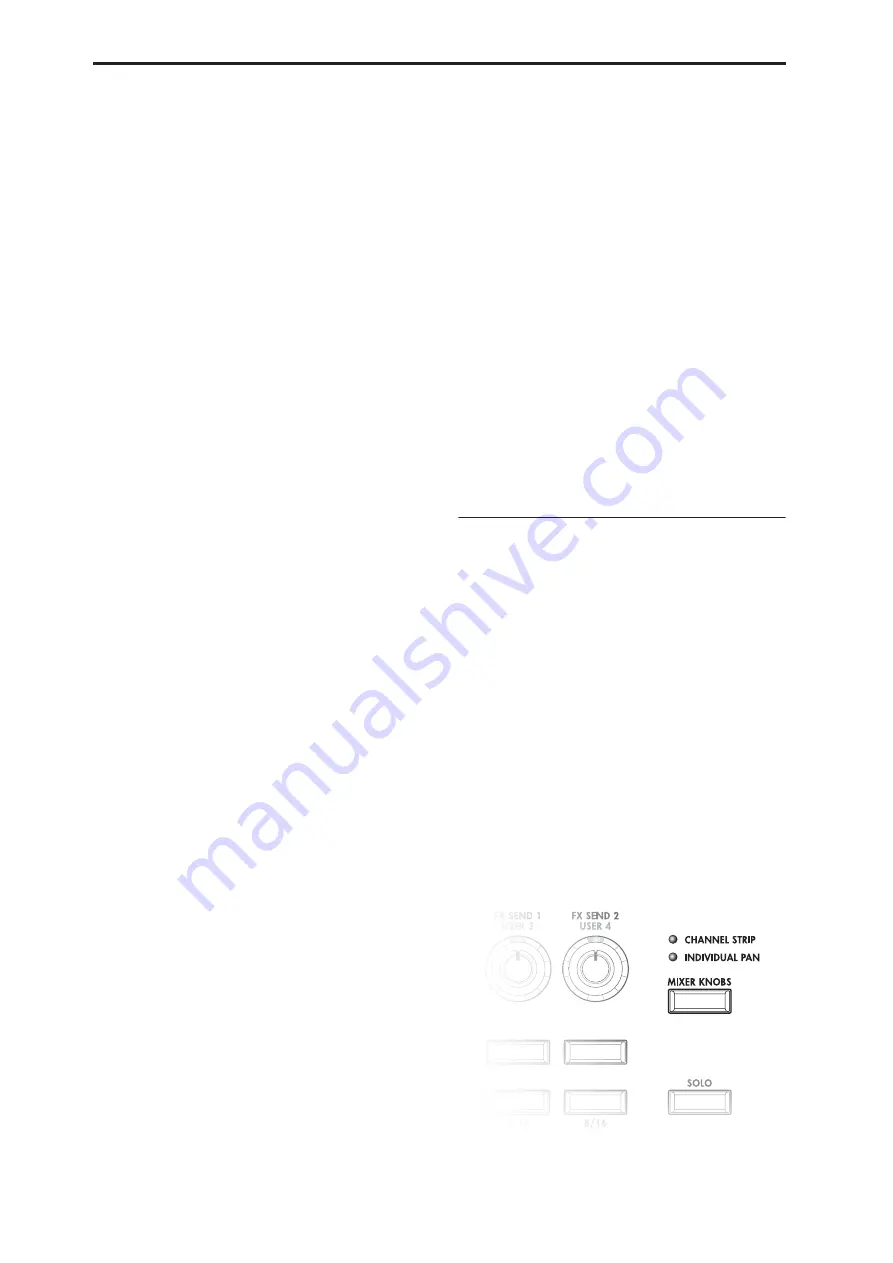
Sampling mode
580
Front-panel LEDs for sliders and knobs
There’s a vertical column of LEDs next to each slider,
and a ring of LEDs around each knob. Similarly, each
of the switches has an LED to show whether it’s on or
off.
As you switch between the different Control Assign
settings, you’ll notice that the LEDs change to show the
current values for all of the controllers.
You can edit these values using either the physical
sliders, knobs, and switches, or by selecting the on-
screen parameters and using the standard data entry
controls. When you edit a value using the LCD and
data entry, you’ll notice that the LEDs on the sliders,
knobs, and switches reflect the change as well.
Jump/Catch
When you change the Control Assign setting, the
physical position of the knobs or sliders may be
different than the parameter value, as shown by the
LEDs.
The
Knob/Slider Mode
parameter, under System
Preferences on the Global mode Basic page, determines
how and when moving the physical slider or knob will
start to edit the parameter value.
When it is set to
Jump
, the parameter will snap to the
physical position as soon as you start to move the knob
or slider. Use this if you’d like the parameters to
respond instantly to controller movements.
When it is set to
Catch
, you need to move the slider or
knob so that it “catches” the parameter, by passing
through its current value. Until the value is caught,
moving the slider or knob has no effect on the
parameter. Use this when you’d like parameter edits to
be smooth, and always move from the current value.
Reset Controls
The front-panel
RESET CONTROLS
button lets you
recall the stored settings for any slider, knob, or switch
on the control surface. You can also use it to reset the
Vector Joystick to the center position, or to reset all of
the parameters in the current KARMA module.
Resetting a single control
To reset a single knob, slider, or switch:
1. Hold down the RESET CONTROLS button.
2. While holding down RESET CONTROLS, move a
slider or knob, or press one of the control surface
switches.
The slider, knob, or switch will be reset to the value
stored in the Program.
3. When you’re done, release the RESET
CONTROLS button.
Resetting a group of controls
To reset a group of controls at once:
1. Make sure that the Control Surface is showing the
parameters you want to reset.
As a safety precaution, you can only reset the
parameters currently displayed on the Control Surface.
This takes into account both the current Control Assign
setting, and the MIXER KNOBS button.
For instance, if you want to reset the volume and pan
for both Oscillators, make sure that Control Assign is
set to
TIMBRE/TRACK
, and that
MIXER KNOBS
is
set to
INDIVIDUAL PAN
.
2. Hold down the RESET CONTROLS button.
3. While holding down RESET CONTROLS, press
the current Control Assign button again.
All of the sliders, knobs, and switches shown on the
Control Surface will be reset to the values stored in the
Program.
Resetting the Vector Joystick
To reset the Vector Joystick to the center position, hold
down
RESET CONTROLS
and then move the Vector
Joystick.
Resetting KARMA module parameters
You can also reset all of the sliders and switches in the
KARMA module, by holding
RESET CONTROLS
and
then pressing the KARMA
MODULE CONTROL
button. Similarly, to reset a single KARMA Scene, hold
RESET CONTROLS
and press any of the
SCENE
buttons.
0–9a: OSC Mixer
This Control Assign setting lets you adjust the volume,
pan, and FX send settings for Oscillators 1 and 2, along
with the Program EQ settings.
If you want to save the sound you’ve edited here, you
can resample it.
MIXER KNOBS
[Channel Strip, Individual Pan]
The Mixer Knobs switch is on the front panel,
immediately to the right of the knobs, and is also
duplicated in the on-screen display. The eight knobs
can control two different sets of parameters,
depending on the setting of this switch.
Channel Strip:
With this setting, the eight knobs will
control the Pan, EQ, and FX Send settings for the
selected Oscillator.
Individual Pan:
With this setting, the first knob will
control the Pan for Oscillator 1. The remaining knobs
are unused.
Mixer Knobs switch
Содержание Electronic Keyboard
Страница 1: ...Parameter Guide Parameter Guide ...
Страница 2: ......
Страница 180: ...Program mode EXi 170 ...
Страница 290: ...EXi STR 1 Plucked String 280 ...
Страница 572: ...Sequencer mode 562 ...
Страница 700: ...Global mode 690 ...
Страница 751: ...Insert Effects IFX1 IFX12 Routing 741 Fig 2 3a Fig 2 3b ...
Страница 902: ...Effect Guide 892 ...






























