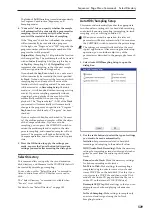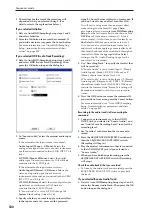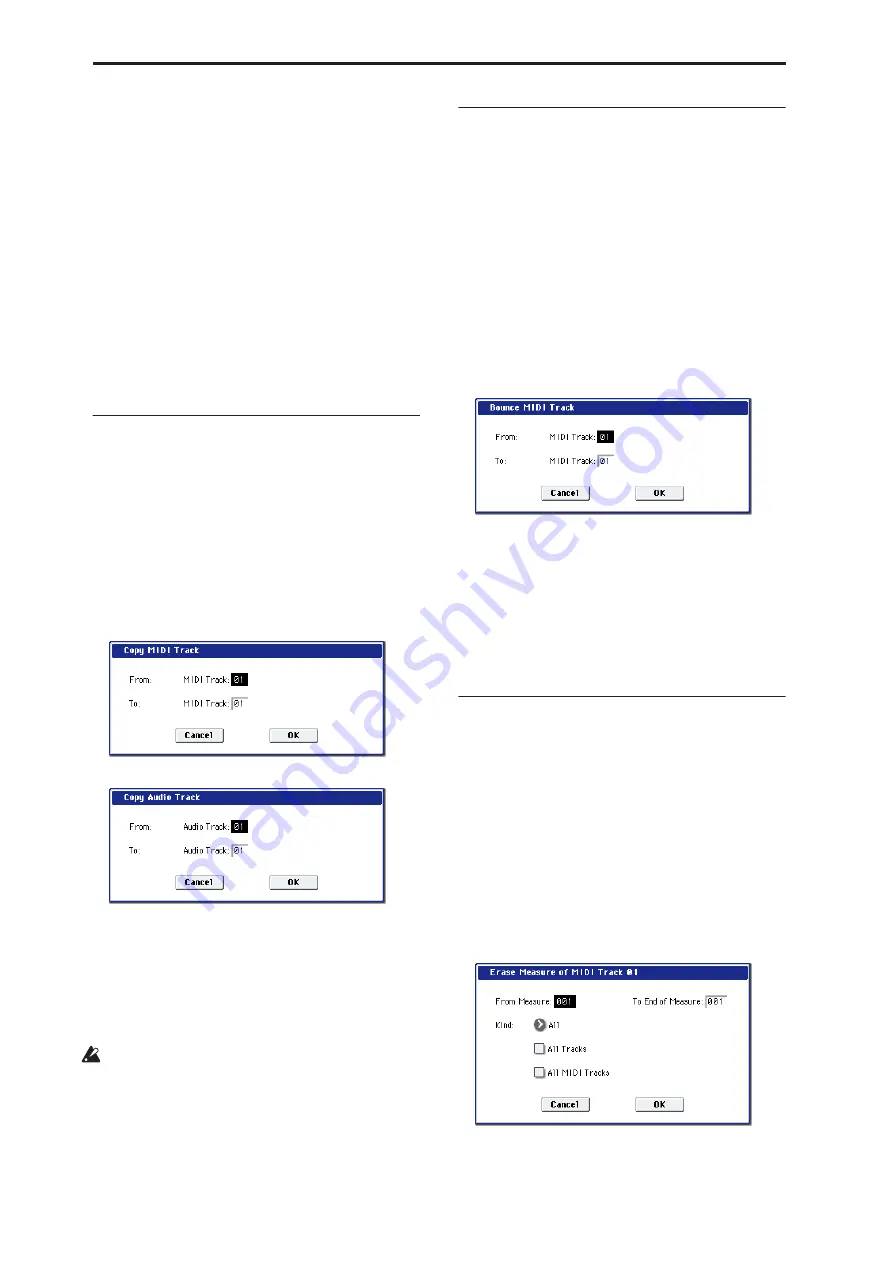
Sequencer mode
542
If you do not check
All Tracks
,
All MIDI Tracks
, or
All Audio Tracks
, only the playback data of the
track you selected in
Track Select
will be erased.
If you check
All Tracks
, the playback data of all
tracks (MIDI tracks, master track, and audio tracks)
will be erased. WAVE files and regions will not be
erased.
If you check
All MIDI Tracks
(when
Track Select
is
set to a MIDI Track 01–16), the playback data of all
MIDI tracks (MIDI Track 01–16) will be erased.
If you check
All Audio Tracks
(when
Track Select
is
set to an Audio Track 01–16), the playback data of
all audio tracks (Audio Track 01–16) will be erased.
Note:
WAVE files and regions will not be erased.
4. Press the OK button to execute “Erase Track.” If
you decide not to execute, press the Cancel button.
Copy Track
This command copies musical data from the copy
source track to the specified track.
Be aware that the track data of the copy-destination
will be erased when you execute the Copy Track
operation.
1. Use Track Select to select the MIDI track (MIDI
Track 01–16) or audio track (Audio Track 01–16)
that you want to copy.
2. Select “Copy Track” to open the dialog box.
MIDI tracks
Audio tracks
3. Use “From” to select the copy-source track, and
“To” to select the copy-destination.
(By default, the track you choose in
Track Select
will be specified for “From”.)
When you copy an audio track, only the playback
data (audio events and automation events) is
copied; the WAVE files and regions are not copied.
You can’t copy between MIDI and audio tracks.
4. Press the OK button to execute the command. If
you decide not to execute, press the Cancel button.
Bounce Track
This command combines the musical data of the
bounce source and bounce destination tracks, and
places the combined data in the bounce destination. All
musical data in the bounce source will be erased.
If MIDI control data existed in the bounce source track
and bounce destination track, unexpected results may
occur during playback after the bounce command is
executed. To prevent this from happening, use the
“MIDI Event Edit” or “Erase Control Data” menu
commands to edit the MIDI control data of the two
tracks before you use Bounce Track.
1. Use Track Select to select the MIDI track (Track
01–16) that you want to bounce.
2. Select “Bounce Track” to open the dialog box.
3. Use “From” to select the bounce-source track, and
“To” to select the bounce-destination track.
(By default, the track you choose in
Track Select
will be specified for “From”.)
4. Press the OK button to execute the command. If
you decide not to execute, press the Cancel button.
In the case of “Bounce Track,” the bounce-source
track data will be set to “zero”.
Erase Measure
This command erases the specified type(s) of musical
data from the specified range of measures. The Erase
Measure command can also be used to remove only a
specific type of data. Unlike the Delete Measure
command, executing the Erase Measure command
does not cause the subsequent measures of musical
data to be moved forward.
1. Use Track Select to select the MIDI track (MIDI
Track 01–16) master track or audio track (Audio
Track 01–16), that contains the measures of data
you want to erase.
2. Select “Erase Measure” to open the dialog box.
MIDI tracks
Содержание Electronic Keyboard
Страница 1: ...Parameter Guide Parameter Guide ...
Страница 2: ......
Страница 180: ...Program mode EXi 170 ...
Страница 290: ...EXi STR 1 Plucked String 280 ...
Страница 572: ...Sequencer mode 562 ...
Страница 700: ...Global mode 690 ...
Страница 751: ...Insert Effects IFX1 IFX12 Routing 741 Fig 2 3a Fig 2 3b ...
Страница 902: ...Effect Guide 892 ...