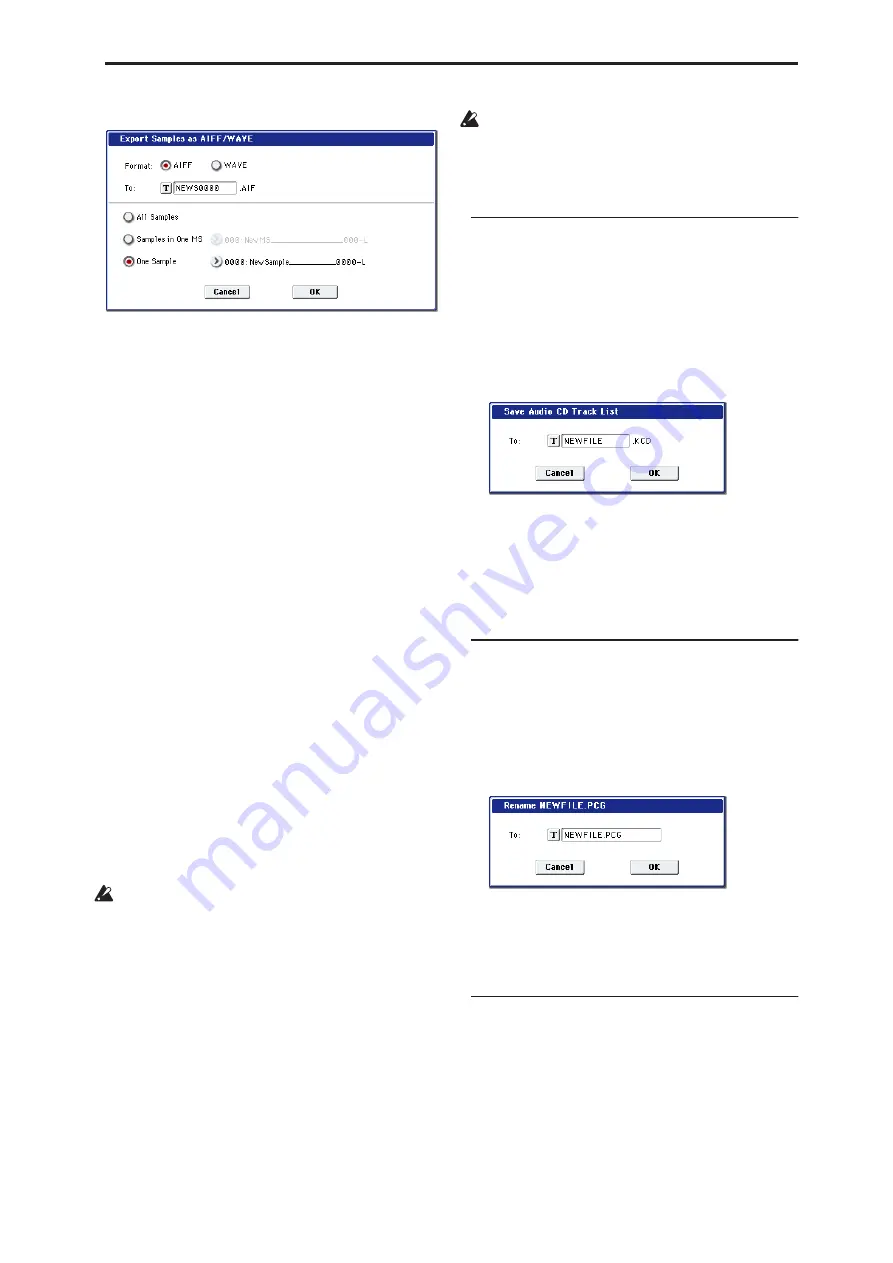
Disk: Page Menu Commands Save Audio CD Track List
721
Export Samples as AIFF/WAVE
2. In “Format,” select either AIFF or WAVE as the
fi
le
format for export.
3. Press the text edit button to move to the text dialog
box, and specify the
fi
lename.
4. In “To,” specify the content that will be exported.
All Samples
: All samples will be exported.
It will not be possible to specify the filename. The
filename will automatically be assigned as the first
four characters (uppercase) of the sixteen-character
sample name + the sample number.
Examples)
0000: NewSample_0000
→
NEWS0000.AIF
0001: C#3-EGuitar
→
C#3-0001.WAV
Samples in One MS
: All samples used by the
selected multisample will be exported.
Only five characters of the filename can be specified.
The five-character fi the index number
(001–128) in the multisample will be assigned
automatically.
Initially, the filename will automatically be set to the
first five characters (uppercase) of the sixteen-
character multisample name.
Examples)
000: NewMS___000:
Sample selected for index 001
→
MS000001.AIF
Sample selected for index 002
→
MS000002.AIF
001: 108bpmDrLoop00:
Sample selected for index 001
→
MS001001.AIF
Sample selected for index 002
→
MS001002.AIF
When exporting All Samples or Samples in One MS,
and all of the sample data does not fit on one
volume of media, another dialog box will appear,
directing you to specify the next media. (See “If the
data being saved does not fit on one volume of
media” on page 716) However at this time if a single
sample is larger than the capacity of the media, the
sample cannot be exported. Either specify media
with a larger capacity, or press Skip button to omit
exporting that sample and proceed to exporting the
next sample.
One Sample
: The single selected sample will be
exported.
The filename will be the filename of the .AIF or
.WAV file. Initially, the filename will automatically
be set to the first four characters (uppercase) of the
sixteen-character sample name + the sample
number.
When exporting One Sample, it is not possible to
export sample data that will not fit on one volume
of media.
5. To export the data, press the OK button. To cancel
without exporting, press the Cancel button.
Save Audio CD Track List
This command saves an audio CD track list that you
created in the Make Audio CD page. The drive and
directory locations that contain each WAVE file, and
the names of the WAVE files will be saved.
This command is valid only when the current directory
is a DOS directory.
1. Select “Save Audio CD Track List” to open the
dialog box.
2. Use the text edit button to move to the text input
dialog box, and specify the
fi
lename.
For example if you specify NEWFILE and save,
NEWFILE.KCD will be saved to the media.
3. Press the OK button to save, or press the Cancel
button to cancel without saving.
Rename
This command renames the selected file or directory.
This command is valid only when a DOS file or a DOS
directory is selected.
1. Select the
fi
le or directory whose name you want
to edit.
2. Select “Rename” to open the dialog box.
3. Press the text edit button to access the text input
dialog box, and modify the name.
4. To rename the
fi
le or directory, press the OK
button. To cancel, press the Cancel button.
Copy
This command is valid only when a DOS file or a DOS
directory is selected.
1. Select the
fi
le or directory that you want to copy.
2. Select “Copy” to open the dialog box.
Содержание Electronic Keyboard
Страница 1: ...Parameter Guide Parameter Guide ...
Страница 2: ......
Страница 180: ...Program mode EXi 170 ...
Страница 290: ...EXi STR 1 Plucked String 280 ...
Страница 572: ...Sequencer mode 562 ...
Страница 700: ...Global mode 690 ...
Страница 751: ...Insert Effects IFX1 IFX12 Routing 741 Fig 2 3a Fig 2 3b ...
Страница 902: ...Effect Guide 892 ...






























