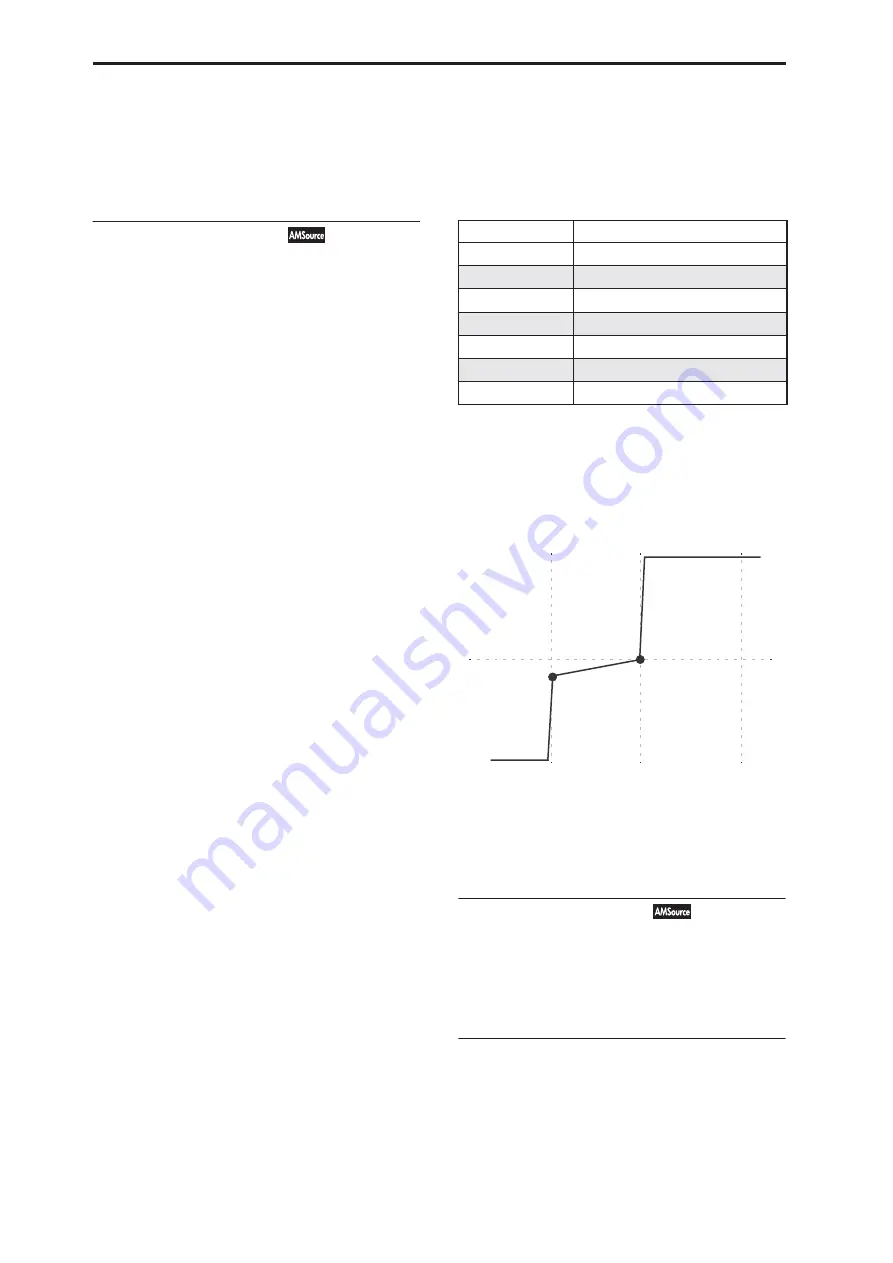
Program mode: HD-1
96
You can think of the resulting shape as being like two
folding doors attached to a hinge in the center. At the
Center key (the main hinge), the keyboard tracking has
no effect. The two folding doors swing out from this
center point to create changes in the higher and lower
ranges of the keyboard.
6–9a: Keyboard Track 1
Key
Low Break
[C–1…G9]
This sets the breakpoint note between the two lower
ramps - the “hinge” of the lower door.
Center
[C–1…G9]
This sets the center of the keyboard tracking - the main
“hinge.” At this key, the keyboard tracking has no
effect on the AMS destinations.
High Break
[C–1…G9]
This sets the breakpoint note between the two higher
ramps - the “hinge” of the upper door.
Entering notes from the keyboard
You can enter note numbers directly by playing them
on the keyboard. To do so:
1. Select one of the Key parameters.
2. Hold down the ENTER key.
3. While holding ENTER, play a note on the
keyboard.
Ramp
Positive ramp values mean that the keyboard tracking
output increases as you play farther from the Center
Key; negative ramp values mean that it decreases.
Because of this, the meanings of positive and negative
ramp settings will change depending on whether the
ramp is to the left or right of the Center Key.
Bottom-Low and Low-Center
: negative ramps make
the keyboard tracking’s output go down as you play
lower on the keyboard, and positive ramps make the
output go higher.
Center-High and High-Top
: negative ramps make the
keyboard tracking’s output go down as you play
higher
on the keyboard, and positive ramps make the output
go up.
Bottom-Low
[–Inf, –99…+99, +Inf]
This sets the slope between the bottom of the MIDI
note range and the Low Break key. For normal key
track, use negative values.
Low-Center
[–Inf, –99…+99, +Inf]
This sets the slope between the Low Break and Center
keys. For normal key track, use negative values.
Center-High
[–Inf, –99…+99, +Inf]
This sets the slope between the Center and High Break
keys. For normal key track, use positive values.
High-Top
[–Inf, –99…+99, +Inf]
This sets the slope between the High Break key and the
top of the MIDI note range. For normal key track, use
positive values.
The table below shows how the ramps affect the AMS
output:
+Inf and –Inf ramps
+Inf and –Inf are special settings which create abrupt
changes for split-like effects. When a ramp is set to +Inf
or –Inf, the keyboard tracking will go to its extreme
highest or lowest value over the span of a single key.
+Inf and –Inf Ramps
Note:
if you set the Center-High ramp to +Inf or –Inf,
the High-Top parameter will be grayed out. Similarly,
if you set the Low-Center ramp to +Inf or –Inf, the
Bottom-Low ramp will be grayed out.
6–9b: Keyboard Track 2
This is the second Common keyboard tracking
generator.
Its parameters are exactly the same as those for
Keyboard Track 1, as described under “6–9a: Keyboard
Track 1” on page 96.
▼
6–9: Page Menu Commands
The number before each command shows its ENTER +
number-key shortcut. For more information on these
shortcuts, see “ENTER + 0-9: shortcuts for menu
commands” on page 138.
• 0:
Write Program
. For more information, see “Write
Ramp value
AMS change
–Inf
goes to –99 in 1 half-step
–99
–20 per octave
–50
–10 per octave
0
no change
+50
+10 per octave
+99
+20 per octave
+Inf
goes to +99 in 1 half-step
Ramp = –Inf
Ramp = +Inf
Ramp = –50
Low Break
Center
High Break
Содержание Electronic Keyboard
Страница 1: ...Parameter Guide Parameter Guide ...
Страница 2: ......
Страница 180: ...Program mode EXi 170 ...
Страница 290: ...EXi STR 1 Plucked String 280 ...
Страница 572: ...Sequencer mode 562 ...
Страница 700: ...Global mode 690 ...
Страница 751: ...Insert Effects IFX1 IFX12 Routing 741 Fig 2 3a Fig 2 3b ...
Страница 902: ...Effect Guide 892 ...






























