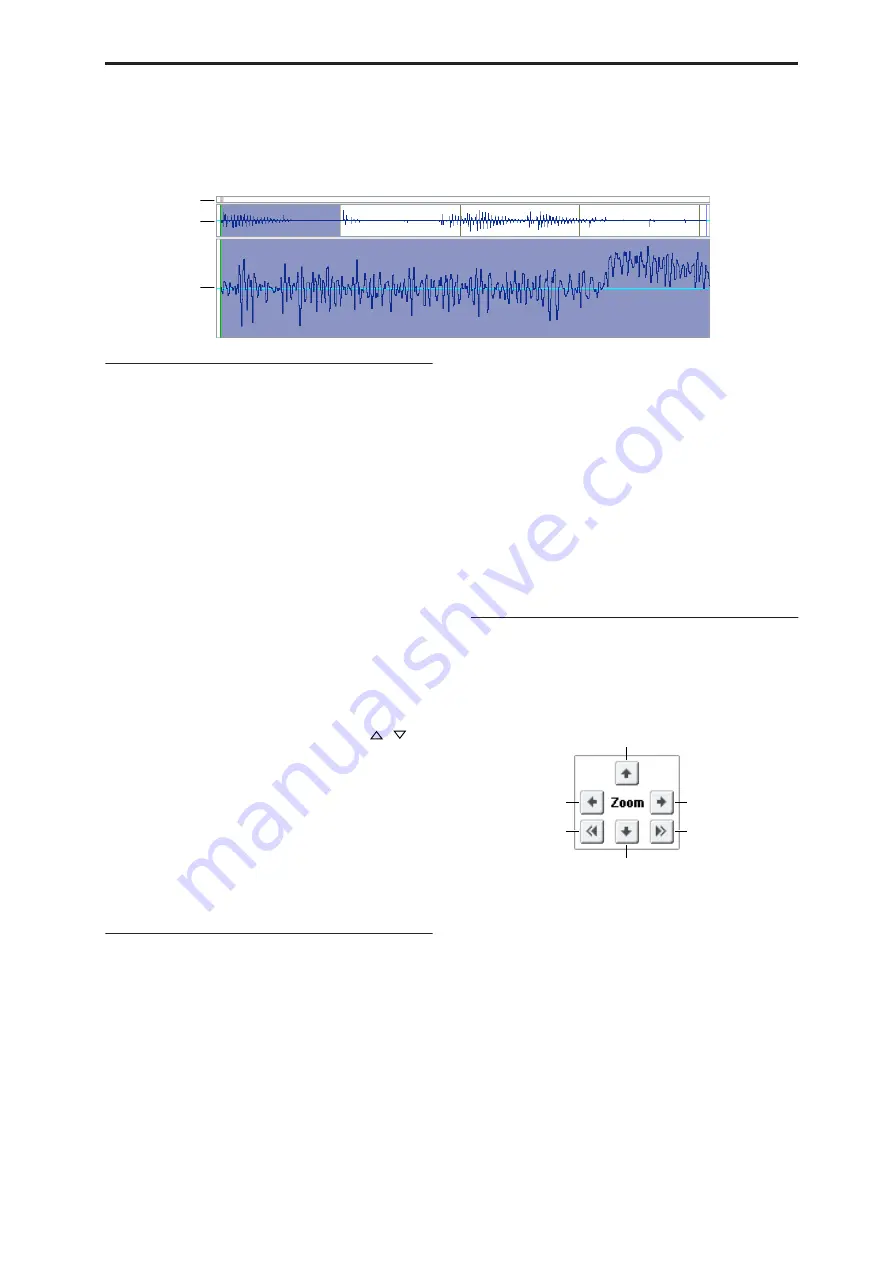
Sampling P1: Sample Edit 1–1: Sample Edit
587
If you have selected a stereo multisample or sample,
the L channel and R channel of the sample data will be
shown above and below.
Sample waveform display
1–1d: Edit Range
Start
[000000000…]
End
[000000000…]
This specifies the range (start address and end address)
of the sample that will be edited by page menu
commands. (This is shown in sample address units.)
The range you specify here will be highlighted in the
“Sample waveform display.”
To audition the selected range, press the SAMPLING
START/STOP switch or Play button. The sample in the
area between “Start” and “End” will sound at the pitch
of the currently selected key (displayed in blue)
(“Keyboard & Pads” 0–1a).
Use Zero
[Off, On]
On (checked):
When setting “Start” and “End,” it will
be possible to select these only to locations where the
waveform level is ±0 (i.e., where the waveform crosses
the center line of the “Sample waveform display”). You
can use the VALUE slider, VALUE dial, and
/
switches 0–9 to automatically search for zero-cross
addresses. By using the numeric keys you can search
for the zero-cross address nearest to the value that you
input.
Off (unchecked):
“Start” and “End” can be set in
increments of one. This is the normal setting.
Edit Range PLAY/STOP
The “Edit Range” will play back when you press the
Play button. During playback, this is shown as STOP.
1–1e: Grid
Grid
[Off, On]
On (checked):
A grid (vertical lines) is superimposed
on the sample waveform display. Use “Resolution”
and
Tempo
to adjust the grid spacing. Use this setting
when you want to cut or edit sample data in units of
BPM values or beats.
The starting point of the grid is specified by the Sample
Start setting in P2: Loop Edit. If Loop is off, the grid is
displayed starting at the “Start” address. If Loop is on,
the grid is displayed starting at the “Loop Start”
address. The grid indicates the state of the sample
when it is played at the currently selected base key
(displayed in blue). (“Keyboard & Pads” 0–1a)
Resolution
[
,
3
,
,
3
,
,
3
,
,
3
,
]
This specifies the resolution of the grid. The grid is
defined by this setting and “Tempo.”
Tempo
[040.00…480.00]
This specifies the spacing of the grid. The grid is
defined by this setting and “Resolution.”
You can also set this by using the TAP TEMPO switch.
Tip:
If you don’t know the tempo of the sample, set the
tempo by pressing the TAP TEMPO switch several
times in rhythm with the playback.
Note:
240.00 is the maximum value that you can set
using the TAP TEMPO switch.
1–1f: ZOOM
ZOOM
These buttons let you zoom-in and zoom-out the
“Sample waveform display” along the horizontal axis
(sample addresses) or vertical axis (sample level).
By zooming-in on the horizontal direction, you can
move from the overall display where the waveform is
shown as a solid line (1X magnification) to 2X or 4X
magnification. (With 1X magnification, the display
resolution of the LCD will be the same as the
resolution of the sample addresses. For example if you
change the sample address by one, the vertical line in
the LCD that indicates the sample address will move in
steps of one pixel.) In the vertical axis, you can zoom-in
from 1X (full range display) to 512X (or 1024X in the
case of stereo display).
Zoom-In/zoom-out will occur starting at the “Start” or
“End” points you specify. (If a different parameter is
selected when you zoom-in or -out, the zoom-in/out
will be based on the last-selected point. If you re-select
the “Start” or “End” points when the display is
zoomed in or out, the display range will be adjusted so
as to show the selected point.)
b
a
c
Zoom-in vertically
Zoom-out vertically
Zoom-out horizontally
Zoom-in horizontally
Maximum
horizontal zoom-out
1x horizontal zoom-in
Содержание Electronic Keyboard
Страница 1: ...Parameter Guide Parameter Guide ...
Страница 2: ......
Страница 180: ...Program mode EXi 170 ...
Страница 290: ...EXi STR 1 Plucked String 280 ...
Страница 572: ...Sequencer mode 562 ...
Страница 700: ...Global mode 690 ...
Страница 751: ...Insert Effects IFX1 IFX12 Routing 741 Fig 2 3a Fig 2 3b ...
Страница 902: ...Effect Guide 892 ...






























