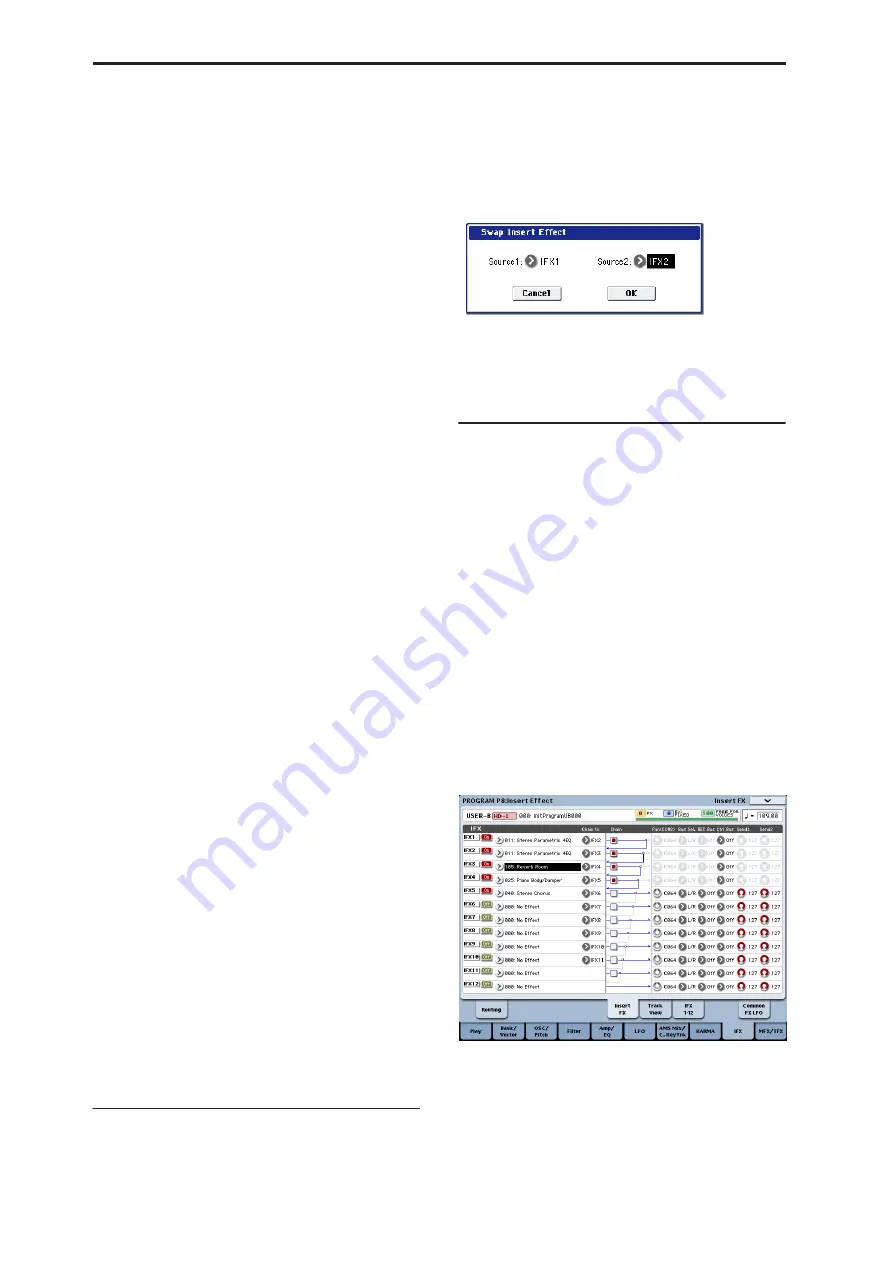
Program mode: HD-1
150
From (Mode)
[Program, Combination,
Song, Sampling Mode]
This selects whether you’ll copy from a Program, a
Combination, a Song, or the current Sampling Mode
settings.
From (Bank and Number)
[Bank and Number]
For Programs and Combis, this selects the Bank and
Number from which to copy. When this parameter is
selected, you can also use the front-panel BANK
buttons to select Banks.
Set to Current
[button]
Pressing the
Set To Current
button sets the
From
fields
to the currently selected mode, bank, number, and IFX
slot.
This can be useful, for instance, for backing up the
current IFX settings to a vacant IFX slot. You can then
try out other effects settings, and still be able to return
to the previous settings if necessary.
(Effects slot select)
[IFX 1…12, MFX 1&2,
TFX 1&2]
Select which of the effects you wish to copy.
You can also copy from a master effect and total effect.
All
[check-box]
When this is enabled, the settings of all insert effects
(the contents of the Insert FX page and the effect
parameters of IFX1–12, but not
Ctrl Ch
) will be copied.
All Used
[check-box]
When this is enabled, only the insert effects (IFX1–12)
that are actually used by the copy-source will be
copied.
In the copy-destination, the effect settings will be
copied into vacant slots (i.e., slots with 000: No Effect,
unless they exist within a chain) starting with the
insert effect specified by the
To
field.
To
[IFX 1…12]
This selects the insert effect copy destination.
Post IFX Mixer Settings
[check-box]
When this is checked, the
Pan
,
Bus Sel
.,
Ctrl Bus
,
REC
Bus
, and
Sends 1
and
2
settings that follow the copy
source insert effect will also be copied.
When this is not checked, only the effect type and its
parameters will be copied.
Copying 000: No Effect
Copying a single effect set to “000: No Effect” will not
work: no data will be copied.
If either
All
or
All used
is selected, and “000: No
Effect” exists within a chain, it will be copied.
However, if the entire chain consists of “000: No
Effect,” nothing will be copied.
Swap Insert Effect
Swap Insert Effect
is available on all of the IFX pages.
This command exchanges the effects, and their internal
parameters, between two IFX slots.
All of the parameters shown on the IFX 1-12 pages will
be copied.
Other IFX slot parameters will not be affected,
including Pan, Sends 1 and 2, Chain, REC Bus, and FX
Control Bus.
1. Select “Swap Insert Effect” to open the dialog box.
2. In “Source 1” and “Source 2,” select each of the
insert effects that you wish to swap.
3. To execute the Swap Insert Effect command, press
the OK button. To cancel, press the Cancel button.
Insert IFX Slot
Insert IFX Slot
is available on the Routing and Insert
FX tabs of the IFX page.
This command inserts an IFX slot.
Slots located after the inserted location will be
relocated downward if a vacant slot exists. At this time,
Chain
,
Pan (CC#8)
,
REC Bus
,
FX Control Bus
,
Send
1/2
, and
Ctrl Ch
(only for Combi and SEQ) will also be
relocated.
This command also provides an Auto Routing option
that automatically adjusts related parameters in order
to preserve the previously-existing routing.
This command is convenient when you want to add an
effect within a chain of insert effects.
1. In the Insert FX page, select the IFX slot in front of
which you want to insert an effect.
In this example, IFX1
→
IFX2
→
IFX3
→
IFX4
→
IFX5
are chained, and we are going to insert a slot in front
of IFX3 so that we can add another IFX.
2. Alternatively, you can insert an effect slot from
within the Track View page.
Select the insert effect slot in front of which you
want to insert an effect.
Содержание Electronic Keyboard
Страница 1: ...Parameter Guide Parameter Guide ...
Страница 2: ......
Страница 180: ...Program mode EXi 170 ...
Страница 290: ...EXi STR 1 Plucked String 280 ...
Страница 572: ...Sequencer mode 562 ...
Страница 700: ...Global mode 690 ...
Страница 751: ...Insert Effects IFX1 IFX12 Routing 741 Fig 2 3a Fig 2 3b ...
Страница 902: ...Effect Guide 892 ...






























