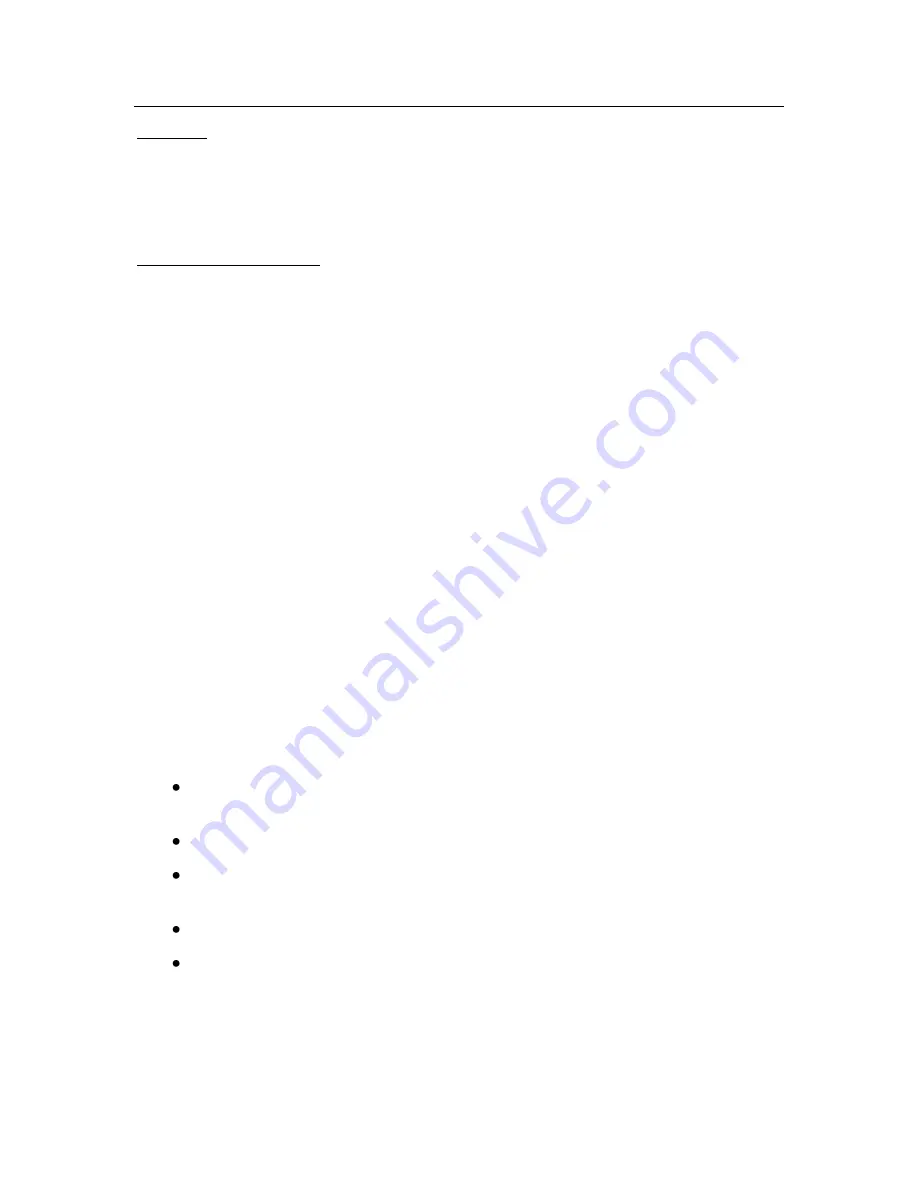
File Anti-Virus
75
Example:
The work you do on your computer uses a large number of file types, and
some the files may be fairly large. You would not want to run the risk of
skipping any files in the scan because of the size or extension, even if this
would somewhat affect the productivity of your computer.
Tip for selecting a level:
Based on the source data, one can conclude that you have a fairly high risk
of being infected by a malicious program. The size and type of the files be-
ing handled is quite varied and skipping them in the scan would put your da-
ta at risk. You want to scan the files you use by contents, not by extension.
You are advised to start with the
Recommended
security level and make
the following changes: remove the restriction on scanned file sizes and op-
timize File Anti-Virus operation by only scanning new and modified files.
Then the scan will not take up as many system resources so you can com-
fortably use other applications.
To modify the settings for a security level:
1. Open the application settings window and select
File Anti-Virus
under
Protection
.
2. Click on
Customize
under
Security Level
(see Figure 17).
3. Edit file protection parameters in the resulting window and click
OK
.
7.2.
Configuring File Anti-Virus
Your settings determine how File Anti-Virus will defend your computer. The set-
tings can be broken down into the following groups:
Settings that define what file types (see 7.2.1 on pg. 76) are to be
scanned for viruses
Settings that define the scope of protection
(see 7.2.2 on pg. 78)
Settings that define how the program responds to dangerous objects
(see 7.2.6 on pg. 84)
Settings defining the use of heuristic methods (see 7.2.4 on pg. 82)
Additional File Anti-Virus settings (see 7.2.3 on pg. 80)
The following sections will examine these groups in detail.






























