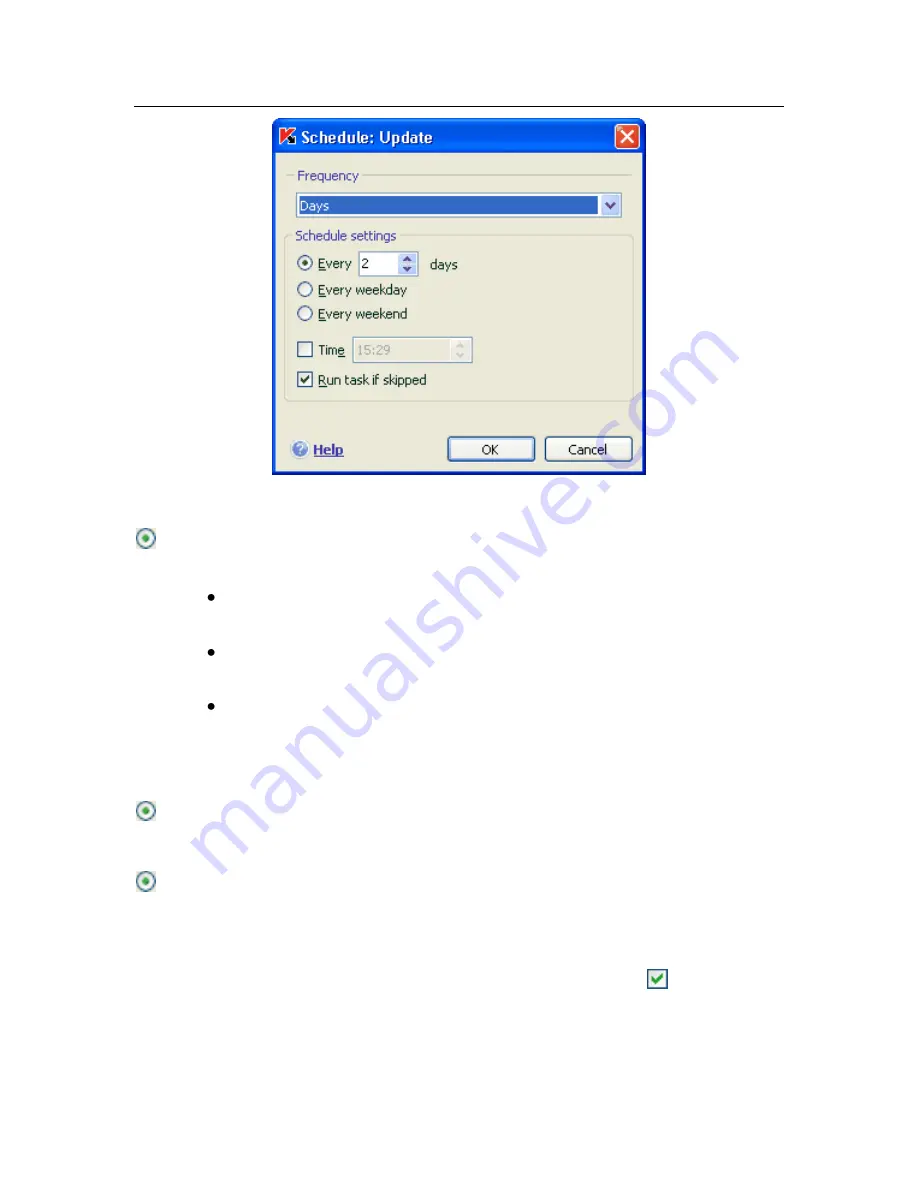
62
Kaspersky Anti-Virus 7.0
Figure 9. Creating Task Execution Schedule
Days
. Tasks will be started or notifications sent every few days. Specify the
interval length in the schedule settings:
Select
Every N days
and specify
N
,
if you wish to keep an interval
of a certain number of days.
Select
Every weekday
, if you wish to run tasks daily Monday
through Friday.
Select
Every weekend
to run tasks on Saturdays and Sundays on-
ly.
Use the
Time
field to specify what time of day the scan task will be
run.
Weeks
. Tasks will be run or notifications sent on certain days of the week. If
this frequency is selected, check the days of the week the tasks will be run
under schedule settings. Use the
Time
field to set the time.
Monthly
. Tasks will be started or notifications sent once a month at a speci-
fied time.
If a task cannot run for some reason (an email program is not installed, for ex-
ample, or the computer was shut down at the time), the task can be configured to
run automatically as soon as it becomes possible. Check
Run Task if
Skipped
in the schedule window.






























