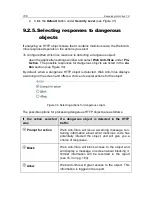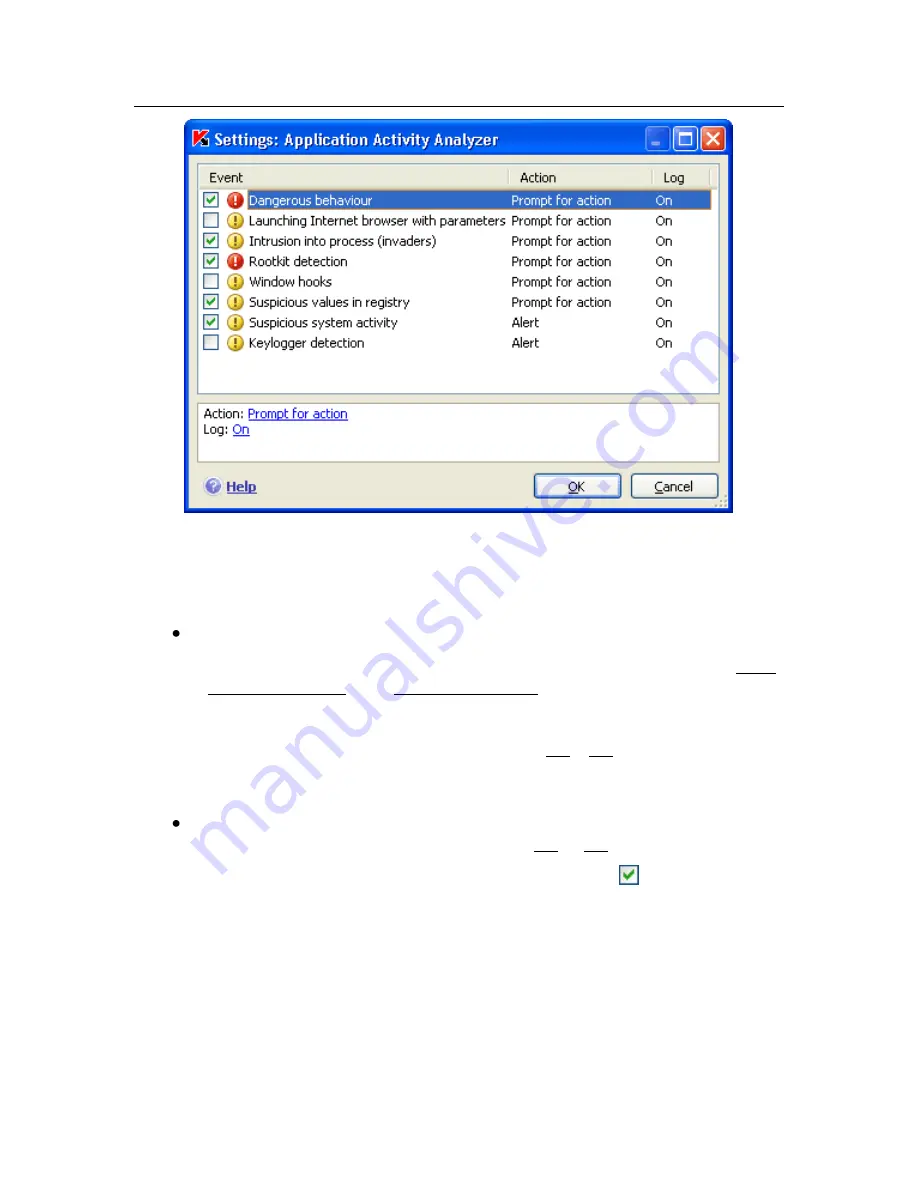
114
Kaspersky Anti-Virus 7.0
Figure 36. Configuring application activity control
To edit a dangerous activity monitoring rule, select it from the list and assign the
rule settings in the lower part of the tab:
Assign the Proactive Defense response to the dangerous activity.
You can assign any of the following actions as a response: allow,
prompt for action, and terminate process. Left-click on the link with the
action until it reaches the value that you need. In addition to stopping
the process, you can place the application that initiated the dangerous
activity in Quarantine. To do so, use the On / Off link across from the
appropriate setting. You can assign a time value for how frequently the
scan will run for detecting hidden processes in the system.
Choose if you want to generate a report on the operation carried out. To
do so, click on the
Log
link until it shows On or Off as required.
To turn off monitoring for a dangerous activity, uncheck the
next to the name
in the list. Proactive Defense will no longer analyze that type of activity.
Specifics of configuring application activity control in Kaspersky Anti-Virus
under Microsoft Windows XP Professional x64 Edition, Microsoft Windows
Vista, or Microsoft Windows Vista x64:
If you are running one of the operating systems listed above, only one type of
system event is controlled,
dangerous behavior
. Kaspersky Anti-Virus analyses
the activity of applications installed on the computer and detects dangerous or