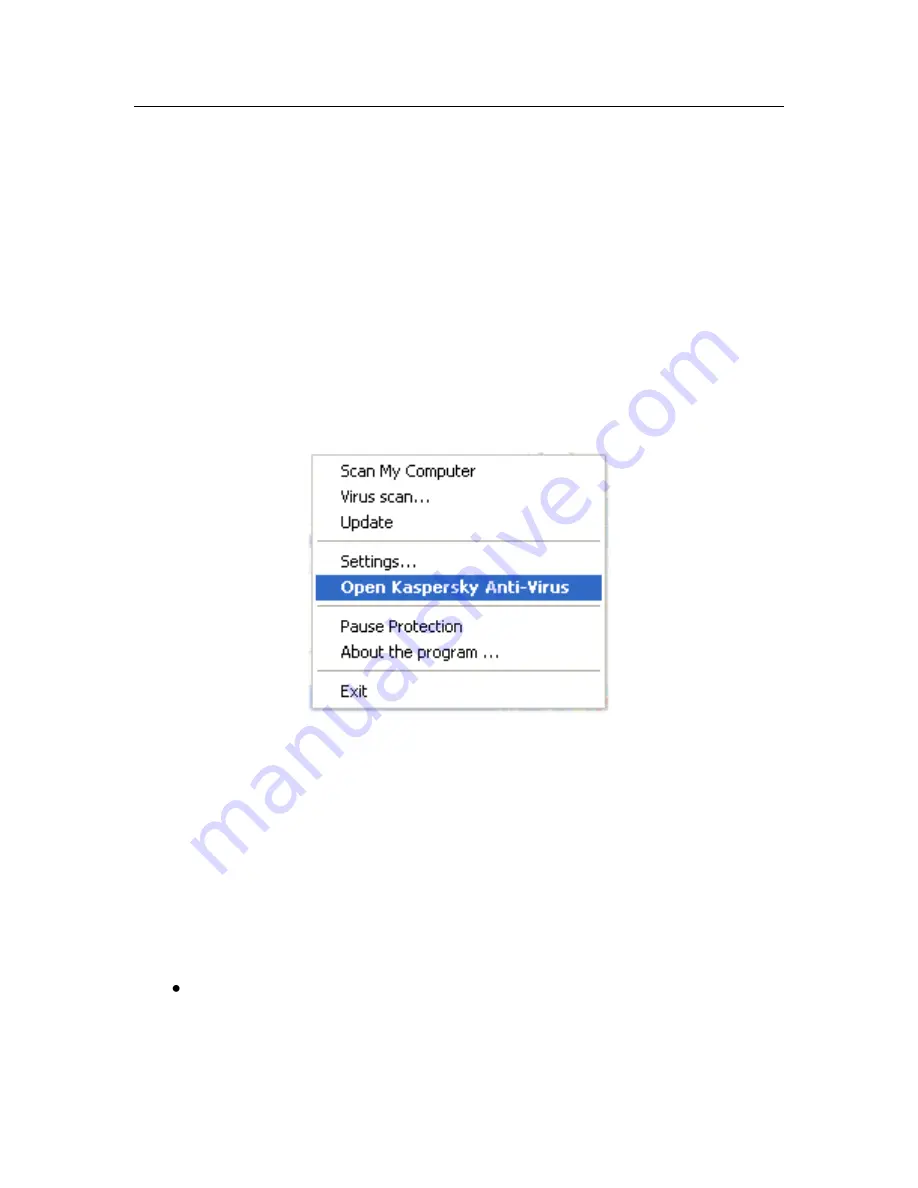
Program interface
41
Activate
–
activate the program. You must activate your version of Kas-
persky Anti-Virus to obtain registered user status which provides access
to the full functionality of the application and Technical Support. This
menu item is only available if the program is not activated.
Settings
–
view and configure settings for Kaspersky Anti-Virus.
Open Kaspersky Anti-Virus
– open the main program window (see 4.3 on
pg. 41).
Pause Protection / Resume Protection
–
temporarily disable or enable
real-time protection components (see 2.2.1 on pg. 21). This menu item
does not affect program updates or virus scan tasks.
About the program -
calls up a window with info about Kaspersky Anti-
Virus.
Exit
–
close Kaspersky Anti-Virus (when this option is selected, the applica-
tion will be unloaded from the computer‟s RAM).
Figure 1. The context menu
If a virus search task is running, the context menu will display its name with a
percentage progress meter. By selecting the task, you can open the report win-
dow to view current performance results.
4.3.
Main program window
The Kaspersky Anti-Virus main window (see Figure 2) can be logically divided
into three parts:
upper
part of window indicates your computer„s current protection sta-
tus.
There are three possible protection states (see 5.1 on pg. 47) each with
its own color code much like a traffic light. Green indicates that your
















































