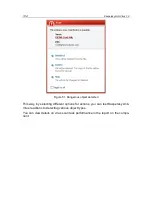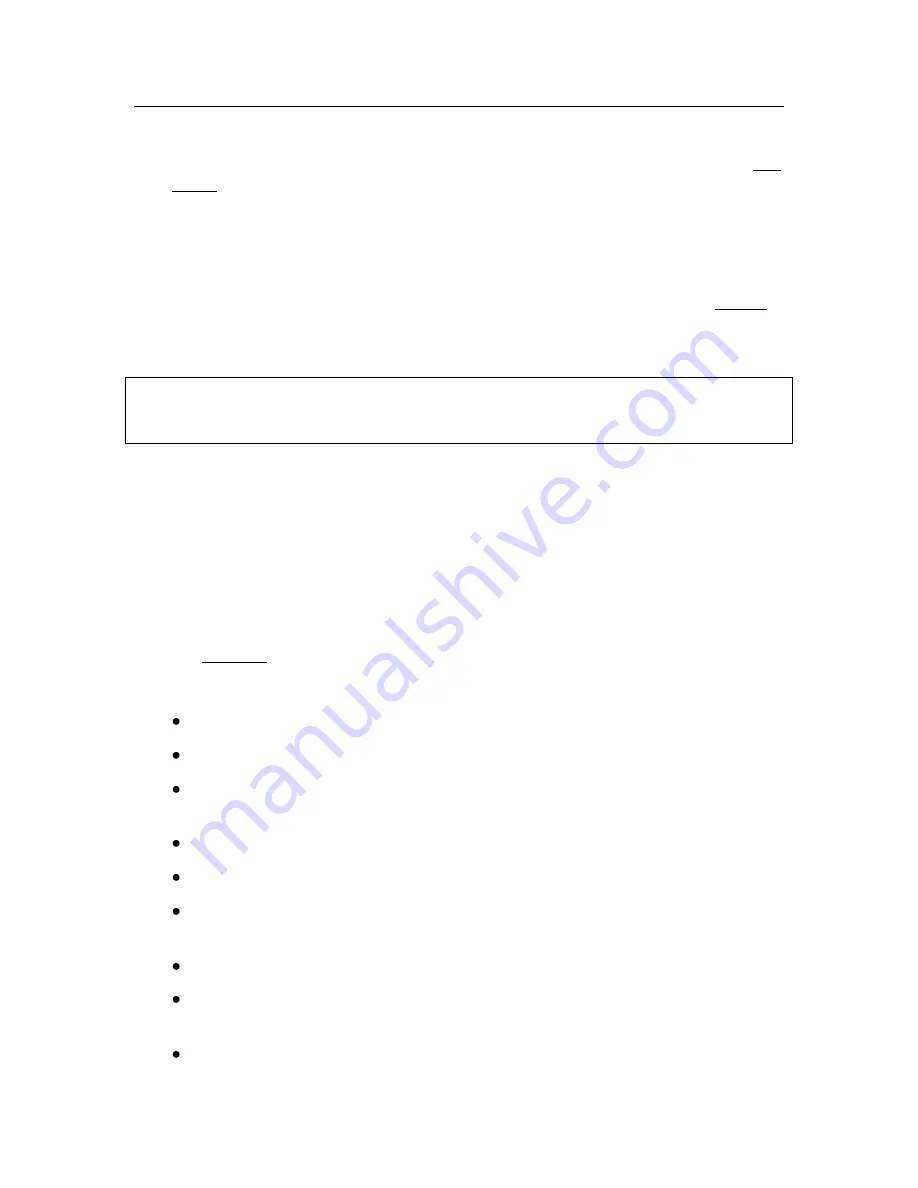
Scanning computers for viruses
129
To rename an existing task:
select the task under
Scan
in the application main window and click Re-
name.
Enter the new name for the task in the window that opens and click
OK
. The task
name will also be changed in the
Scan
section.
To delete an existing task:
select the task under
Scan
in the application main window and click Delete.
You will be asked to confirm that that you want to delete the task. The task will
then be deleted from the list of tasks in the
Scan
section.
Warning!
You can only rename and delete tasks that you have created.
11.4.
Configuring virus scan tasks
The methods are used to scan objects on your computer are determined by the
properties assigned for each task.
To configure task settings:
open application settings window, select task name under
Scan,
and use
the Settings link.
You can use the settings window for each task to:
Select the security level that the task will use (see 11.4.1 on pg. 130)
Edit advanced settings:
define what file types are to be scanned for viruses (see 11.4.2 on
pg. 131)
configure task start using a different user profile (see 6.6 on pg. 60)
configure advanced scan settings (see 11.4.3 on pg. 133)
enable rootkit scans (see 11.4.4 on pg. 135) and the heuristic analyzer
(see 11.4.5 on pg. 136);
restore default scan settings (see 11.4.6 on pg. 137)
select an action that the program will apply when it detects an infected
or potentially infected object (see 11.4.7 on pg. 137)
create a schedule (see 6.7 on pg. 61) to run tasks automatically.