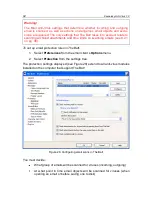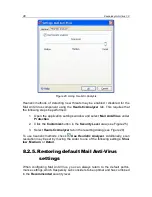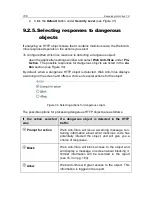102
Kaspersky Anti-Virus 7.0
through HTTP traffic, because there is no centralized web protection and
due to the use of dial-up to connect to the Internet.
It is recommended that you use
Maximum Protection
as your starting point,
with the following changes: you are advised to limit the caching time for file
fragments during the scan.
To modify a preinstalled security level:
1. Open the application settings window and select
Web Anti-Virus
under
Protection
.
2. Click on
Customize
under
Security Level
(see Figure 31).
3. Edit browsing protection parameters in the resulting window and click
OK
.
9.2.
Configuring Web Anti-Virus
Web Anti-Virus scans all objects that are loaded on your computer via the HTTP
protocol, and monitors any WSH scripts (JavaScript or Visual Basic Scripts, etc.)
that are run.
You can configure Web Anti-Virus settings to increase component operation
speed, specifically:
Configuring general scan settings (see 9.2.1 on pg. 102)
Create a list of trusted web addresses (see 9.2.2 on pg. 104)
Enable / disable heuristic analysis (see 9.2.3 on pg. 104)
It is also possible to select the actions that Web Anti-Virus will take in response
to discovering dangerous HTTP objects.
The following sections examine these settings in detail.
9.2.1.
General scan settings
To increase its success in detecting malicious code, Web Anti-Virus caches
fragments of objects downloaded from the Internet. When using this method,
Web Anti-Virus only scans an object after it has downloaded it completely. The
object is then analyzed for viruses and, pursuant to the results, the program re-
turns the object to the user or blocks it.
However, using caching increases object processing time and the time before
the program returns objects to the user, and can also cause problems when co-