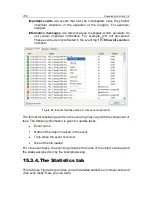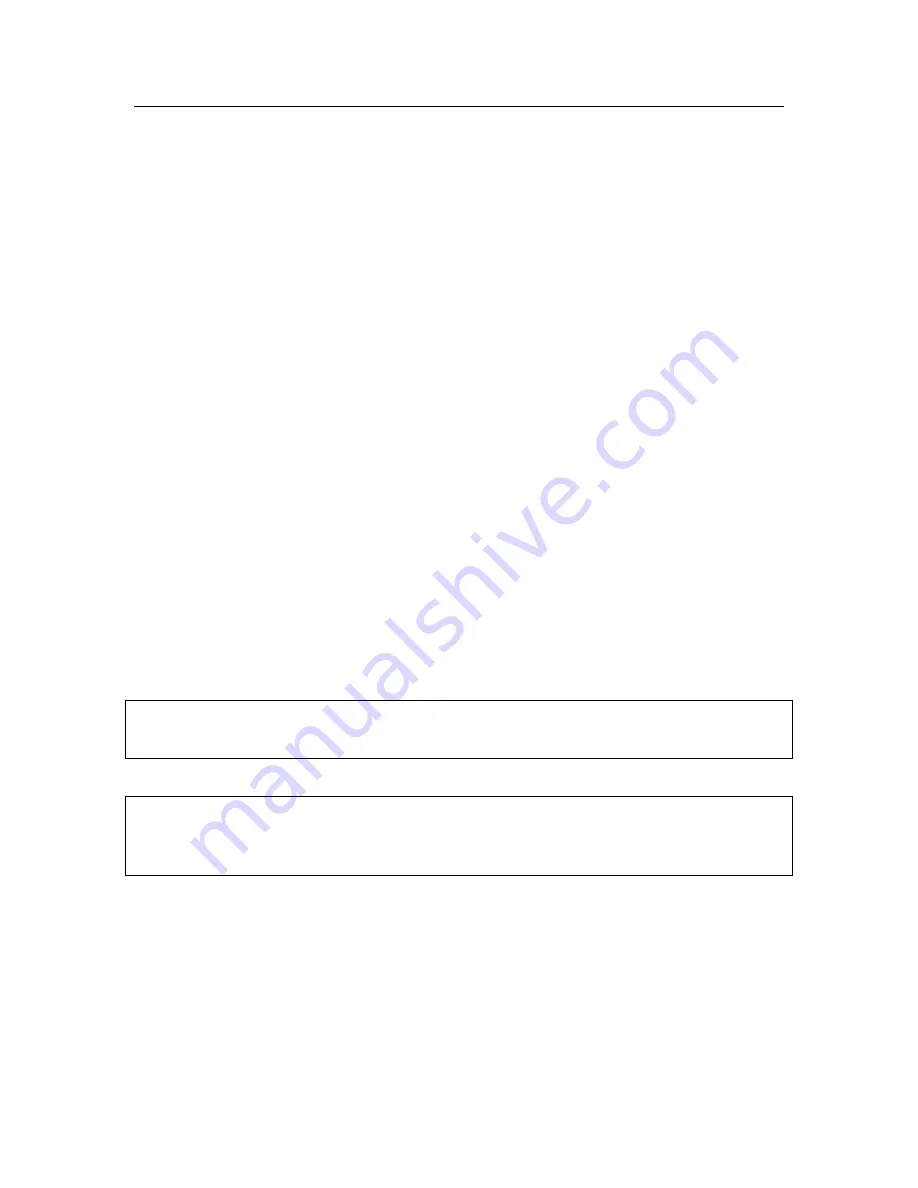
Advanced options
173
Step 2. Creating an .iso file
After PE Builder has completed creating the rescue disk files, a
Create .iso file
window will open.
The .iso file is a CD image of the disk, saved as an archive. The majority of CD
burning programs correctly recognize .iso files (Nero, for example).
If this is not the first time that you have created a rescue disk, you can select the
.iso file from the previous disk. To do so, select
Existing .iso file
.
Step 3. Burning the disk
This Wizard window will ask you to choose whether to burn the rescue disk files
to CD now or later.
If you chose to burn the disk right away, specify whether you want to format the
CD before burning. To do so, check the corresponding box. You only have this
option if you are using a CD-RW.
The CD will start burning when you click the
Next
button. Wait until the process
is complete. This could take several minutes.
Step 4. Finishing the rescue disk
This Wizard window informs you that you have successfully created a rescue
disk.
15.4.2.
Using the rescue disk
Note that Kaspersky Anti-Virus only works in system rescue mode if the main
window is opened. When you close the main window, the program will close.
Bart PE, the default program, does not support .chm files or Internet browsers,
so you will not be able to view Kaspersky Anti-Virus Help or links in the program
interface while in Rescue Mode.
If a situation arises when a virus attack makes it impossible to load the operating
system, take the following steps:
1. Create a rescue disk by using Kaspersky Anti-Virus on an uninfected
computer.
2. Insert the rescue disk in the disk drive of the infected computer and res-
tart. Microsoft Windows XP SP2 will start with the Bart PE interface.