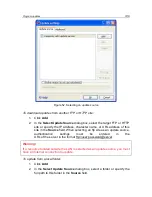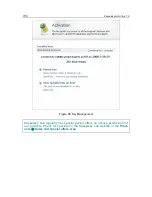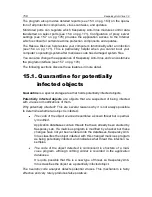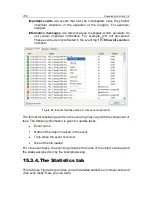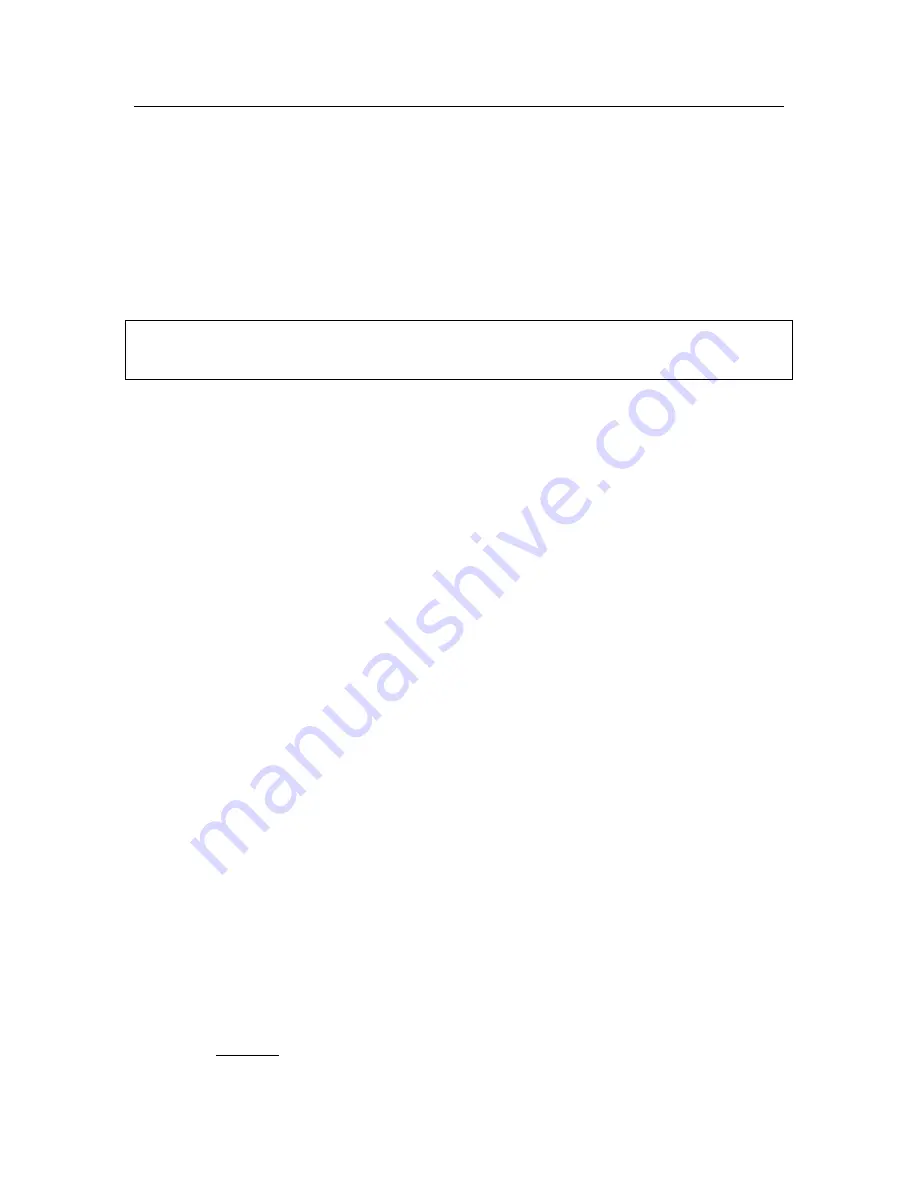
Advanced options
163
You can restore selected copies using the
Restore
button. The object is restored
from Backup with the same name that it had prior to disinfection.
If there is an object in the original location with that name (this is possible if a
copy was made of the object being restored prior to disinfection), a warning will
be given. You can change the location of the restored object or rename it.
You are advised to scan backup objects for viruses immediately after restoring
them. It is possible that with updated application databases you will be able to
disinfect it without losing file integrity.
You are advised not to restore backup copies of objects unless absolutely ne-
cessary. This could lead to an infection on your computer.
You are advised to periodically examine the Backup area, and empty it using the
Delete
button. You can also set up the program so that it automatically deletes
the oldest copies from Backup (see 15.2.2 on pg. 163).
15.2.2.
Configuring Backup settings
You can define the maximum time that backup copes remain in the Backup area.
The default Backup storage time is 30 days, at the end of which backup copies
are deleted. You can change the storage time or remove this restriction altogeth-
er. To do so:
1. Open the application settings window and select
Reports and Data
Files
.
2. Set the duration for storing backup copies in the repository in the
Qua-
rantine and Backup
section (see Figure 58) on the right-hand part of
the screen. Alternately, uncheck the checkbox to disable automatic de-
letion.
15.3.
Reports
Kaspersky Anti-Virus component actions, virus task scans and updates are all
recorded in reports.
The total number of reports created by the program at a given point in time and
their total size in bites is displayed in
Reports and data files
section of the main
program window. This information is displayed in the
Report
files
section.
To view reports:
Click Reports.