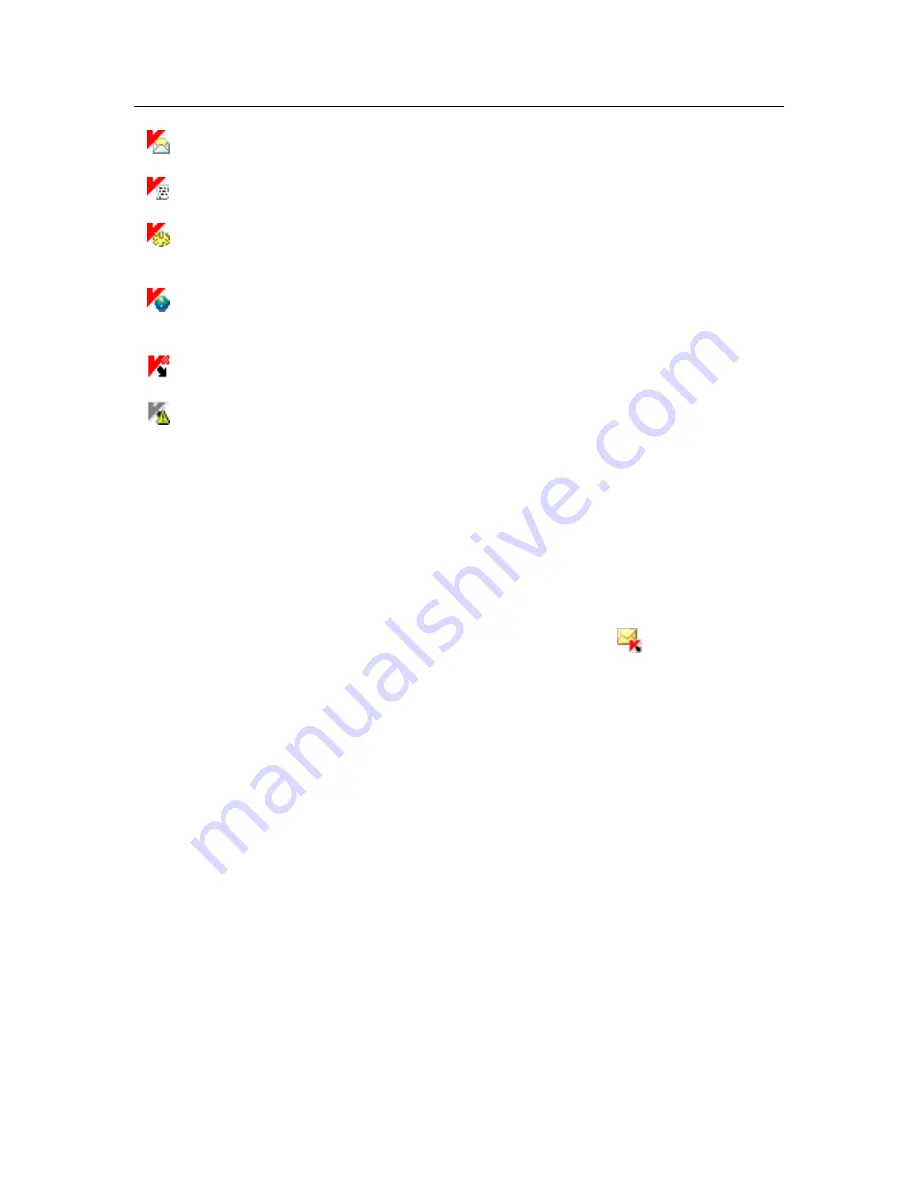
40
Kaspersky Anti-Virus 7.0
Emails are being scanned.
Scripts are being scanned.
A file that you or some program is opening, saving, or running is being
scanned.
Kaspersky Anti-Virus databases and program modules are being up-
dated.
Computer needs to reboot to apply updates.
An error has occurred in some Kaspersky Anti-Virus component.
The icon also provides access to the basics of the program interface: the context
menu (see 4.2 on pg. 40) and the main window (see 4.3 on pg. 41).
To open the context menu, right-click on the program icon.
To open the Kaspersky Anti-Virus main window at the
Protection
section (this is
the default first screen when you open the program), double-click the program
icon. If you single-click the icon, the main window will open at the section that
was active when you last closed it.
If news from Kaspersky Lab are available, the following icon
will appear in the
taskbar notification area. Double click the icon to view the news in the resulting
window.
4.2.
The context menu
You can perform basic protection tasks from the context menu (see Figure 1).
The Kaspersky Anti-Virus menu contains the following items:
Scan My Computer
–
launches a complete scan of your computer for dan-
gerous objects. The files on all drives, including removable storage me-
dia, will be scanned.
Virus Scan
–
select objects and start virus scan. The default list contains a
number of files, such as the
My Documents
folder, the Startup folder,
mailboxes, all the drives on your computer, etc. You can add to the list,
select files to be scanned, and start virus scans.
Update
– start Kaspersky Anti-Virus, module, and database updates and in-
stall updates on your computer.






























