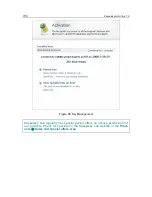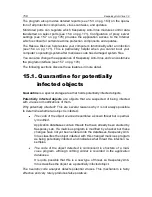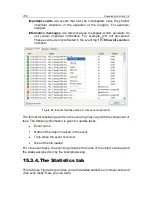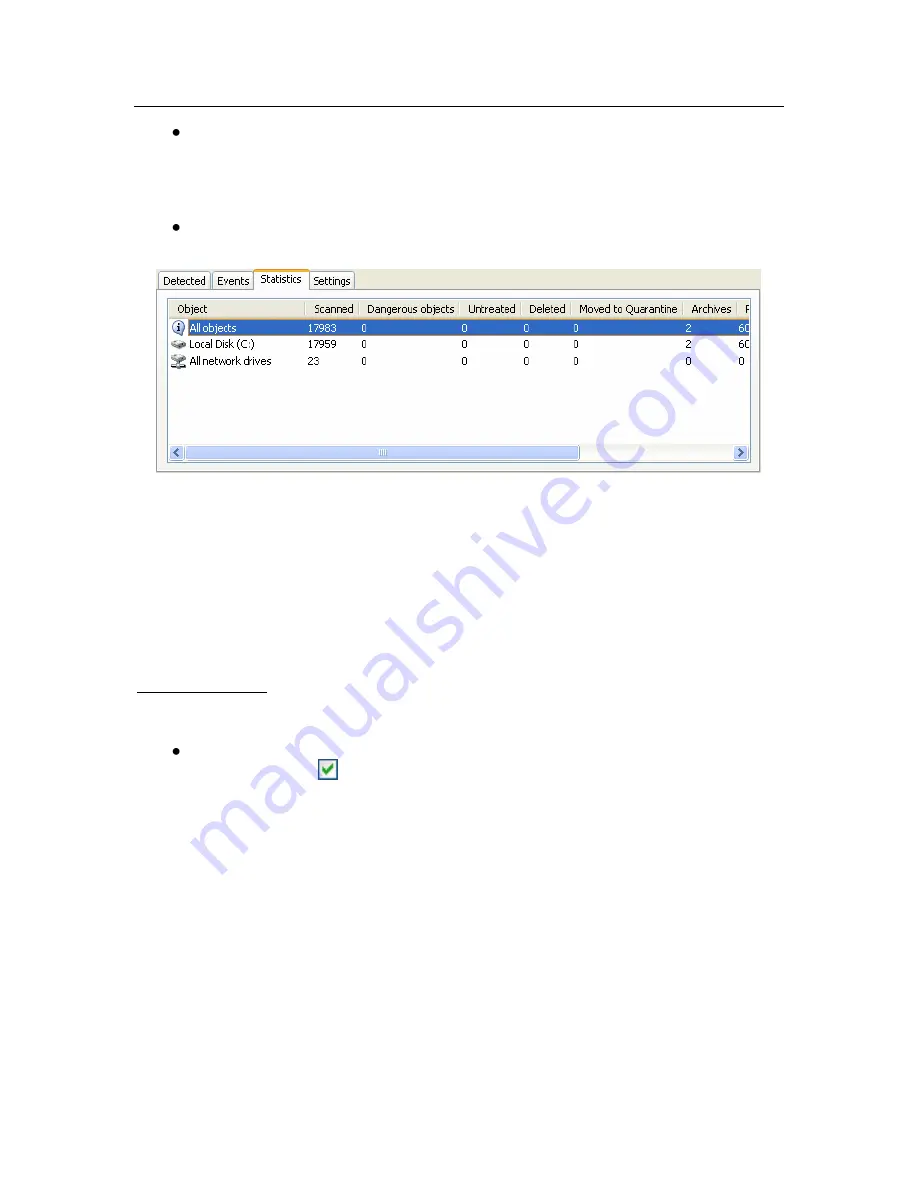
Advanced options
169
How many objects were scanned for dangerous traits in this session of
a component, or after a task is completed. The number of scanned arc-
hives, compressed files, and password protected and corrupted objects
is displayed.
How many dangerous objects were detected, not disinfected, deleted,
or placed in Quarantine.
Figure 64. Component statistics
15.3.5.
The
Settings
tab
The
Settings
tab (see Figure 65) displays a complete overview of the settings for
components, virus scans and program updates. You can find out the current se-
curity level for a component or virus scan, what actions are being taken with
dangerous objects, or what settings are being used for program updates. Use the
Change settings link to configure the component.
You can configure advanced settings for virus scans:
Establish the priority of scan tasks used if the processor is heavily
loaded. The
Concede resources to other applications
box is
checked by default. With this feature, the program tracks the load on the
processor and disk subsystems for the activity of other applications. If
the load on the processor increases significantly and prevents the user's
applications from operating normally, the program reduces scanning ac-
tivity. This increases scan time and frees up resources for the user's
applications.