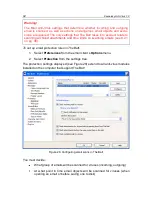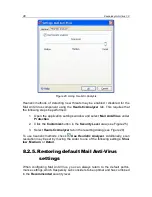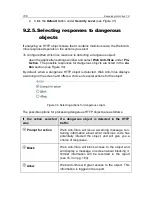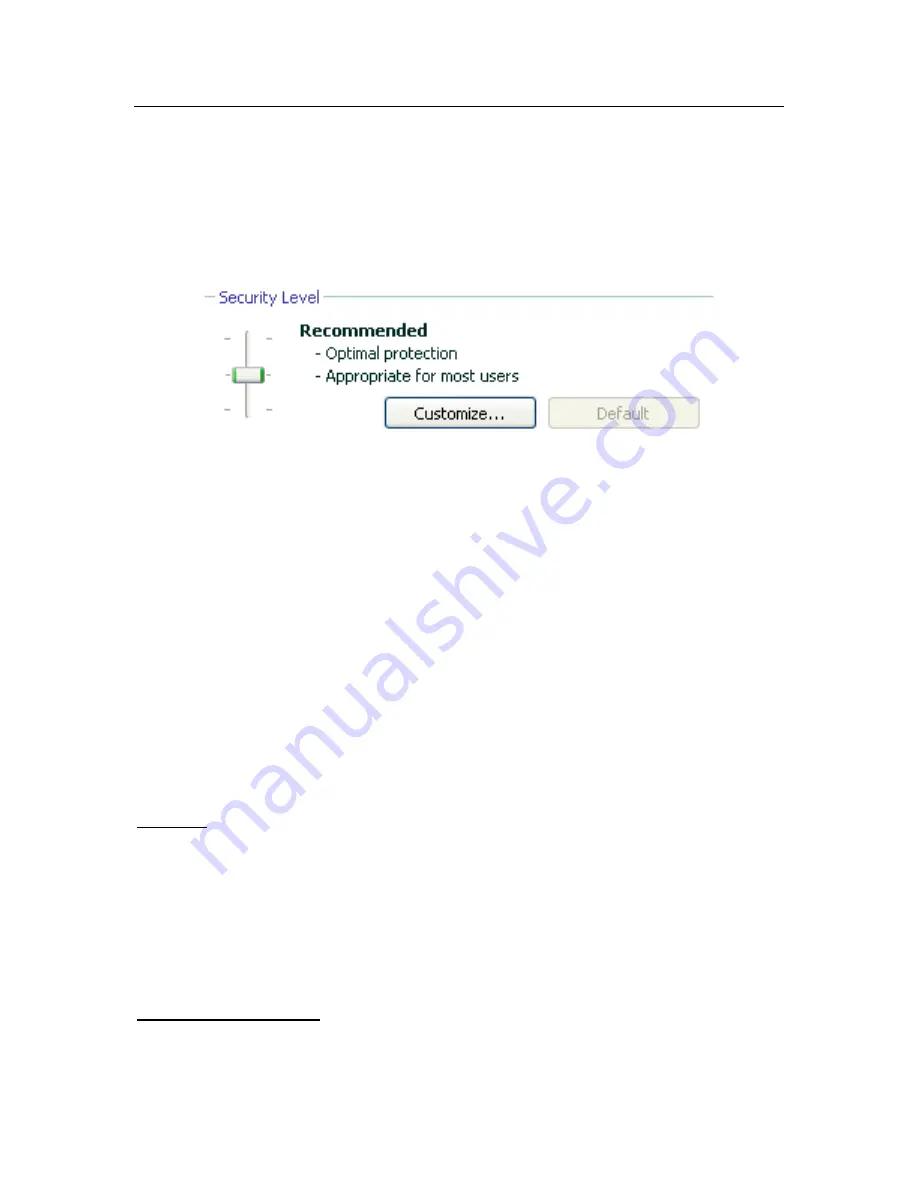
Web Anti-Virus
101
but limits the caching time for file fragments, thus accelerating the scan
and returning objects to the user sooner.
High Speed
– the security level with settings that let you comfortably use
resource-intensive applications, since the scope of objects scanned is
reduced by using a limited set of application databases. It is recom-
mended to select this protection level if you have additional web protec-
tion software installed on your computer.
Figure 31. Selecting a web security level
By default, the protection level is set to
Recommended
.
You can raise or lower the security level by selecting the level you want or editing
the settings for the current level.
To edit the security level:
Adjust the sliders. By altering the security level, you define the ratio of scan
speed to the total number of objects scanned: the fewer objects are scanned
for malicious code, the higher the scan speed.
If none of the preinstalled levels fully meet your requirements, their settings may
be customized. It is recommended that you select a level closest to your re-
quirements as basis and edit its parameters. This will change the name of the
security level to
Custom
. Let us look at an example when preconfigured security
level settings may need to be modified.
Example:
Your computer connects to the Internet via a modem. It is not on a corporate
LAN, and you have no anti-virus protection for incoming HTTP traffic.
Due to the nature of your work, you regularly download large files from the
Internet. Scanning files like these takes up, as a rule, a fair amount of time.
How do you optimally protect your computer from infection through HTTP
traffic or a script?
Tip for selecting a level:
Judging from this basic information, we can conclude that your computer is
running in a sensitive environment, and you are at high risk for infection