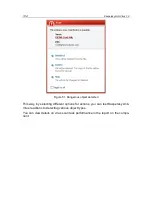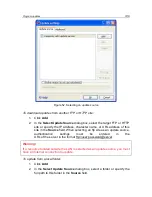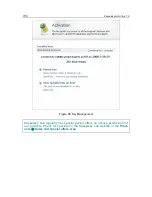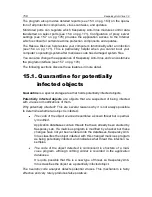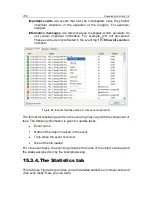CHAPTER 14.
MANAGING KEYS
Kaspersky Anti-Virus needs a
key file
to operate. You are provided with a key
when you buy the program. It gives you the right to use the program from the day
you install the key.
Without a key, unless a trial version of the application has been activated, Kas-
persky Anti-Virus will run in one update mode. The program will not download
any new updates.
If a trial version of the program has been activated, after the trial period expires,
Kaspersky Anti-Virus will not run.
When a commercial key expires, the program will continue working, except that
you will not be able to update application databases. Your computer can contin-
ue to be scanned using virus scan tasks and protected using protection compo-
nents but its databases will be current as of the key expiration date. We cannot
guarantee that you will be protected from viruses that surface after your program
key expires.
To protect your computer from infection with new viruses, we recommend that
you renew your application key. Kaspersky Anti-Virus will notify you in advance
of your key‟s impending expiration date. An appropriate message will be dis-
played every time the application is started.
Information on the current key is shown under
Activation
(see Figure 56) in the
application main window. The
Installed Keys
section shows key ID, type (com-
mercial, trial, for beta testing), number of hosts on which this key may be in-
stalled, key expiration date and number of days remaining to expiration. Click
View detailed info on keys to view additional information.
To view the provisions of the application license agreement, click on View End
User License Agreement. To remove a key from the list, click Delete key.
To purchase or renew a key:
1. Purchase a new key by clicking on Purchase New Key (application has
not been activated) or Extend Key. The resulting web page will contain
all the information on purchasing a key through the Kaspersky Lab on-
line store or corporate partners.
If you purchase online, a key file or an activation code will be mailed to
you at the address specified in the order form once payment has been
made.
2. Install the key by clicking Install Key
under
Activation
in the Kaspersky
Anti-Virus main window or
Activation
on the application context menu.
This will start the activation wizard (see 3.2.2 on pg. 32).