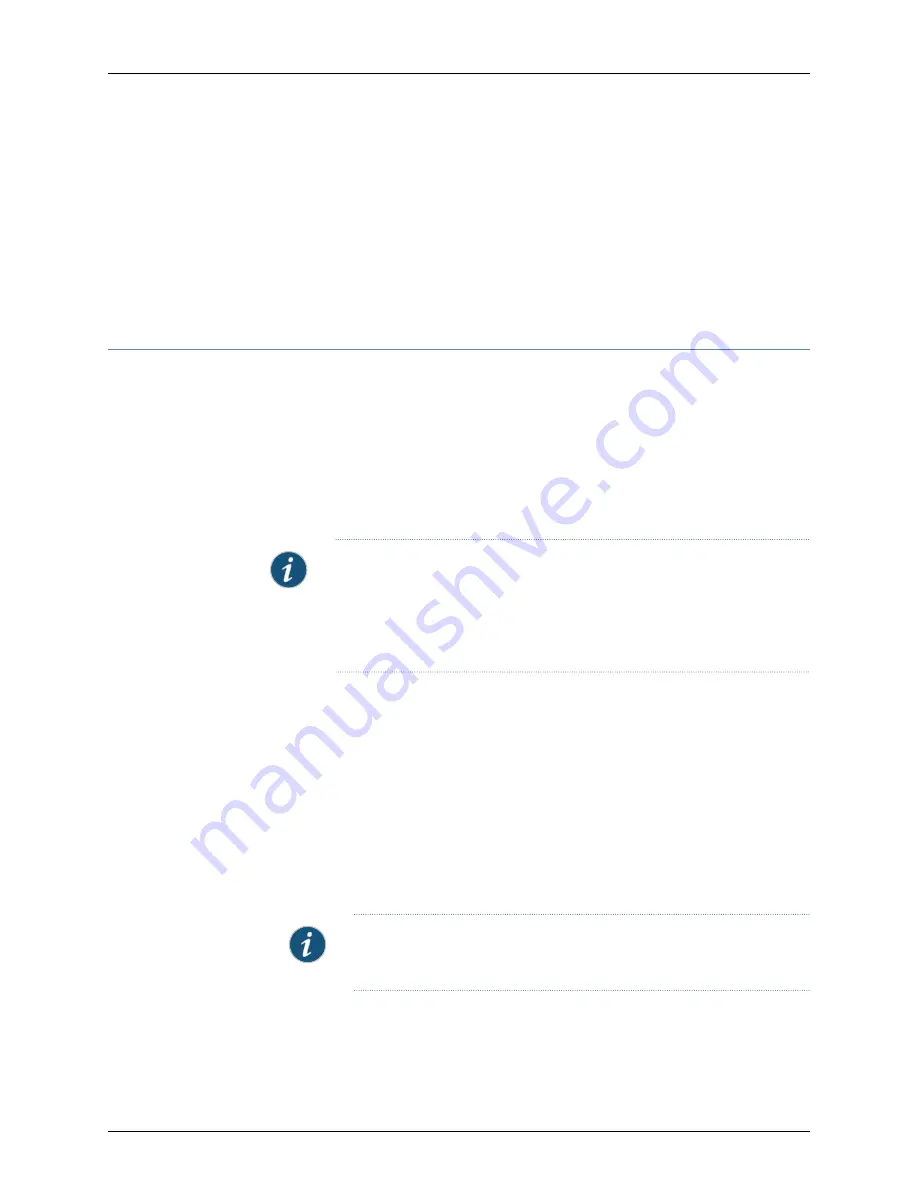
7.
Remove the emergency boot device when prompted and then press Enter. The device
then reboots from the internal flash storage on which the software was just installed.
When the reboot is complete, the device displays the login prompt.
8.
Create a new configuration as you did when the device was shipped from the factory,
or restore the previously saved configuration file to the device.
Related
Documentation
Creating an Emergency Boot Device for a QFX Series Device on page 625
•
Creating an Emergency Boot Device for a QFX Series Device
Supported Platforms
QFabric System
,
QFX Series standalone switches
If Junos OS on the QFX Series is damaged in some way that prevents the software from
loading properly, you can use an emergency boot device to repartition the primary disk
and load a fresh installation of Junos OS. Use the following procedure to create an
emergency boot device.
Before you begin, you need to download the installation media image for your device
and Junos OS release from
http://www.juniper.net/customers/support/
.
NOTE:
In the following procedure, we assume that you are creating the
emergency boot device on a QFX3500 device. You can create the emergency
boot device on another Juniper Networks switch or router, or any PC or laptop
that supports Linux. The steps you take to create the emergency boot device
vary, depending on the device.
To create an emergency boot device from a QFX3500 device:
1.
Use FTP to copy the installation media image into the
/var/tmp
directory on the
QFX3500 device.
2.
Insert a USB device into the USB port.
3.
From the Junos OS command-line interface (CLI), start the shell:
user@device>
start shell
%
4.
Switch to the root account using the
su
command:
%
su
Password:
password
NOTE:
The password is the root password for the QFX3500 device. If you
logged in to the device as root, you do not need to perform this step.
5.
Enter the following command:
root@device%
dd if=/var/tmp/
filename
of=/dev/da1 bs=16k
The device writes the installation media image to the USB device:
625
Copyright © 2015, Juniper Networks, Inc.
Chapter 22: QFabric System Troubleshooting
Содержание QFX3000-G QFabric
Страница 12: ...Copyright 2015 Juniper Networks Inc xii QFX3000 G QFabric System Deployment Guide...
Страница 28: ...Copyright 2015 Juniper Networks Inc 2 QFX3000 G QFabric System Deployment Guide...
Страница 102: ...Copyright 2015 Juniper Networks Inc 76 QFX3000 G QFabric System Deployment Guide...
Страница 108: ...Copyright 2015 Juniper Networks Inc 82 QFX3000 G QFabric System Deployment Guide...
Страница 154: ...Copyright 2015 Juniper Networks Inc 128 QFX3000 G QFabric System Deployment Guide...
Страница 168: ...Copyright 2015 Juniper Networks Inc 142 QFX3000 G QFabric System Deployment Guide...
Страница 180: ...Copyright 2015 Juniper Networks Inc 154 QFX3000 G QFabric System Deployment Guide...
Страница 270: ...Copyright 2015 Juniper Networks Inc 244 QFX3000 G QFabric System Deployment Guide...
Страница 294: ...Copyright 2015 Juniper Networks Inc 268 QFX3000 G QFabric System Deployment Guide...
Страница 300: ...Copyright 2015 Juniper Networks Inc 274 QFX3000 G QFabric System Deployment Guide...
Страница 394: ...Copyright 2015 Juniper Networks Inc 368 QFX3000 G QFabric System Deployment Guide...
Страница 468: ...Copyright 2015 Juniper Networks Inc 442 QFX3000 G QFabric System Deployment Guide...
Страница 470: ...Copyright 2015 Juniper Networks Inc 444 QFX3000 G QFabric System Deployment Guide...
Страница 608: ...Copyright 2015 Juniper Networks Inc 582 QFX3000 G QFabric System Deployment Guide...
Страница 639: ...PART 5 Troubleshooting QFabric System Troubleshooting on page 615 613 Copyright 2015 Juniper Networks Inc...
Страница 640: ...Copyright 2015 Juniper Networks Inc 614 QFX3000 G QFabric System Deployment Guide...
















