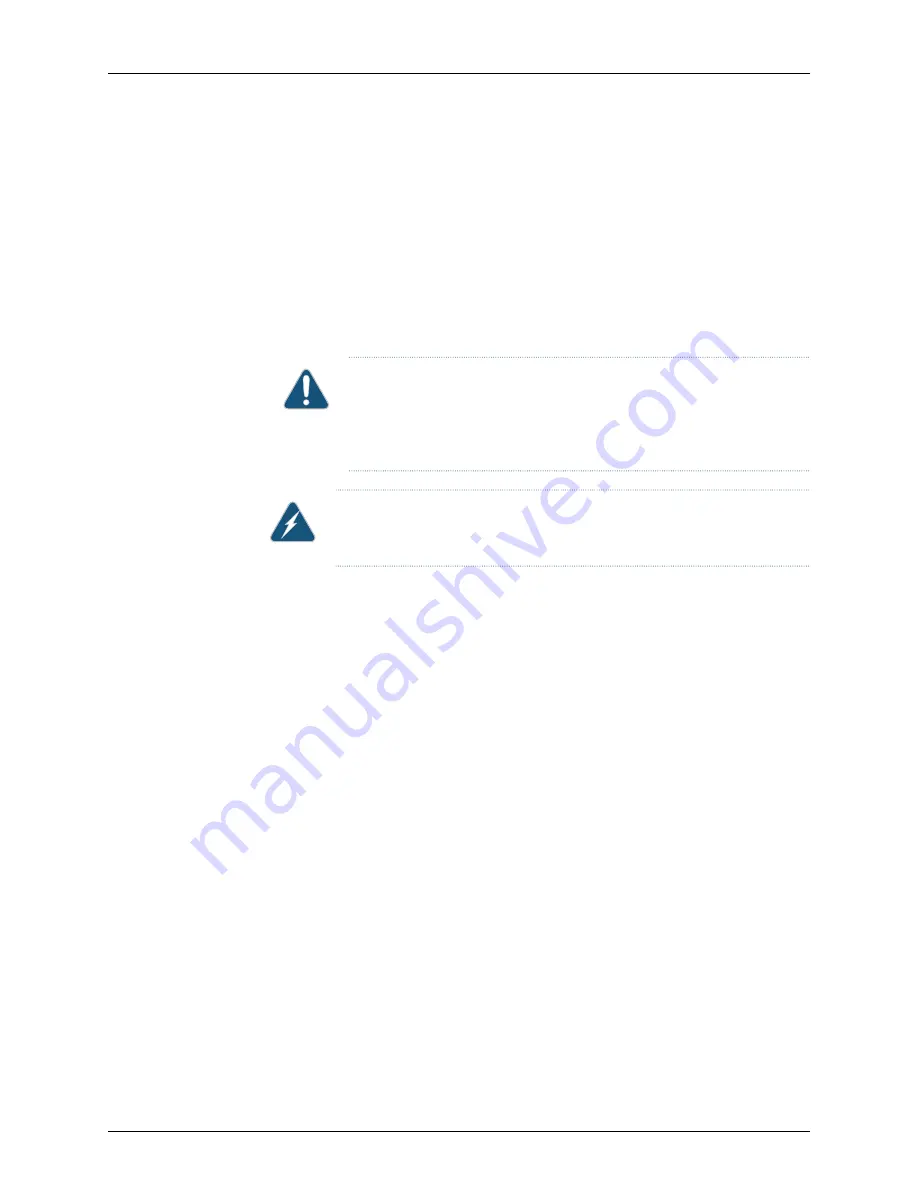
•
Ensure that a licensed electrician has prepared the power cords. See
“Preparing Delta
and Wye Three-Phase Power Cords” on page 178
.
Ensure that you have the following parts and tools available to connect power to the
device:
•
Electrostatic discharge (ESD) grounding strap
•
Phillips (+) screwdriver, number 1
•
Slotted (–) screwdriver, 1/4 inch, with a torque range between 23 in-lb (2.6 Nm) and
25 in-lb (2.8 Nm)
CAUTION:
You must use an appropriate torque-controlled tool to tighten
the screws on the terminal block. Applying excessive torque damages the
terminal block and the wiring tray. The absolute maximum torque that may
be applied to this screw is 50 in-lb (5.6 Nm).
WARNING:
Ensure that the power cords do not block access to device
components or drape where people can trip on them.
To connect AC power to three-phase wye wiring trays:
1.
Attach the ESD grounding strap to your bare wrist, and connect the strap to the ESD
point on the chassis.
2.
Ensure that the power cords are not connected to power outlets. Switch off the
customer site circuit breakers. Ensure that the voltage across the AC power source is
0 V and that there is no chance that the voltage might become active during
installation.
3.
If the wiring tray is installed in the chassis, remove it. See
Removing a Wiring Tray from
a QFX3008-I Interconnect Device
. The power cord must be attached to the wiring tray
as described in
“Preparing Delta and Wye Three-Phase Power Cords” on page 178
.
4.
Ensure that the power switch on the wiring tray faceplate is in the OFF (O) position.
5.
Using a number 1 Phillips (+) screwdriver, loosen the four screws on the metal AC
wiring compartment on the side of the wiring tray (see
Figure 36 on page 189
).
6.
Open the metal door of the wiring tray compartment.
Copyright © 2015, Juniper Networks, Inc.
188
QFX3000-G QFabric System Deployment Guide
Содержание QFX3000-G QFabric
Страница 12: ...Copyright 2015 Juniper Networks Inc xii QFX3000 G QFabric System Deployment Guide...
Страница 28: ...Copyright 2015 Juniper Networks Inc 2 QFX3000 G QFabric System Deployment Guide...
Страница 102: ...Copyright 2015 Juniper Networks Inc 76 QFX3000 G QFabric System Deployment Guide...
Страница 108: ...Copyright 2015 Juniper Networks Inc 82 QFX3000 G QFabric System Deployment Guide...
Страница 154: ...Copyright 2015 Juniper Networks Inc 128 QFX3000 G QFabric System Deployment Guide...
Страница 168: ...Copyright 2015 Juniper Networks Inc 142 QFX3000 G QFabric System Deployment Guide...
Страница 180: ...Copyright 2015 Juniper Networks Inc 154 QFX3000 G QFabric System Deployment Guide...
Страница 270: ...Copyright 2015 Juniper Networks Inc 244 QFX3000 G QFabric System Deployment Guide...
Страница 294: ...Copyright 2015 Juniper Networks Inc 268 QFX3000 G QFabric System Deployment Guide...
Страница 300: ...Copyright 2015 Juniper Networks Inc 274 QFX3000 G QFabric System Deployment Guide...
Страница 394: ...Copyright 2015 Juniper Networks Inc 368 QFX3000 G QFabric System Deployment Guide...
Страница 468: ...Copyright 2015 Juniper Networks Inc 442 QFX3000 G QFabric System Deployment Guide...
Страница 470: ...Copyright 2015 Juniper Networks Inc 444 QFX3000 G QFabric System Deployment Guide...
Страница 608: ...Copyright 2015 Juniper Networks Inc 582 QFX3000 G QFabric System Deployment Guide...
Страница 639: ...PART 5 Troubleshooting QFabric System Troubleshooting on page 615 613 Copyright 2015 Juniper Networks Inc...
Страница 640: ...Copyright 2015 Juniper Networks Inc 614 QFX3000 G QFabric System Deployment Guide...






























