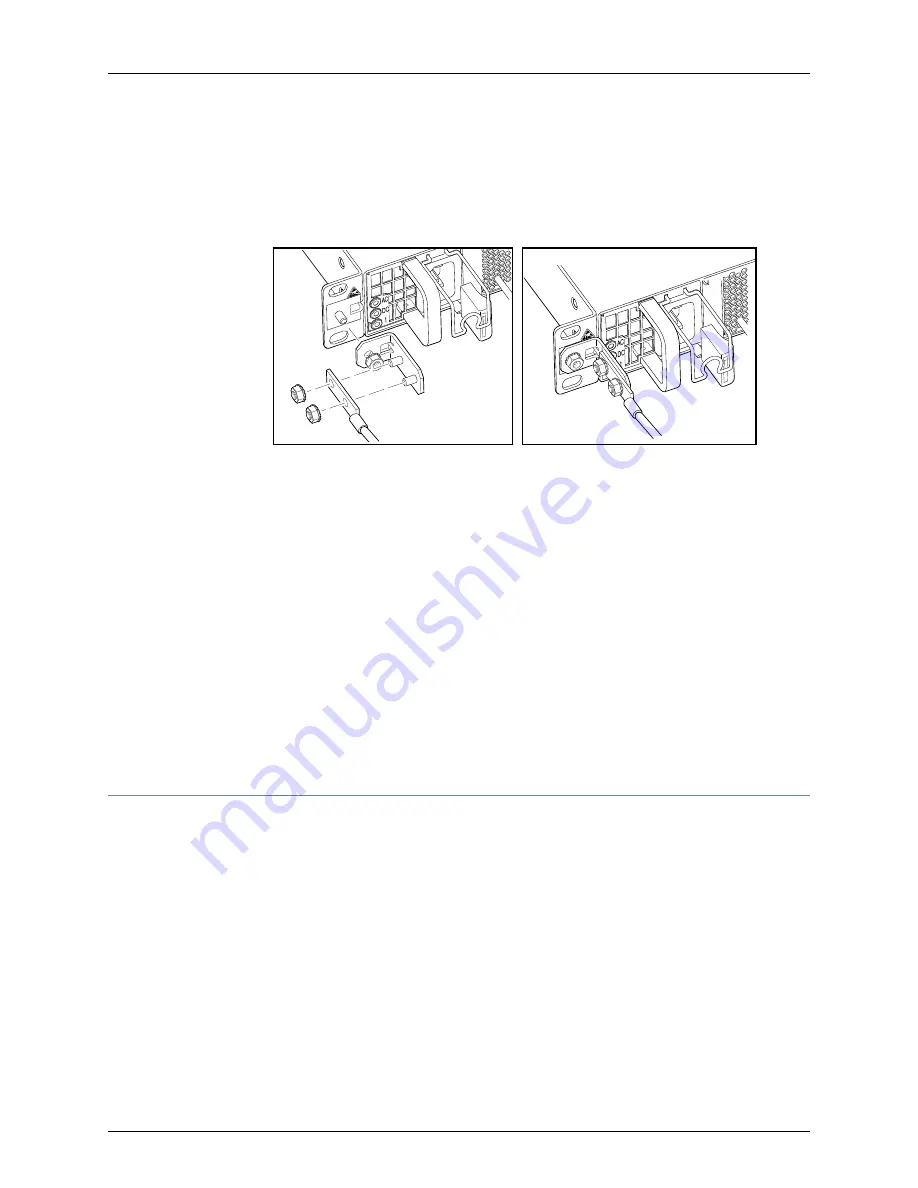
1.
Secure the provided protective earthing terminal bracket to the threaded post on the
QFX3500 device left front mounting bracket with the nut provided. The posts on the
protective earthing terminal bracket should point to the left. See
Figure 52 on page 217
.
Figure 52: Connecting a Grounding Cable to a QFX3500 Device
g050030
2.
Connect one end of the grounding cable to a proper earth ground, such as the rack in
which the device is mounted.
3.
Place the grounding lug attached to the grounding cable over the protective earthing
terminal on the protective earthing terminal bracket.
4.
Secure the grounding lug to the protective earthing terminal with two nuts.
5.
Dress the grounding cable and ensure that it does not touch or block access to other
device components and that it does not drape where people could trip over it.
Related
Documentation
General Safety Guidelines and Warnings
•
•
Grounded Equipment Warning
•
Connecting AC Power to a QFX3500, QFX3600, or QFX3600-I Device on page 203
•
Connecting DC Power to a QFX3500, QFX3600, or QFX3600-I Device on page 205
Connecting AC Power to a QFX3500, QFX3600, or QFX3600-I Device
Supported Platforms
QFabric System
,
QFX3500, QFX3600
The power supply in QFX3500, QFX3600, and QFX3600-I devices is a hot-removable
and hot-insertable field-replaceable unit (FRU). You can remove and replace it without
powering off the device or disrupting device functions.
Ensure that you have a power cord appropriate for your geographical location available
to connect AC power to the device.
Before you begin connecting AC power to the device:
•
Ensure that you have taken the necessary precautions to prevent electrostatic discharge
(ESD) damage (see
Prevention of Electrostatic Discharge Damage
).
•
Ensure that you have connected the device chassis to earth ground.
217
Copyright © 2015, Juniper Networks, Inc.
Chapter 12: Installing a QFX3500 Node Device
Содержание QFX3000-G QFabric
Страница 12: ...Copyright 2015 Juniper Networks Inc xii QFX3000 G QFabric System Deployment Guide...
Страница 28: ...Copyright 2015 Juniper Networks Inc 2 QFX3000 G QFabric System Deployment Guide...
Страница 102: ...Copyright 2015 Juniper Networks Inc 76 QFX3000 G QFabric System Deployment Guide...
Страница 108: ...Copyright 2015 Juniper Networks Inc 82 QFX3000 G QFabric System Deployment Guide...
Страница 154: ...Copyright 2015 Juniper Networks Inc 128 QFX3000 G QFabric System Deployment Guide...
Страница 168: ...Copyright 2015 Juniper Networks Inc 142 QFX3000 G QFabric System Deployment Guide...
Страница 180: ...Copyright 2015 Juniper Networks Inc 154 QFX3000 G QFabric System Deployment Guide...
Страница 270: ...Copyright 2015 Juniper Networks Inc 244 QFX3000 G QFabric System Deployment Guide...
Страница 294: ...Copyright 2015 Juniper Networks Inc 268 QFX3000 G QFabric System Deployment Guide...
Страница 300: ...Copyright 2015 Juniper Networks Inc 274 QFX3000 G QFabric System Deployment Guide...
Страница 394: ...Copyright 2015 Juniper Networks Inc 368 QFX3000 G QFabric System Deployment Guide...
Страница 468: ...Copyright 2015 Juniper Networks Inc 442 QFX3000 G QFabric System Deployment Guide...
Страница 470: ...Copyright 2015 Juniper Networks Inc 444 QFX3000 G QFabric System Deployment Guide...
Страница 608: ...Copyright 2015 Juniper Networks Inc 582 QFX3000 G QFabric System Deployment Guide...
Страница 639: ...PART 5 Troubleshooting QFabric System Troubleshooting on page 615 613 Copyright 2015 Juniper Networks Inc...
Страница 640: ...Copyright 2015 Juniper Networks Inc 614 QFX3000 G QFabric System Deployment Guide...






























