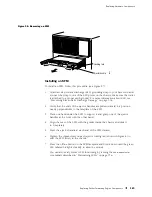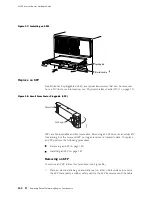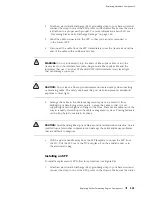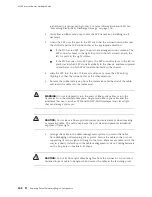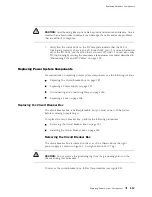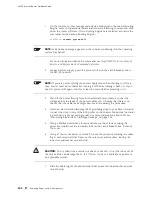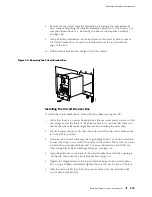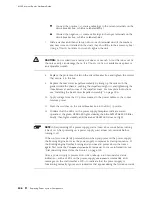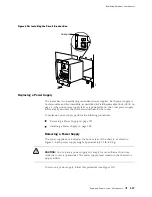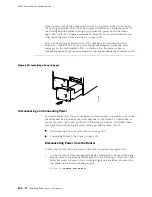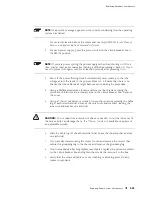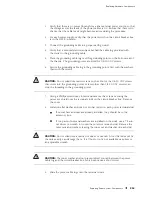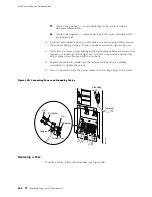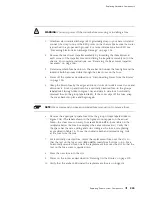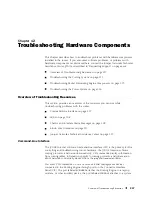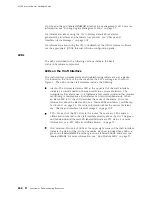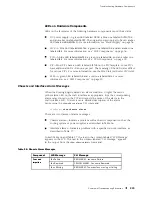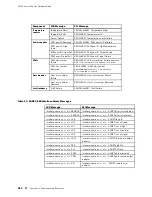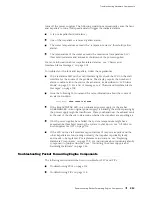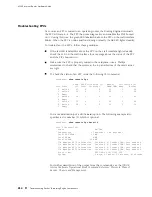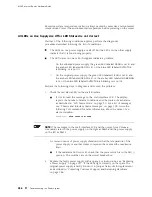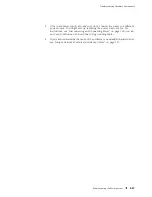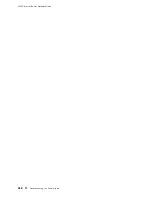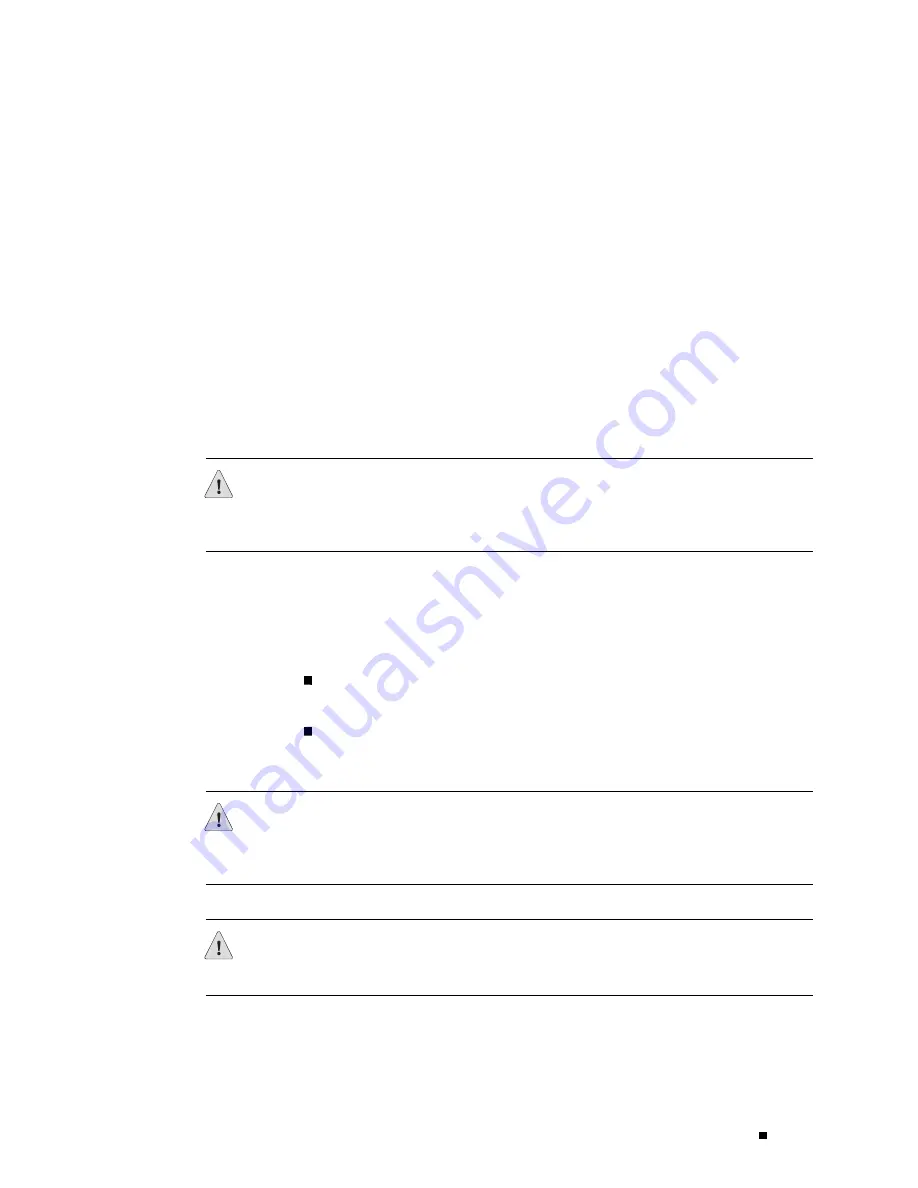
Replacing Hardware Components
1.
Verify that there is no power flowing from either external power source, so that
the voltage across the leads of the power cables is 0 V. Ensure that there is no
chance that the cable leads might become active during the procedure.
2.
For each power supply, verify that the power switch on the circuit breaker box
is in the
OFF
(
O
) position.
3.
Connect the grounding cable to a proper earth ground.
4.
Verify that a licensed electrician has attached the cable lug provided with
the router to the grounding cable.
5.
Place the grounding cable lug over the grounding points on the bottom rear of
the chassis. The grounding points are sized for 1/4-20 UNC screws.
6.
Secure the grounding cable lug to the grounding points, first with the washers,
then with the screws.
CAUTION:
Do not substitute metric screws such as M6 for the 1/4-20 UNC screws
that screw into the grounding points; screws other than 1/4-20 UNC screws can
strip the threading in the grounding points.
7.
Using a Phillips screwdriver, loosen and remove the screws securing the
protective shield over the terminal studs on the circuit breaker box. Remove
the cover.
8.
Install one flat washer and one nut (in that order) on each power terminal stud:
If no washers and nuts are already installed, they should be in the
accessory box.
If two pairs of nuts and washers are installed on the studs, use a 7/16-in.
nut driver or wrench to loosen the outer nut on each stud. Remove the
outer nuts and washers, leaving the inner nut and washer on each stud.
CAUTION:
Do not substitute a metric nut driver or wrench. A tool that does not fit
the nuts exactly can damage them. If a 7/16-in. tool is not available, use pliers or
an adjustable wrench.
CAUTION:
The inner washer and nut prevent direct contact between the power
cable lug and the circuit breaker box, which can cause a short circuit.
9.
Slide the power cable lugs onto the terminal studs:
Replacing Power System Components
203
Содержание Internet Router M160
Страница 12: ...M160 Internet Router Hardware Guide xii Table of Contents ...
Страница 16: ...M160 Internet Router Hardware Guide xvi List of Figures ...
Страница 18: ...M160 Internet Router Hardware Guide xviii List of Tables ...
Страница 24: ...M160 Internet Router Hardware Guide xxiv Requesting Support ...
Страница 26: ...2 Product Overview ...
Страница 30: ...M160 Internet Router Hardware Guide 6 Safety Requirements Warnings and Guidelines ...
Страница 66: ...M160 Internet Router Hardware Guide 42 Cable Management System ...
Страница 80: ...M160 Internet Router Hardware Guide 56 Routing Engine Architecture ...
Страница 82: ...58 Initial Installation ...
Страница 104: ...M160 Internet Router Hardware Guide 80 Unpacking the Router ...
Страница 148: ...M160 Internet Router Hardware Guide 124 Configuring the JUNOS Internet Software ...
Страница 150: ...126 Hardware Maintenance Replacement and Troubleshooting Procedures ...
Страница 242: ...M160 Internet Router Hardware Guide 218 Troubleshooting the Power System ...
Страница 244: ...220 Appendixes ...
Страница 292: ...M160 Internet Router Hardware Guide 268 Packing Components for Shipment ...
Страница 301: ...Part 5 Index Index 277 ...
Страница 302: ...278 Index ...