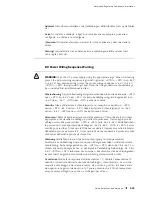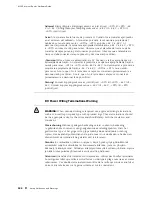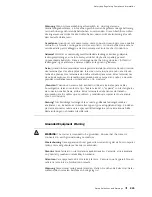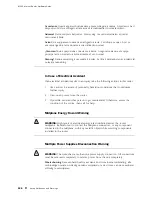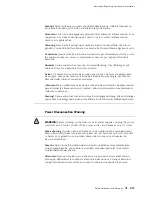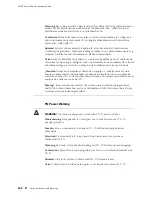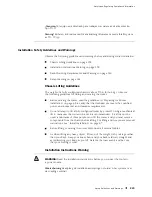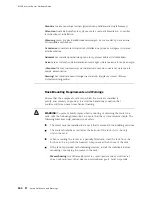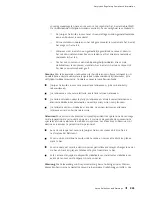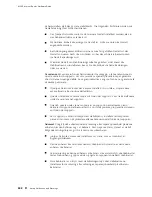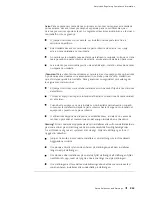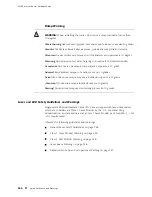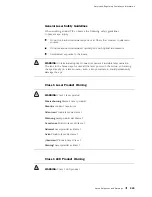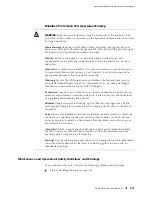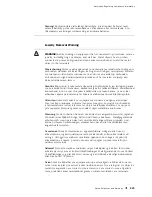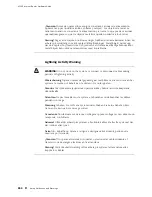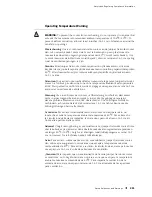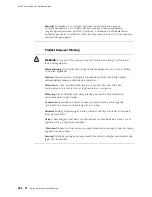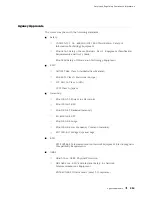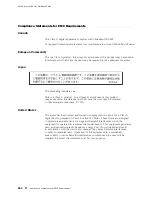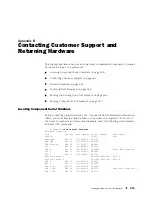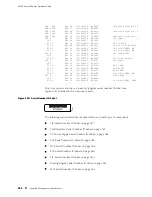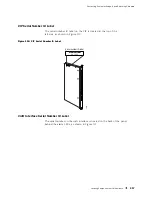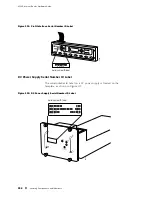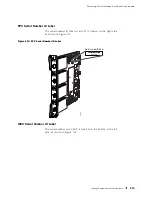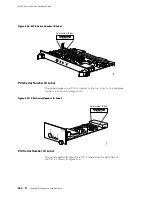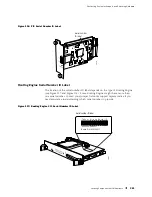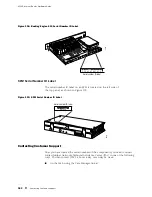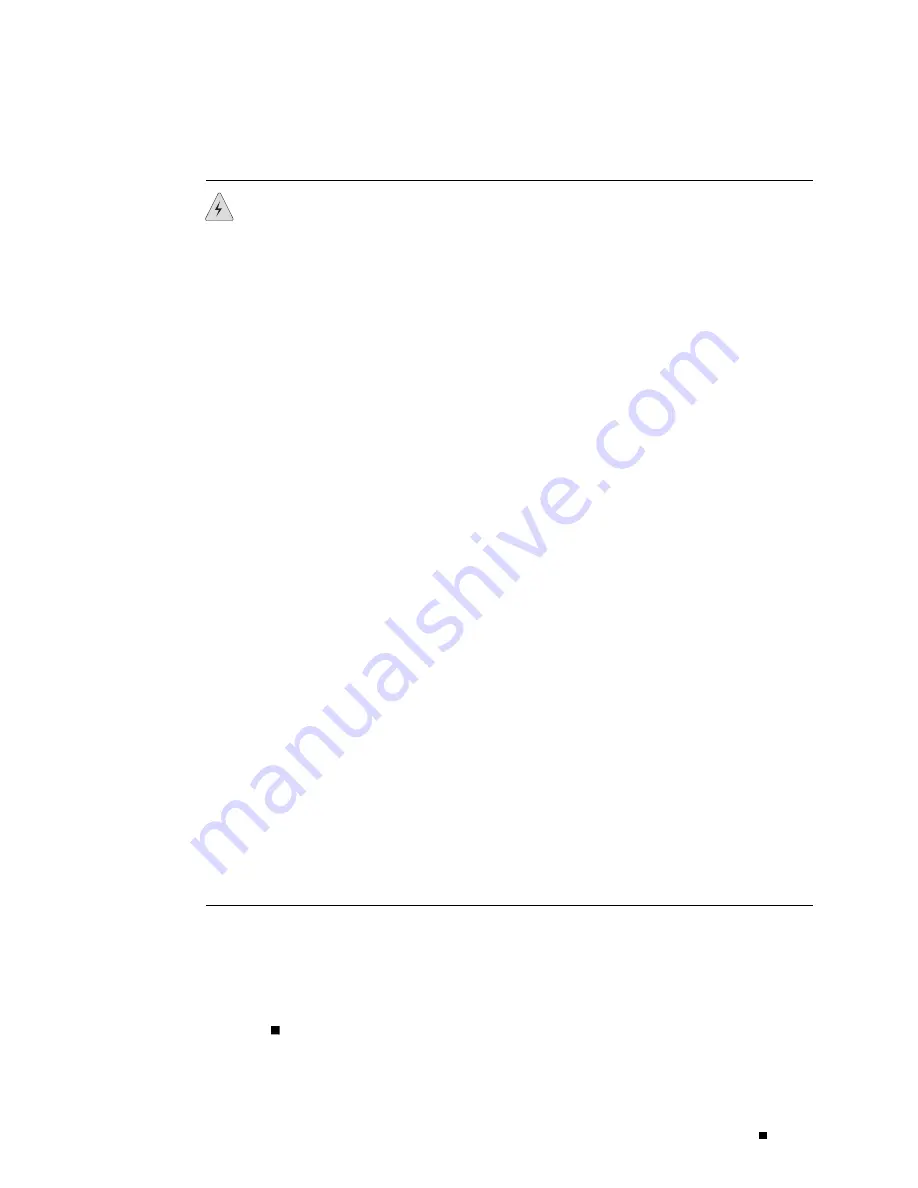
Safety and Regulatory Compliance Information
Radiation From Open Port Apertures Warning
WARNING:
Because invisible radiation may be emitted from the aperture of the
port when no fiber cable is connected, avoid exposure to radiation and do not stare
into open apertures.
Waarschuwing
Aangezien onzichtbare straling vanuit de opening van de poort
kan komen als er geen fiberkabel aangesloten is, dient blootstelling aan straling en
het kijken in open openingen vermeden te worden.
Varoitus
Koska portin aukosta voi emittoitua näkymätöntä säteilyä, kun
kuitukaapelia ei ole kytkettynä, vältä säteilylle altistumista äläkä katso avoimiin
aukkoihin.
Attention
Des radiations invisibles à l’il nu pouvant traverser l’ouverture du port
lorsqu’aucun câble en fibre optique n’y est connecté, il est recommandé de ne
pas regarder fixement l’intérieur de ces ouvertures.
Warnung
Aus der Port-Öffnung können unsichtbare Strahlen emittieren, wenn
kein Glasfaserkabel angeschlossen ist. Vermeiden Sie es, sich den Strahlungen
auszusetzen, und starren Sie nicht in die Öffnungen!
Avvertenza
Quando i cavi in fibra non sono inseriti, radiazioni invisibili possono
essere emesse attraverso l’apertura della porta. Evitate di esporvi alle radiazioni e
non guardate direttamente nelle aperture.
Advarsel
Unngå utsettelse for stråling, og stirr ikke inn i åpninger som er åpne,
fordi usynlig stråling kan emiteres fra portens åpning når det ikke er tilkoblet en
fiberkabel.
Aviso
Dada a possibilidade de emissão de radiação invisível através do orifício da
via de acesso, quando esta não tiver nenhum cabo de fibra conectado, deverá
evitar a exposição à radiação e não deverá olhar fixamente para orifícios que se
encontrarem a descoberto.
¡Atención!
Debido a que la apertura del puerto puede emitir radiación invisible
cuando no existe un cable de fibra conectado, evite mirar directamente a las
aperturas para no exponerse a la radiación.
Varning!
Osynlig strålning kan avges från en portöppning utan ansluten fiberkabel
och du bör därför undvika att bli utsatt för strålning genom att inte stirra in i
oskyddade öppningar.
Maintenance and Operational Safety Guidelines and Warnings
As you maintain the router, observe the following guidelines and warnings:
Battery Handling Warning on page 248
Safety Guidelines and Warnings
247
Содержание Internet Router M160
Страница 12: ...M160 Internet Router Hardware Guide xii Table of Contents ...
Страница 16: ...M160 Internet Router Hardware Guide xvi List of Figures ...
Страница 18: ...M160 Internet Router Hardware Guide xviii List of Tables ...
Страница 24: ...M160 Internet Router Hardware Guide xxiv Requesting Support ...
Страница 26: ...2 Product Overview ...
Страница 30: ...M160 Internet Router Hardware Guide 6 Safety Requirements Warnings and Guidelines ...
Страница 66: ...M160 Internet Router Hardware Guide 42 Cable Management System ...
Страница 80: ...M160 Internet Router Hardware Guide 56 Routing Engine Architecture ...
Страница 82: ...58 Initial Installation ...
Страница 104: ...M160 Internet Router Hardware Guide 80 Unpacking the Router ...
Страница 148: ...M160 Internet Router Hardware Guide 124 Configuring the JUNOS Internet Software ...
Страница 150: ...126 Hardware Maintenance Replacement and Troubleshooting Procedures ...
Страница 242: ...M160 Internet Router Hardware Guide 218 Troubleshooting the Power System ...
Страница 244: ...220 Appendixes ...
Страница 292: ...M160 Internet Router Hardware Guide 268 Packing Components for Shipment ...
Страница 301: ...Part 5 Index Index 277 ...
Страница 302: ...278 Index ...