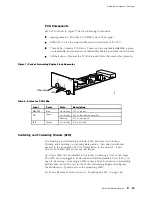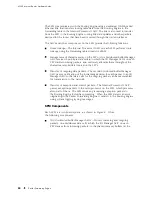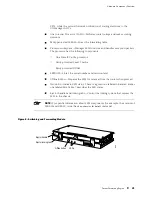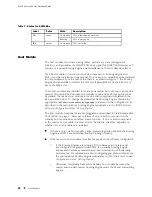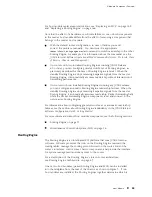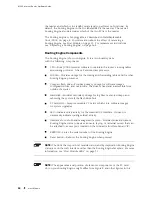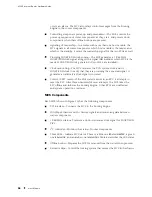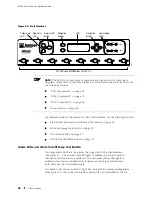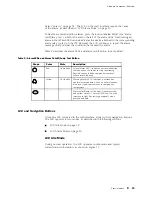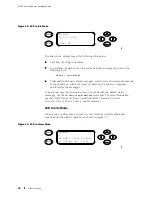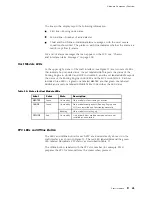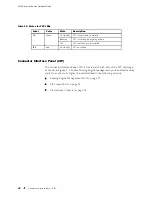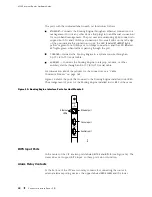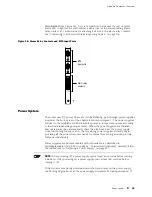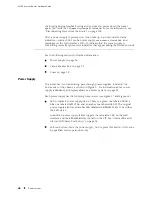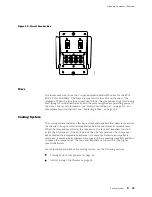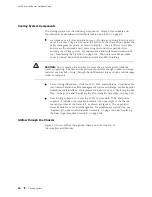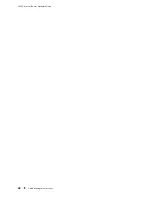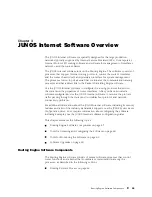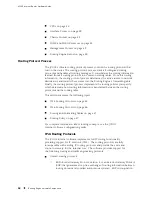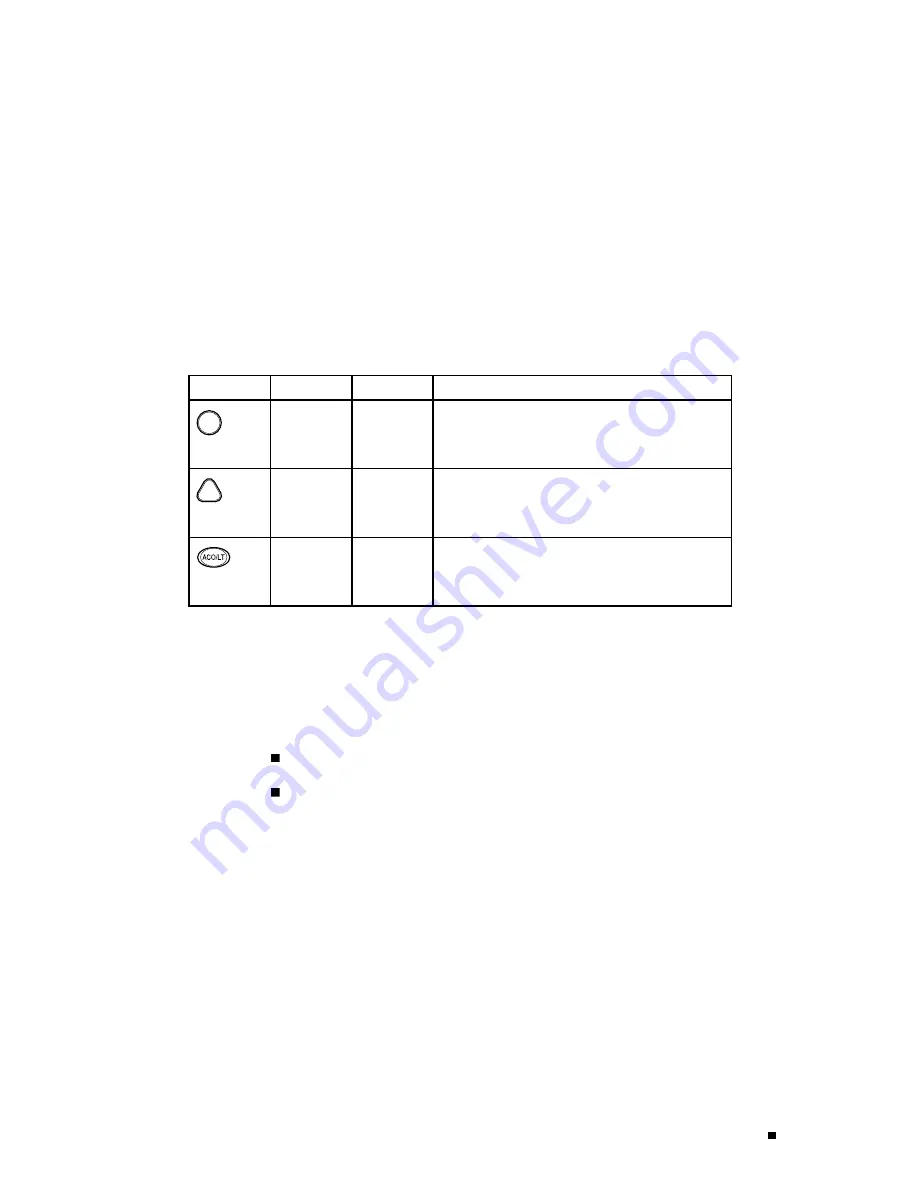
Hardware Component Overview
Relay Contacts” on page 34. The LCD on the craft interface reports the cause
of the alarm, as described in “LCD Alarm Mode” on page 30.
To deactivate red and yellow alarms, press the button labeled
ACO/LT
(for “alarm
cutoff/lamp test”), which is located to the left of the alarm LEDs. Deactivating an
alarm turns off both LEDs and deactivates the device attached to the corresponding
alarm relay contact on the CIP. However, the LCD continues to report the alarm
message until you clear the condition that caused the alarm.
Table 9 describes the alarm LEDs and alarm cutoff button in more detail.
Table 9: Alarm LEDs and Alarm Cutoff/Lamp Test Button
Shape
Color
State
Description
Red
On steadily
Critical alarm LED—Indicates a critical condition
that can cause the router to stop functioning.
Possible causes include component removal,
failure, or overheating.
Yellow
On steadily
Warning alarm LED—Indicates a serious but
nonfatal error condition, such as a maintenance
alert or a significant increase in component
temperature.
—
—
Alarm cutoff/lamp test button—Deactivates red
and yellow alarms. Causes all LEDs on the craft
interface to light (for testing purposes), when
pressed and held.
LCD and Navigation Buttons
A four-line LCD is located in the craft interface, along with six navigation buttons.
The LCD operates in two modes, as described in the following sections:
LCD Idle Mode on page 29
LCD Alarm Mode on page 30
LCD Idle Mode
During normal operation, the LCD operates in idle mode and reports
current status information, as shown in Figure 12.
Craft Interface
29
Содержание Internet Router M160
Страница 12: ...M160 Internet Router Hardware Guide xii Table of Contents ...
Страница 16: ...M160 Internet Router Hardware Guide xvi List of Figures ...
Страница 18: ...M160 Internet Router Hardware Guide xviii List of Tables ...
Страница 24: ...M160 Internet Router Hardware Guide xxiv Requesting Support ...
Страница 26: ...2 Product Overview ...
Страница 30: ...M160 Internet Router Hardware Guide 6 Safety Requirements Warnings and Guidelines ...
Страница 66: ...M160 Internet Router Hardware Guide 42 Cable Management System ...
Страница 80: ...M160 Internet Router Hardware Guide 56 Routing Engine Architecture ...
Страница 82: ...58 Initial Installation ...
Страница 104: ...M160 Internet Router Hardware Guide 80 Unpacking the Router ...
Страница 148: ...M160 Internet Router Hardware Guide 124 Configuring the JUNOS Internet Software ...
Страница 150: ...126 Hardware Maintenance Replacement and Troubleshooting Procedures ...
Страница 242: ...M160 Internet Router Hardware Guide 218 Troubleshooting the Power System ...
Страница 244: ...220 Appendixes ...
Страница 292: ...M160 Internet Router Hardware Guide 268 Packing Components for Shipment ...
Страница 301: ...Part 5 Index Index 277 ...
Страница 302: ...278 Index ...