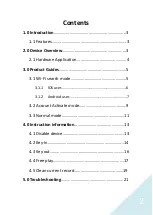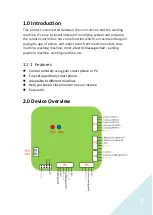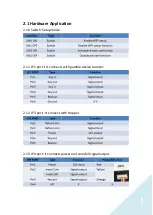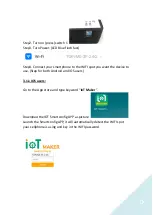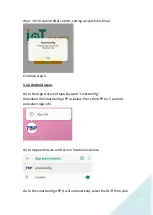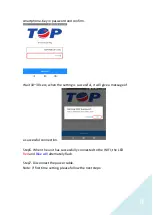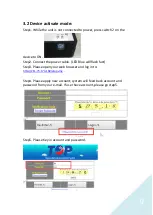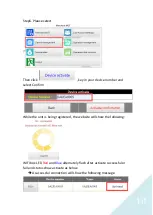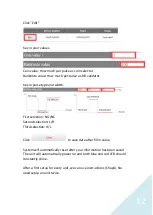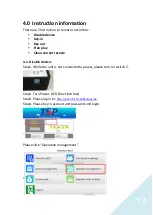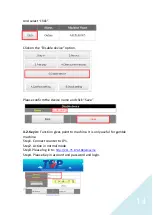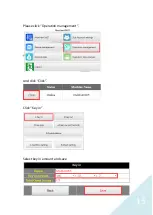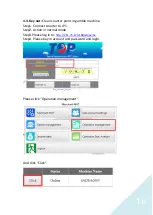Содержание RAMS1000
Страница 1: ...Remote control Box ...
Страница 15: ...15 Please click Operation management And click Click Click Key in Select key in amount and save ...
Страница 18: ...18 And click Click Click Free play Select free play amount and click Save ...
Страница 20: ...20 Click Clean current records Confirm the unit name and click Save ...
Страница 21: ...21 5 0 Troubleshooting LED Red power status LED Blue signal status ...