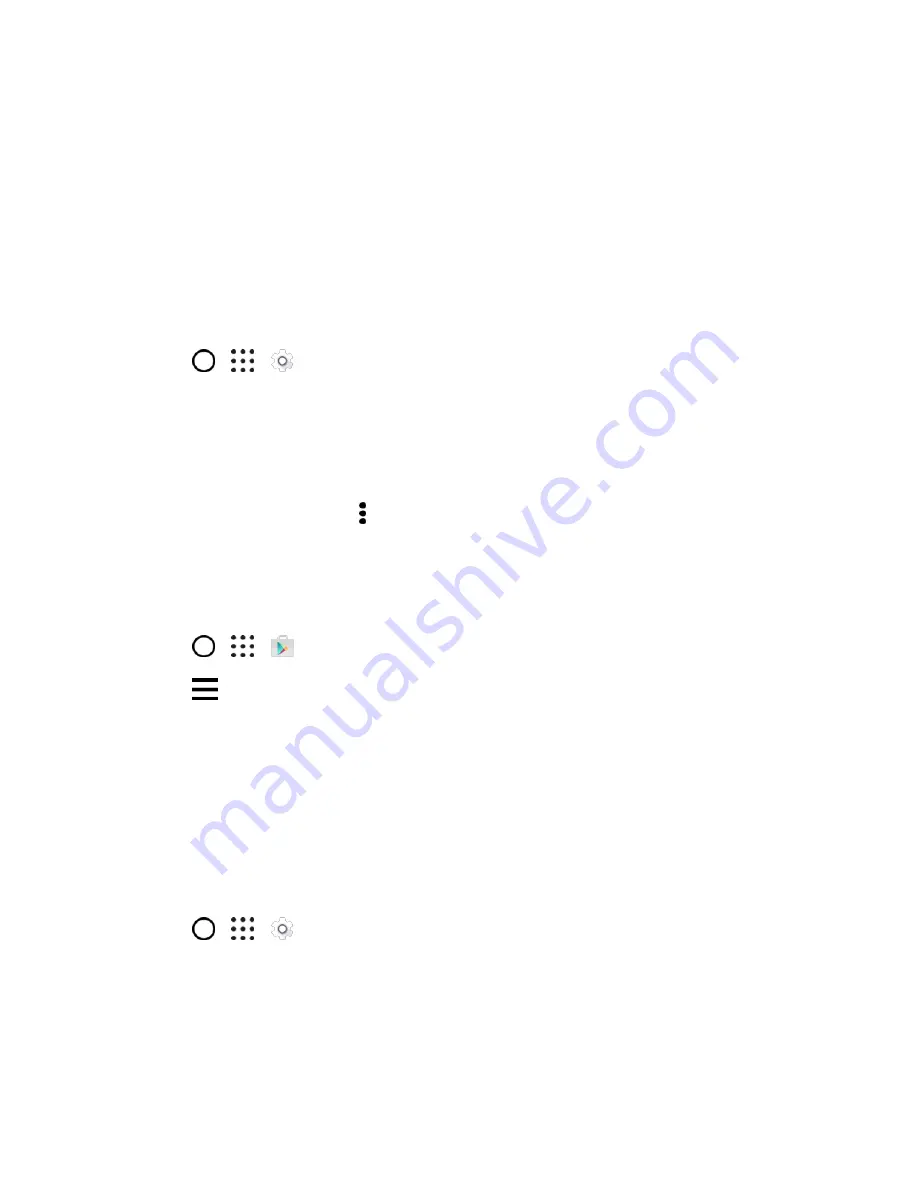
Basic Operations
45
Before Updating Your Phone
Updating your phone may result in a loss of saved data depending on the condition of your phone
(malfunctioning, damaged, water seepage, etc.). You must back up all critical information before updating
your phone firmware.
Note
: Updating your phone firmware may not permanently erase all data from your phone, including
personal information.
Back Up All Data Prior to Update
To back up your Gmail information:
1. Tap
>
>
Settings
>
Accounts & sync
.
2. Do any of the following:
Turn on the
Auto sync
option. When auto sync is on, Gmail email, Calendar, and Contacts
automatically synchronize whenever a change is made.
Tap
, select the Google Account you want to back up, and then select the items you
want to synchronize. Tap >
Sync now
to sync your Google Account information.
To back up your Google applications:
Applications you
’ve purchased from Google Play are reloaded remotely and can be re-installed after the
update is applied. After the update, make sure that you add your Google Account on the phone.
1. Tap
>
>
Play Store
.
2. Tap
to open the slideout menu.
3. Tap
My apps & games
, swipe to the
All
tab, and then tap the app you want to restore.
4. Follow the onscreen instructions.
As an added precaution, to preserve any data on your microSD card, please unmount it from your phone
prior to starting the update process. See
Update the Operating System
This option allows you to update the phone
’s operating system (OS) via an over-the-air connection.
1. Tap
>
>
Settings
>
System updates
.
2. Tap
HTC software update
>
Check now
.
Note
: If you want to conserve data usage, you can select the
Update over Wi-Fi only
option before you
tap
Check now
.
3. Follow onscreen instructions to download and install any available updates.
















































