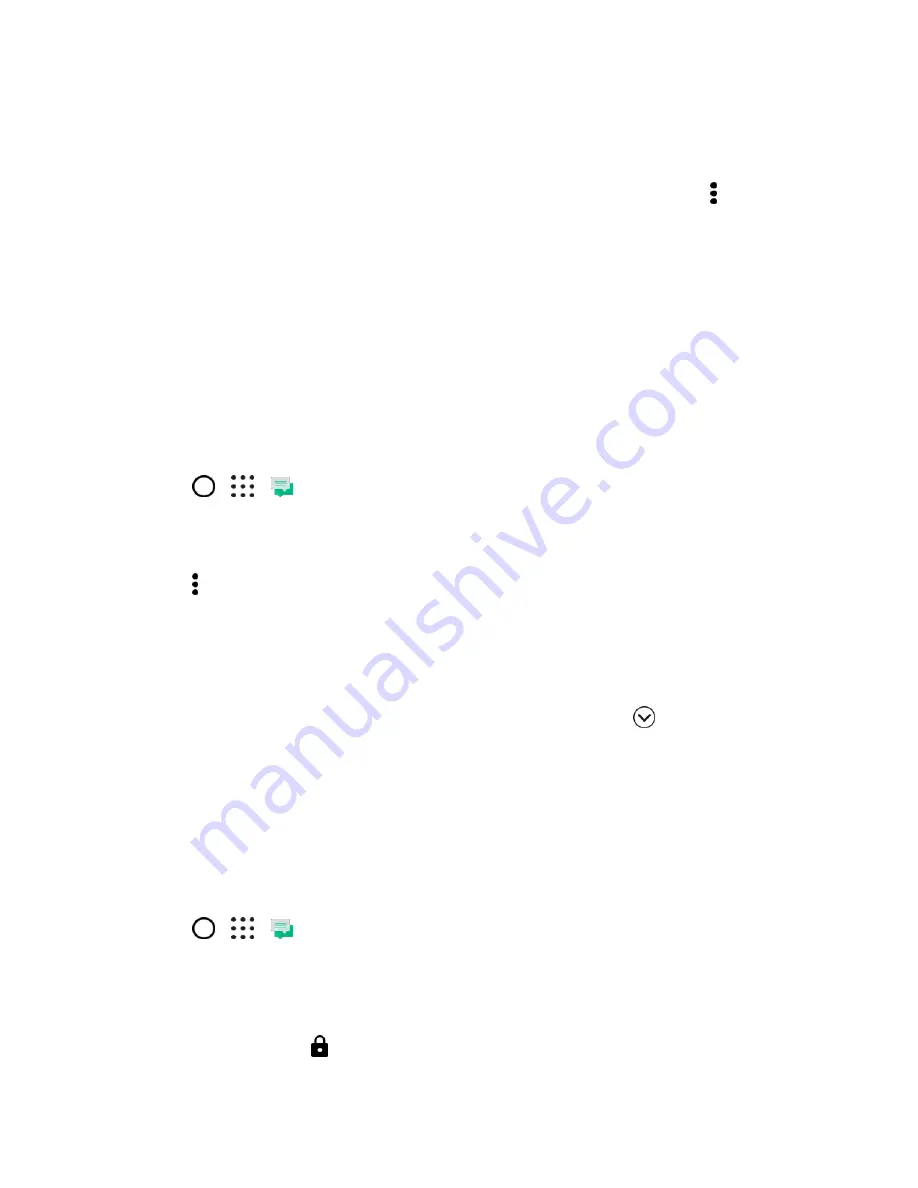
Messaging
111
● If the attachment is an appointment or event (vCalendar), tap it to choose the calendar where to
save it, and then tap
Import
.
Note
: If you are concerned about the size of your data downloads, you can choose to check the size and
subject first before you download a multimedia message. On the All messages screen, tap >
Settings
>
Multimedia messages (MMS)
. Clear the
Auto-retrieve option
.
Help Protect Your Messages
You can move private text messages to the Secure box. You will need to enter a password to read
messages in the Secure box.
Important
:
● The Secure box does not encrypt messages.
● Message stored on your SIM card cannot be moved to the secure box.
Move Messages to the Secure Box
1. Tap
>
>
Messages
.
2. On the All messages screen, tap a contact (or phone number) to display the exchange of
messages with that contact.
3. Tap >
Move to secure box
.
4. Select the messages, and then tap
Move
.
Note
: To move all the messages from a contact, on the All messages screen, touch and hold the contact
and tap
Move to secure box
.
● To read messages in the Secure box, on the All messages screen, tap
>
Secure
. If it is your
first time to use the Secure box, set a password.
● To remove messages or contacts from the Secure box, touch and hold the contact (or phone
number) and tap
Move to general box
.
Protect a Message from Deletion
You can lock a message so that it will not be deleted even if you delete the other messages in the
conversation.
1. Tap
>
>
Messages
.
2. On the All messages screen, tap a contact (or phone number) to display the exchange of
messages with that contact.
3. Tap the message (not a link or a phone number) that you want to lock, and then tap
Lock
message
. A lock icon
is displayed at the lower right of the message.
















































