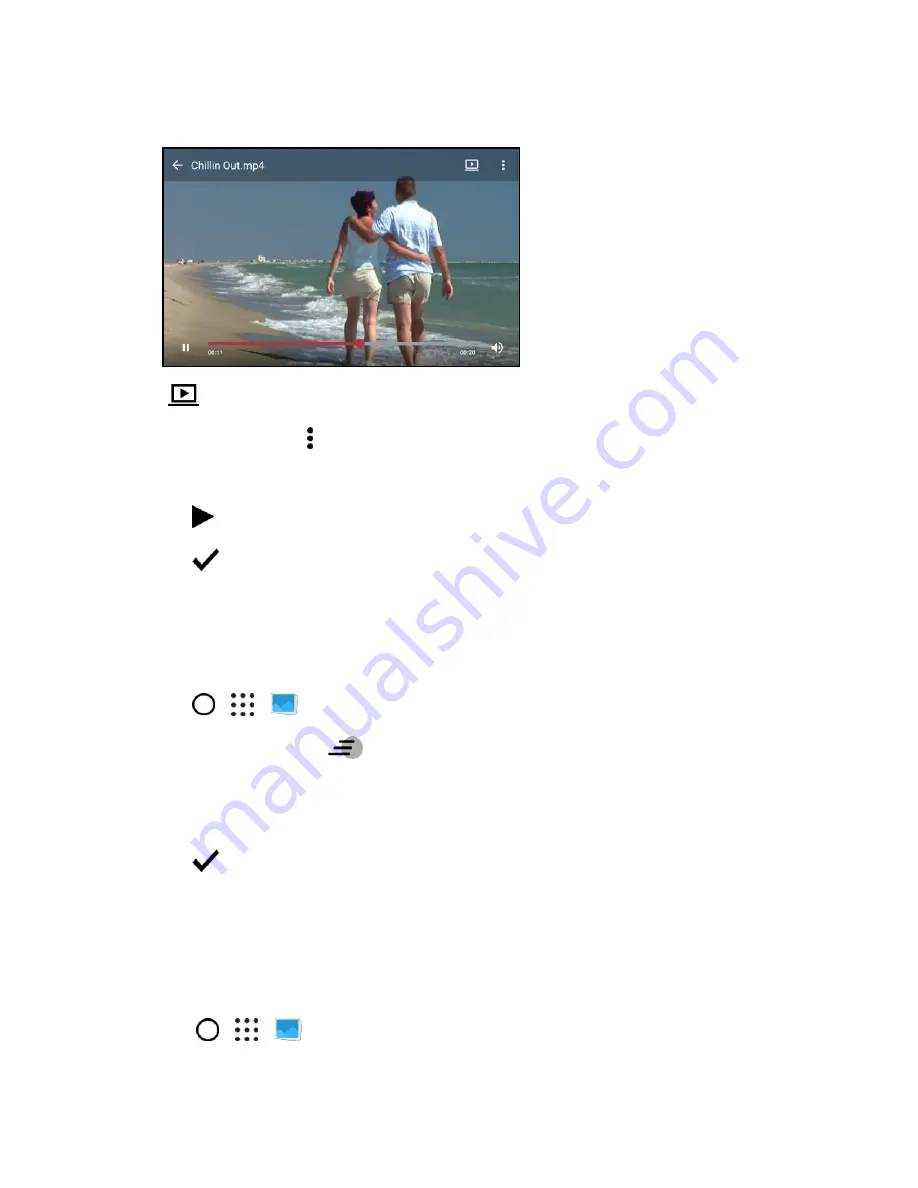
Camera and Video
166
3. Tap the onscreen controls to pause or resume playback, adjust the volume, and more.
Tip
: Tap
to share the video on your home network.
4. To trim the video, tap >
Edit
.
5. Drag the trim sliders to the part where you want the video to begin and end.
6. Tap
to preview your trimmed video.
7. Tap
.
The trimmed video is saved as a new file. The original video remains unedited.
Edit a Hyperlapse Video
Create a dynamic Hyperlapse video with your HTC One A9.
1. Tap
>
>
Gallery
.
2. Tap any tile marked with
.
3. Tap the tile to view the file in full screen.
4. Drag the slider to change the speed.
5. Tap
when done.
View, Edit, and Save a Zoe Highlight
When you view a group of photos and videos such as in an album, Gallery automatically composes a
Zoe. A Zoe highlight is a collection of clips
—which can be photos, videos, or both—that Gallery has
preselected, with added background music and special effects. You can edit the Zoe highlight, and then
save it as a video.
1. Tap
>
>
Gallery
.






























