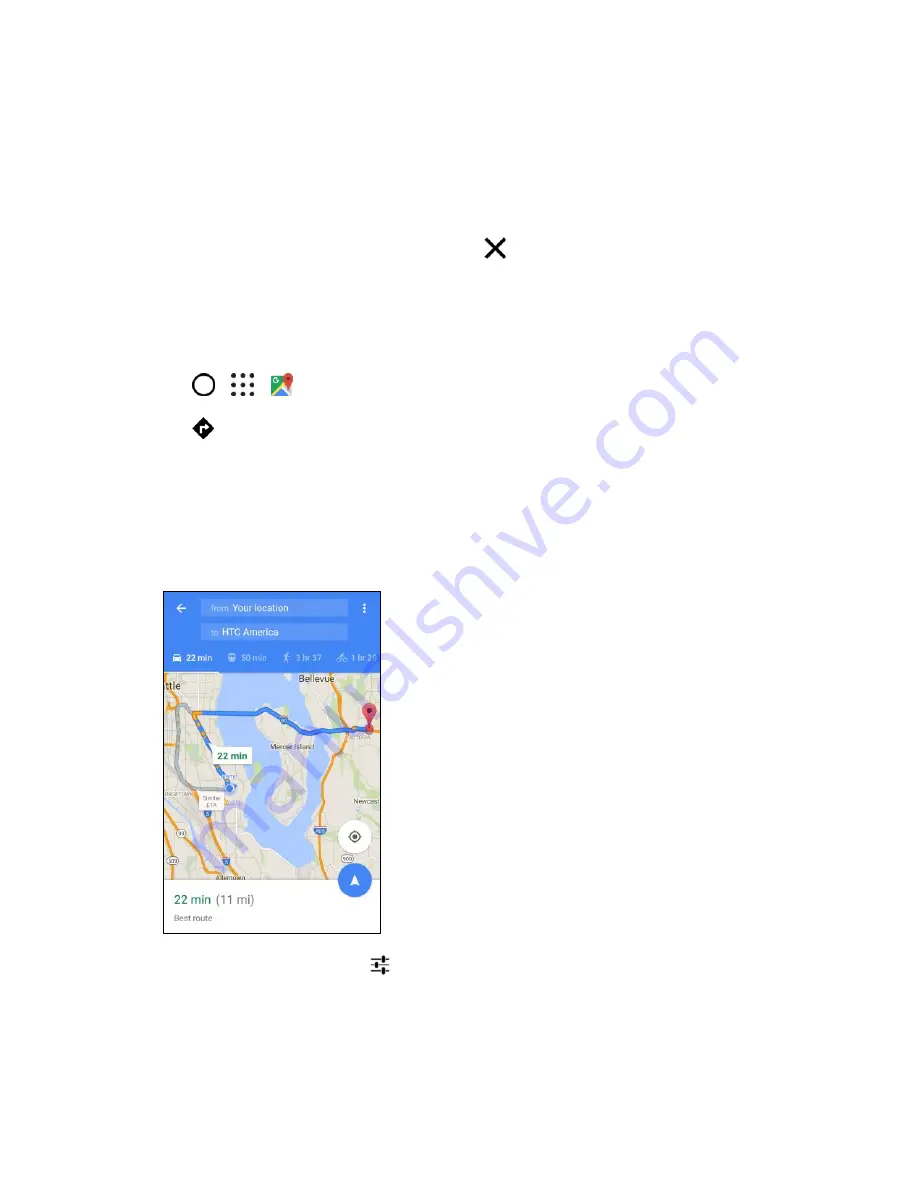
Productivity
182
4. If there are multiple search results, they will be indicated by red dots or smart map icons. Scroll
down the screen to see all of the search results. If the list collapses and shows only the map, tap
Show list
to display the search results again.
5. Tap an item from the search results to check the address, get directions, see the location in
Street View (if available), and more.
Note
: To clear the map and search another location, tap
.
Get Directions
Get detailed directions to your destination. Google Maps provides travel directions by car, public transit,
bike, or foot.
1. Tap
>
>
Maps
.
2. Tap
.
3. Choose how you want to get to your destination.
4. Use your current location as starting point, or tap
Your location
to enter your starting point or
select a location from your search history.
5. Tap
Choose destination
, and then enter or select your destination.
Note
: If you
’re taking public transit, tap
to set the date and time of travel, or tap
Options
to set your
route preferences.
6. Tap a route or transit option to view the directions on the map. You
’ll also see the travel duration
for each travel option.






























